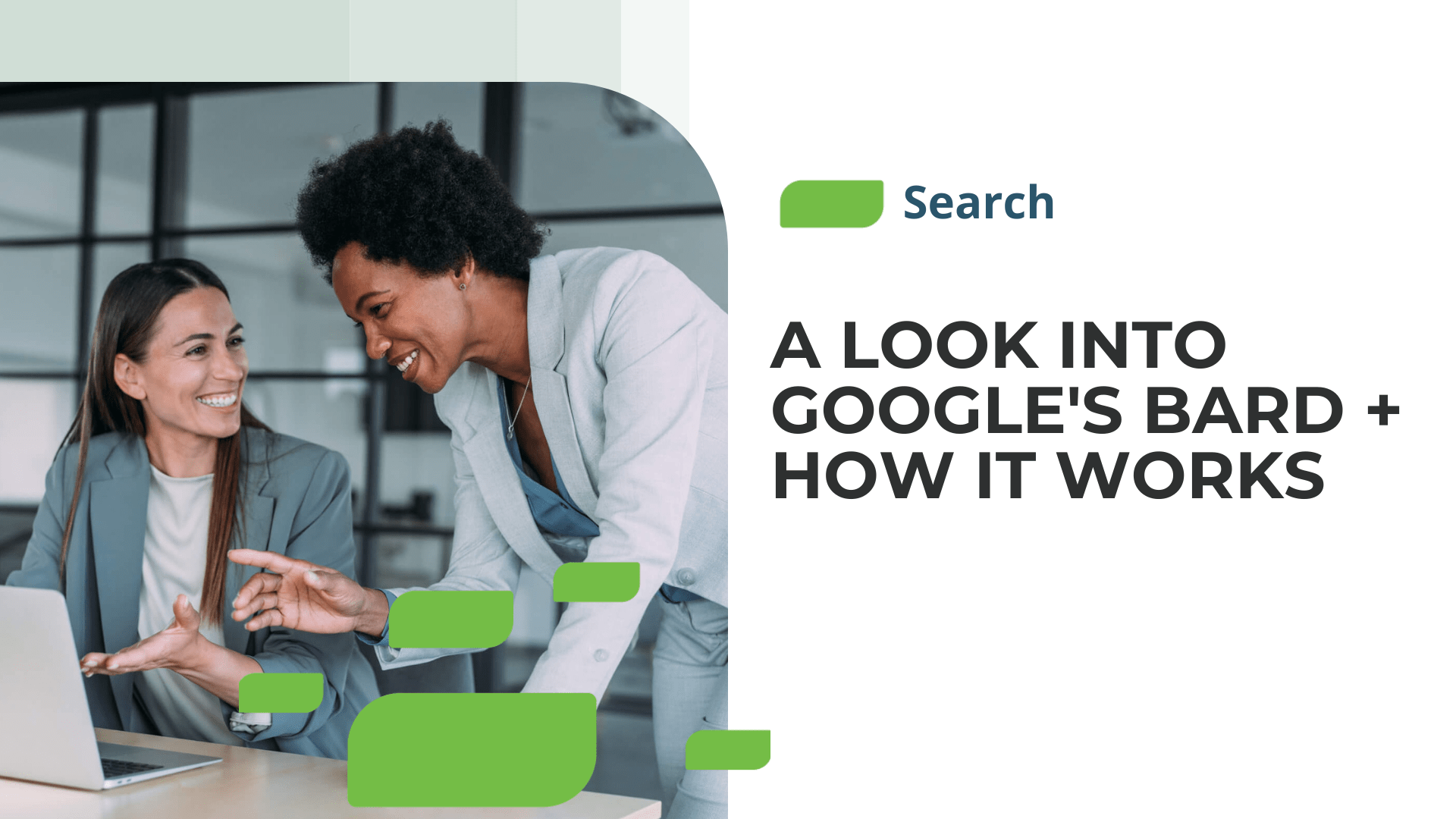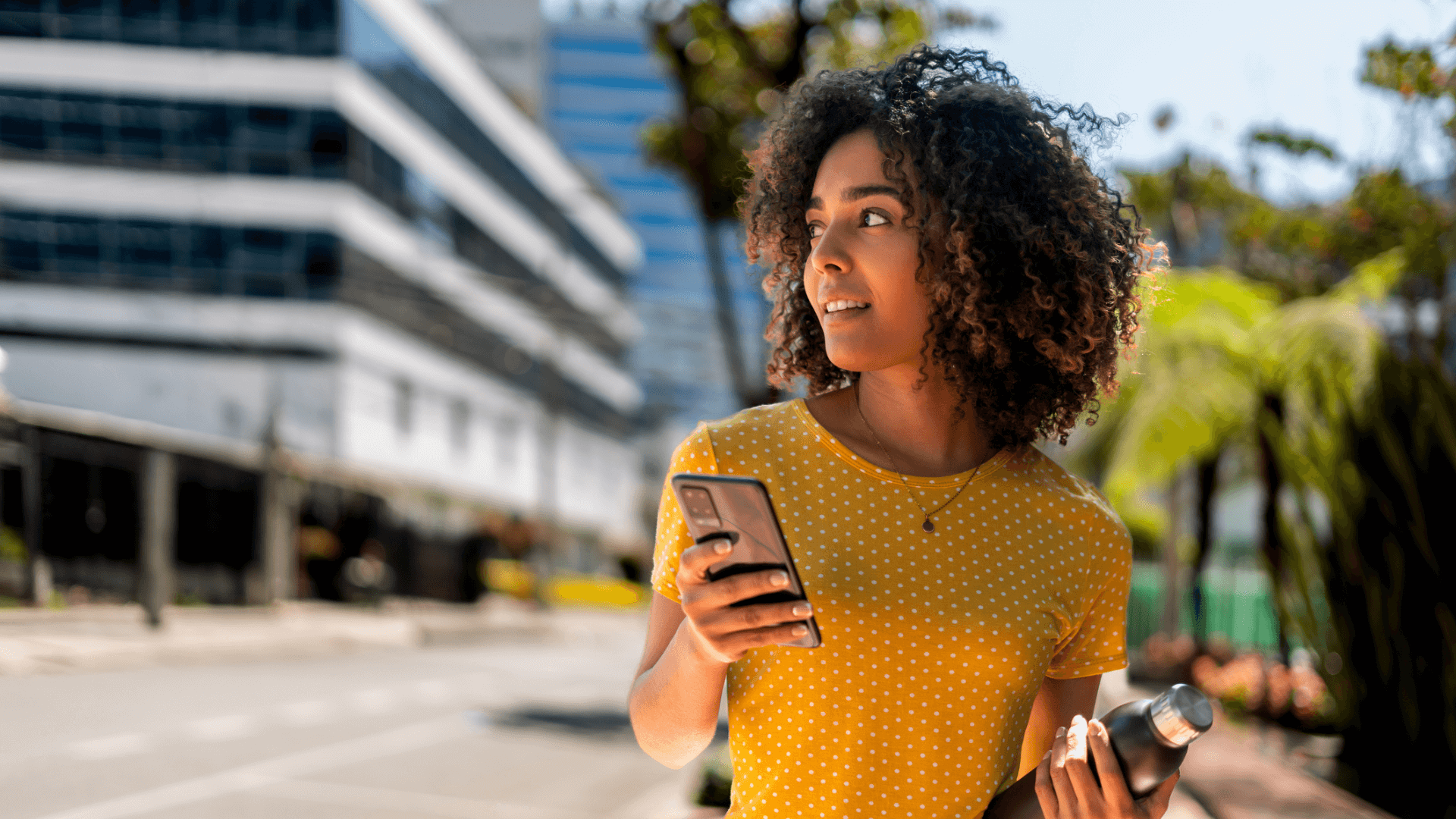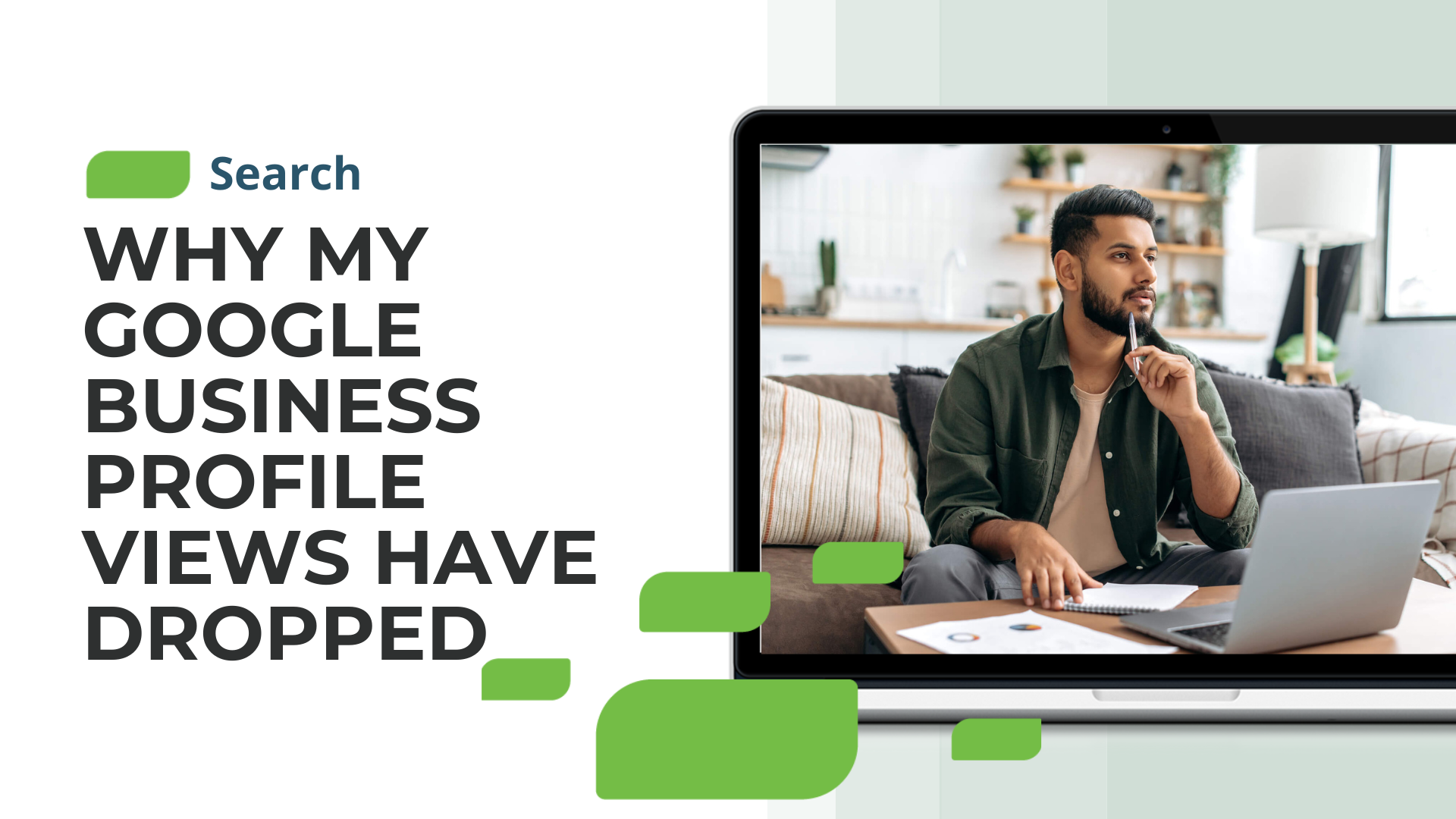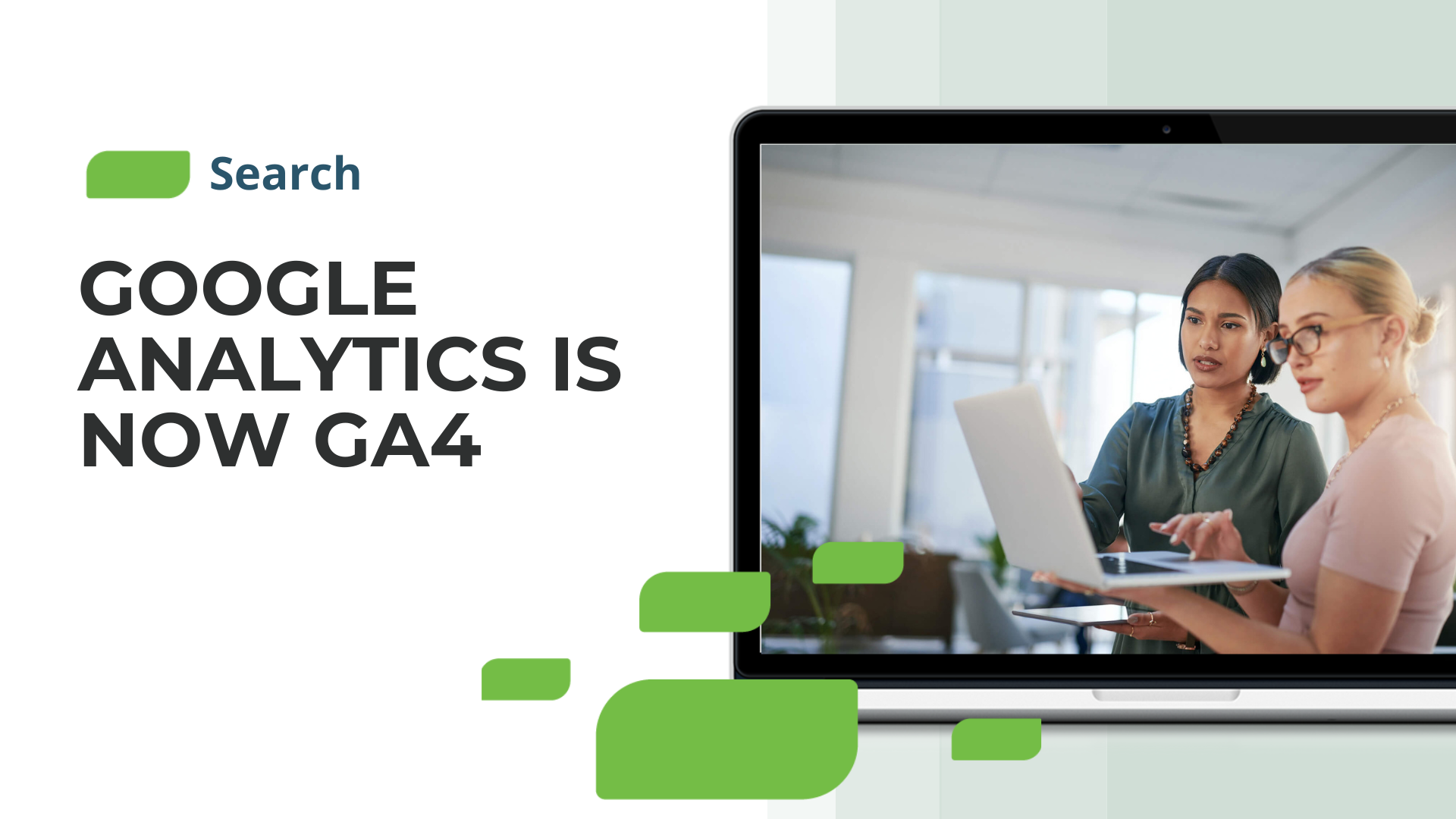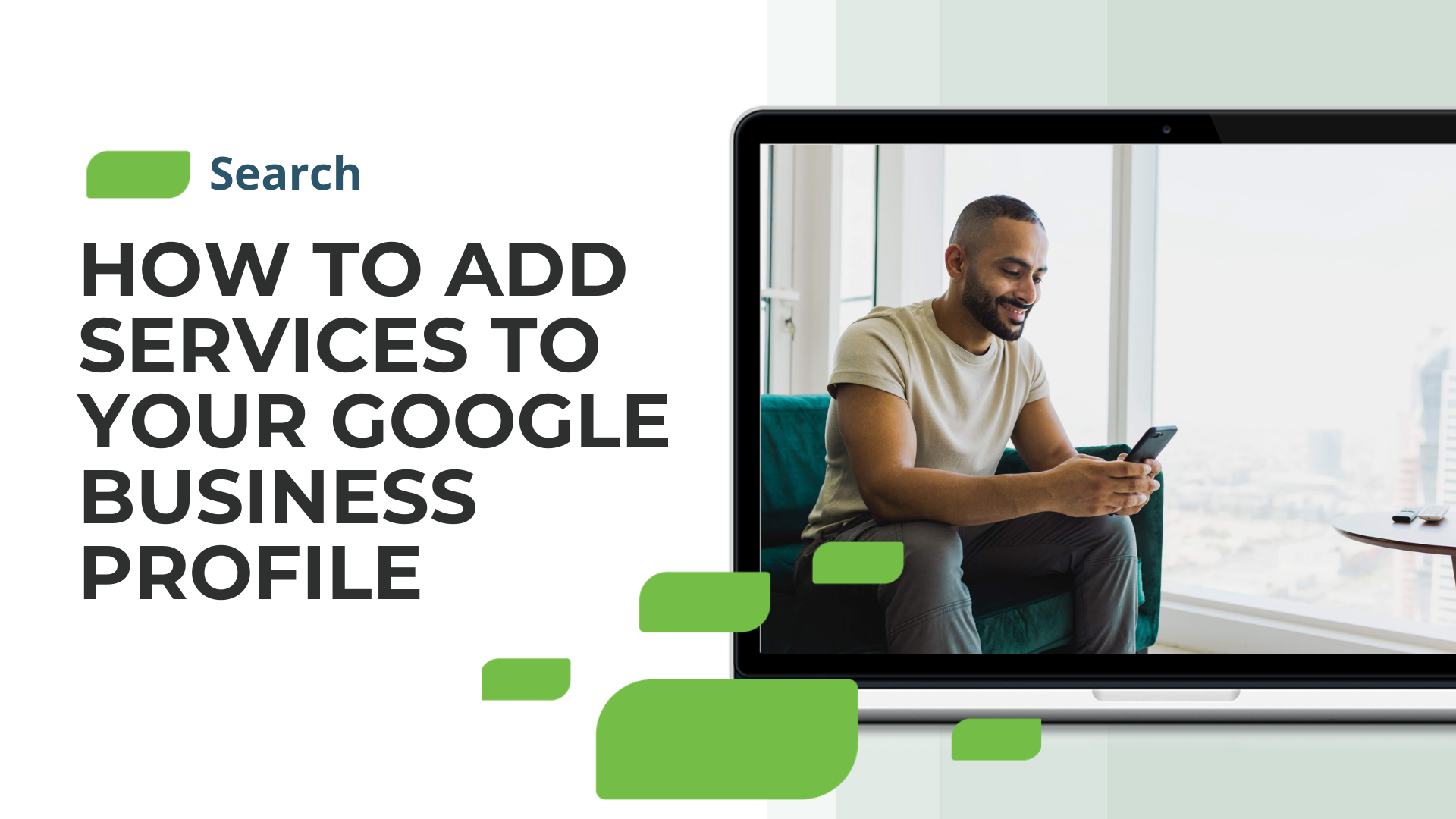Tips for Adding Product Inventory to Your Google Business Profile
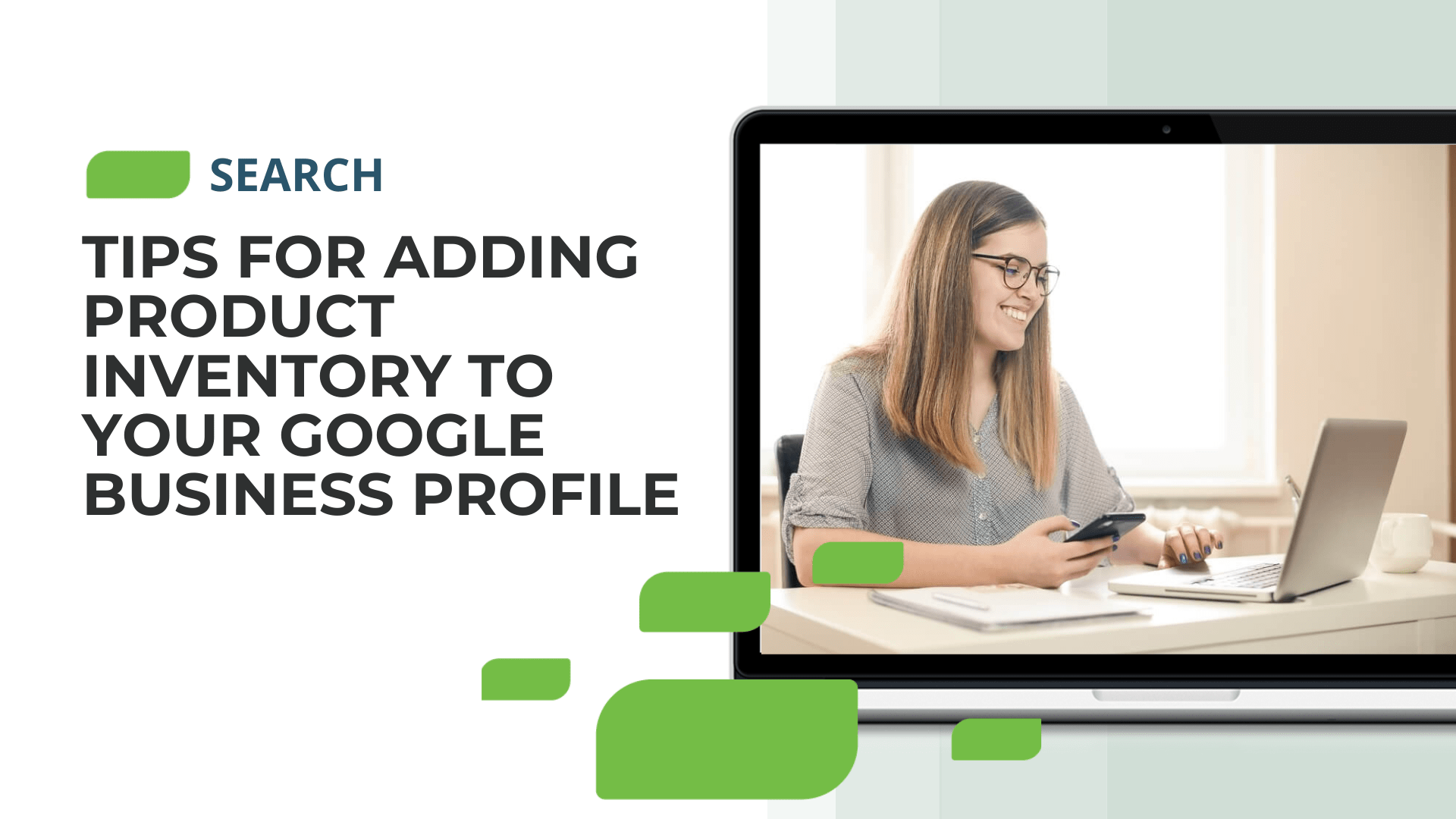
Tips for Adding Product Inventory to Your Google Business Profile
Eighty-nine percent of people search for a local business using their phone at least once a week. While consumers are spending a lot of time searching, 75 percent of consumers don’t look past the first search engine results page (SERP). The data is clear. A multi-location business must have a local presence on relevant search platforms.
We recommend starting with Google. Google dominates the market share in search engines with 91.9 percent of the market share. While this piece focuses on adding product inventory to your Google Business Profile (GBP), you can find additional tips on boosting your GBP from our blog on the topic.
Product Inventory and Google
Once your multi-location business has its local Google Business Profiles created, you can take it further by adding in-stock products. Consumers crave convenience, and if your GBP shares which products are currently available, it can differentiate your business from the competition.
Google has also added “Browse by product” and “Browse by store” carousels to the Local Finder, enabling users to quickly search product inventory in nearby stores.
Recent research also suggests that product inventory boosts local visibility, as seen in the graph below. As a multi-location business, boosting your online presence is likely a big priority, and product inventory on Google can help you achieve that.
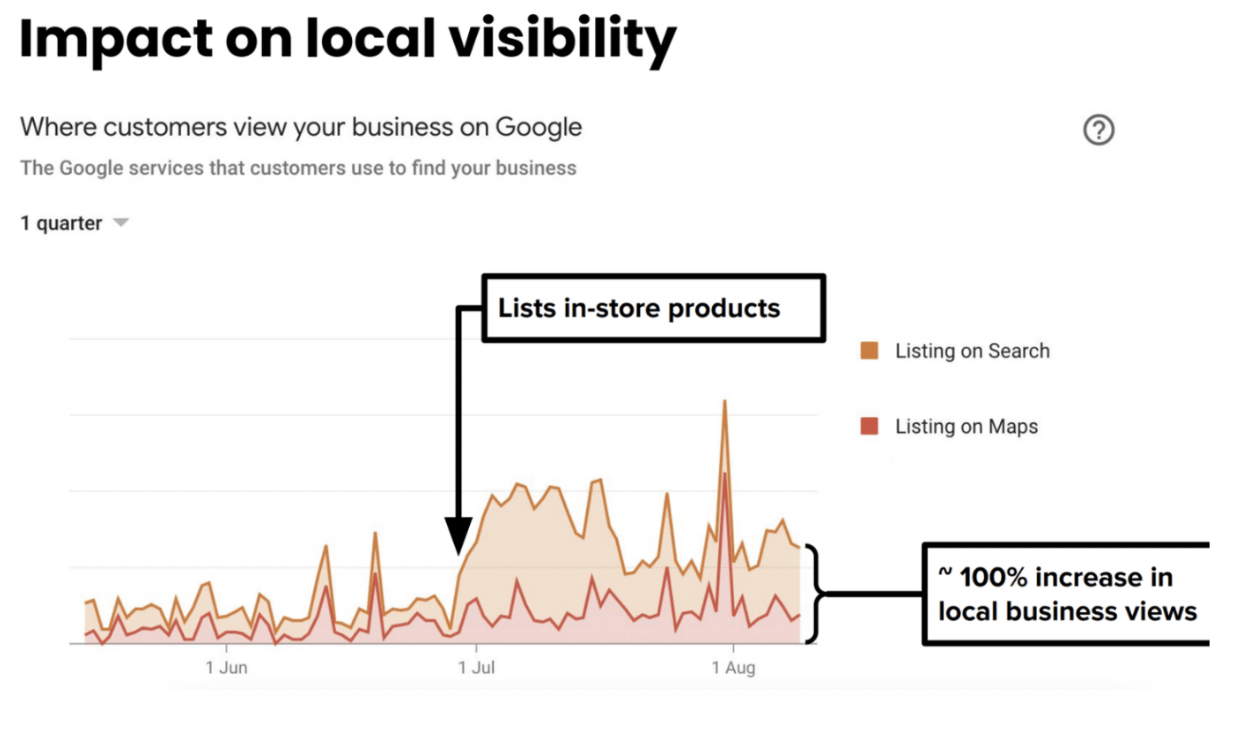
Source: Near Media
How to Add Product Inventory to Your GBP
Now that you understand the importance of product inventory on Google let’s learn how to add products to your local GBPs.
Step 1: Sign into your GBP account for the location where you want to add products and select “Products” from the left-hand navigation.
Step 2: Once on the products tab, select the “Get Started” tab.
Step 3: A box will then pop up, allowing you to select an image to include of the product and fill in relevant information about it.
There are spaces for your multi-location business to add in:
- A Product Name
- Make the name as specific as possible, matching the product’s name on your website.
- Product Category
- If your multi-location business has created categories for products previously, there will be a dropdown menu to choose from. If not, you can create a new category that most accurately describes your product.
- The option to include a price
- Unless your prices vary significantly from competitors, including the price is a great way to provide transparency to potential customers.
- Product description
- The description is limited to 1,000 characters, and it allows your business to include relevant information about the product, or a customer review.
- An option to add a call to action (CTA)
- While optional, a CTA linking directly to the product is a great way to get more potential customers to your website and ultimately increase sales.
- A link for the CTA button
- Consider including a tracked link so your business can track the volume of traffic coming from the CTA button.
Step 4: Once you’ve verified that all the information you’ve included is correct, it’s time to save your work! Simply click “Save.” To add a new product, repeat the above process.
To edit or delete products already listed, select them from the product list and follow the same instructions to edit them; there is also an option to delete the product. It’s also worth noting that your most recently edited products will appear first in your product list.
As a multi-location marketer, it’s essential to know which products are featured in your GBP and ensure they align with the actual inventory at your local business.
Dominate Your Local Search Strategy Today
If your business doesn’t already have product inventory added to your GBP, it’s time to get started! While managing local search efforts across 100s or 1,000s of business locations can be challenging, not to mention product inventory, SOCi can help!
For instance, SOCi Listings allows you to manage your business listings like those on GBP at scale and effectively optimize your online presence and local search rankings.
From syncing, updating, and managing your local listings to the flexibility for local managers to make their updates with corporate oversight, SOCi Listings covers every step of the process to propel your listings to the top of search results.
Let SOCi manage your local listings, saving your team more time and energy to spend on product inventory. For more insight on SOCi’s product offerings, request a demo today!