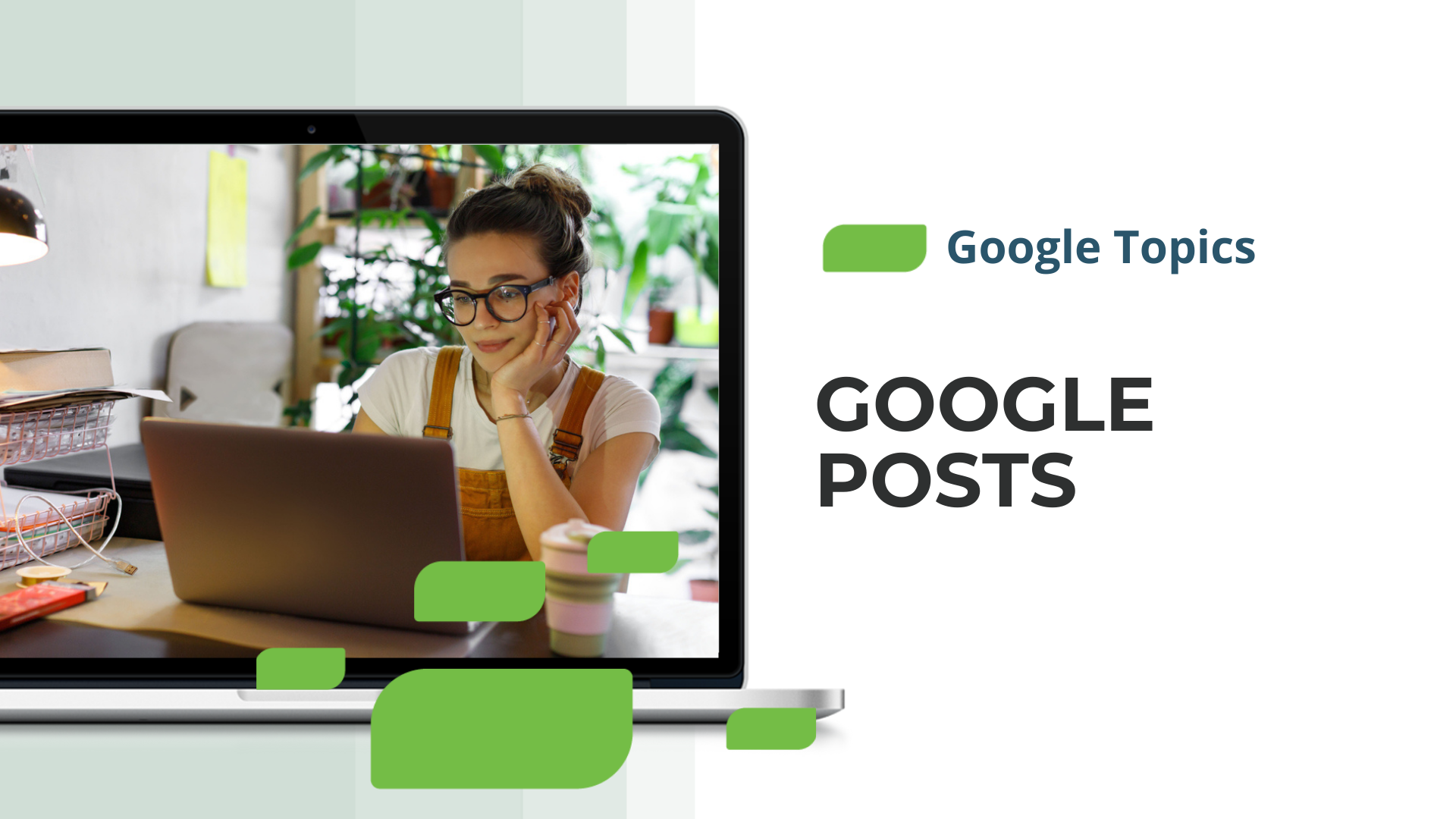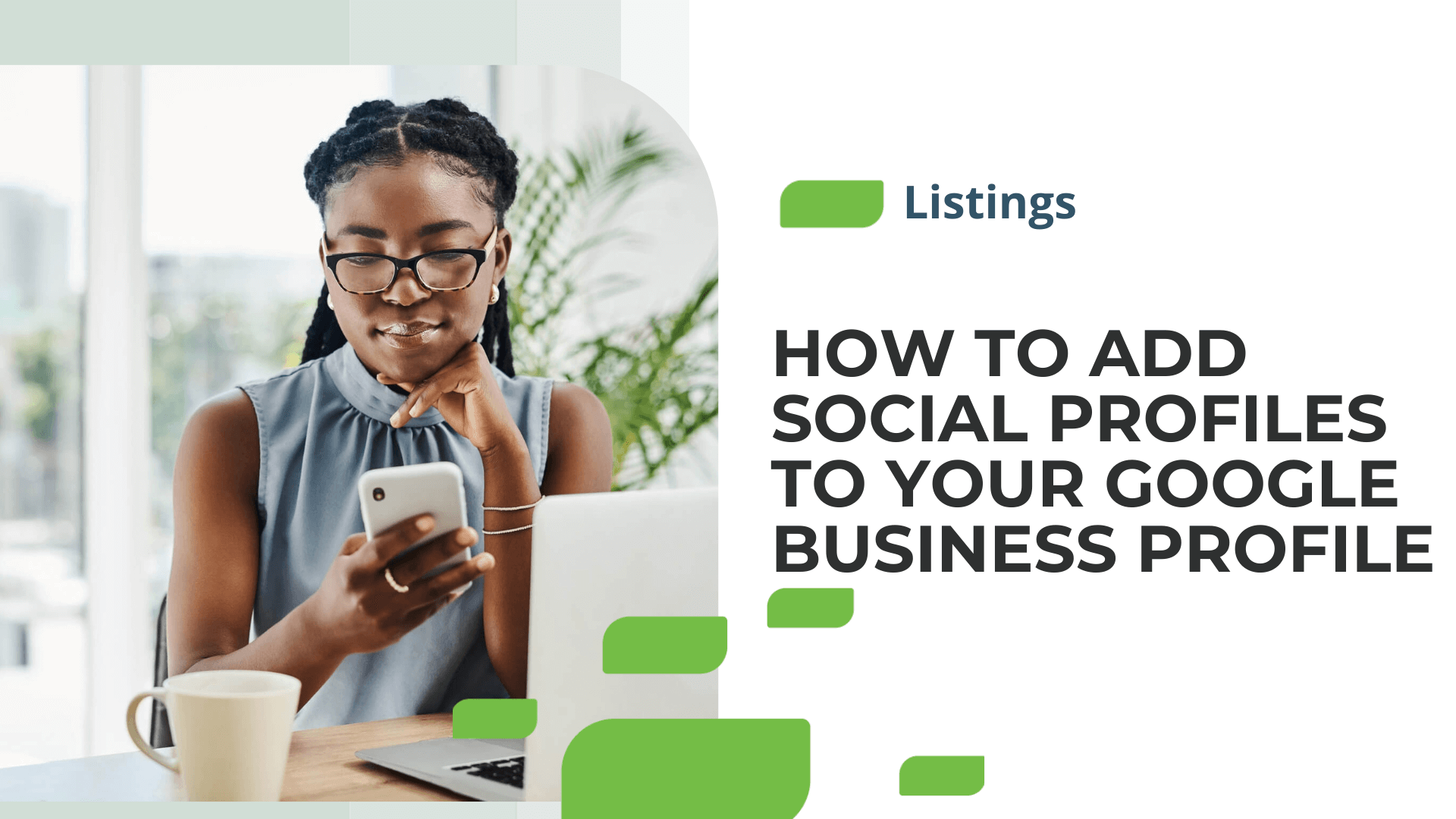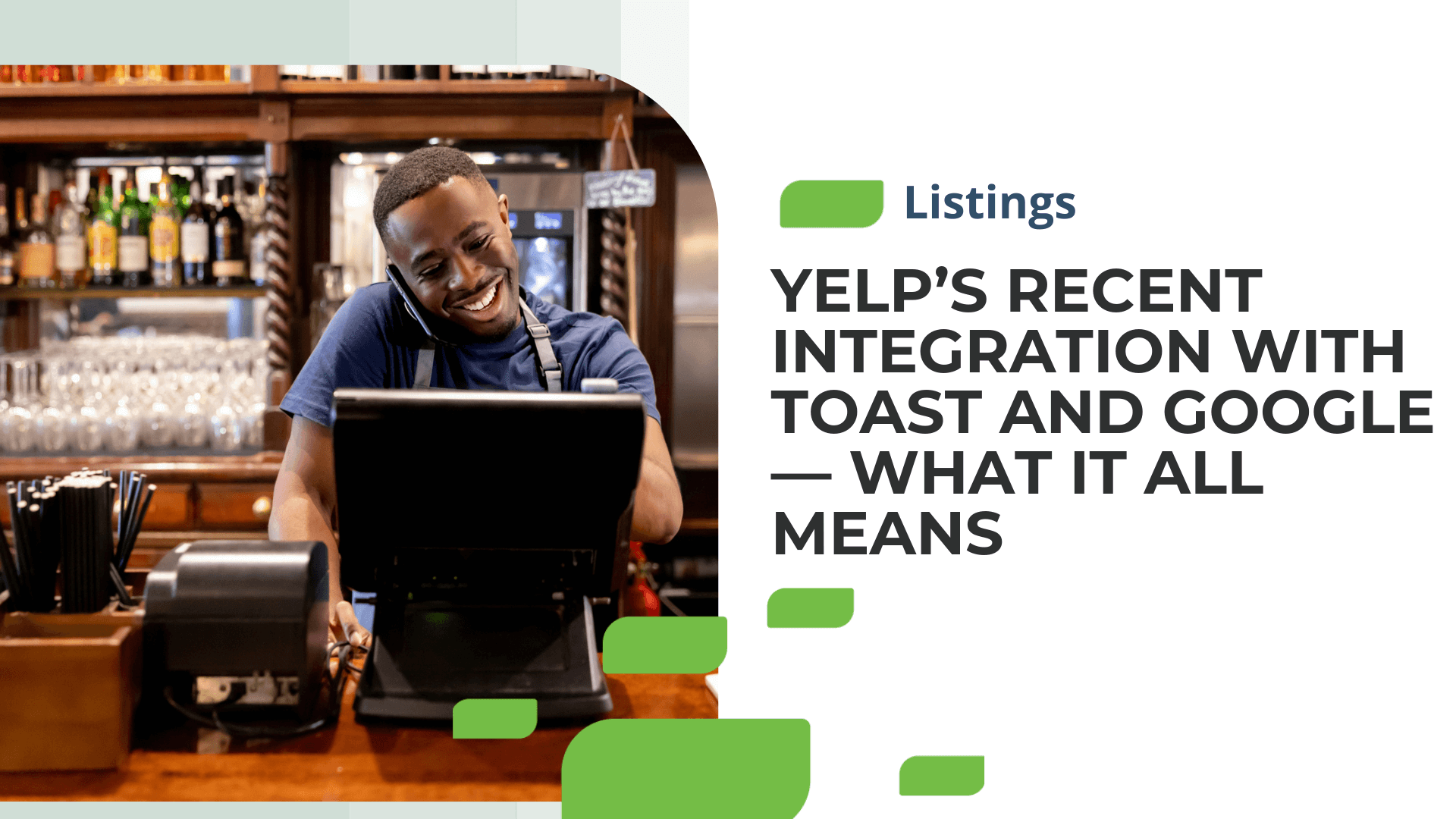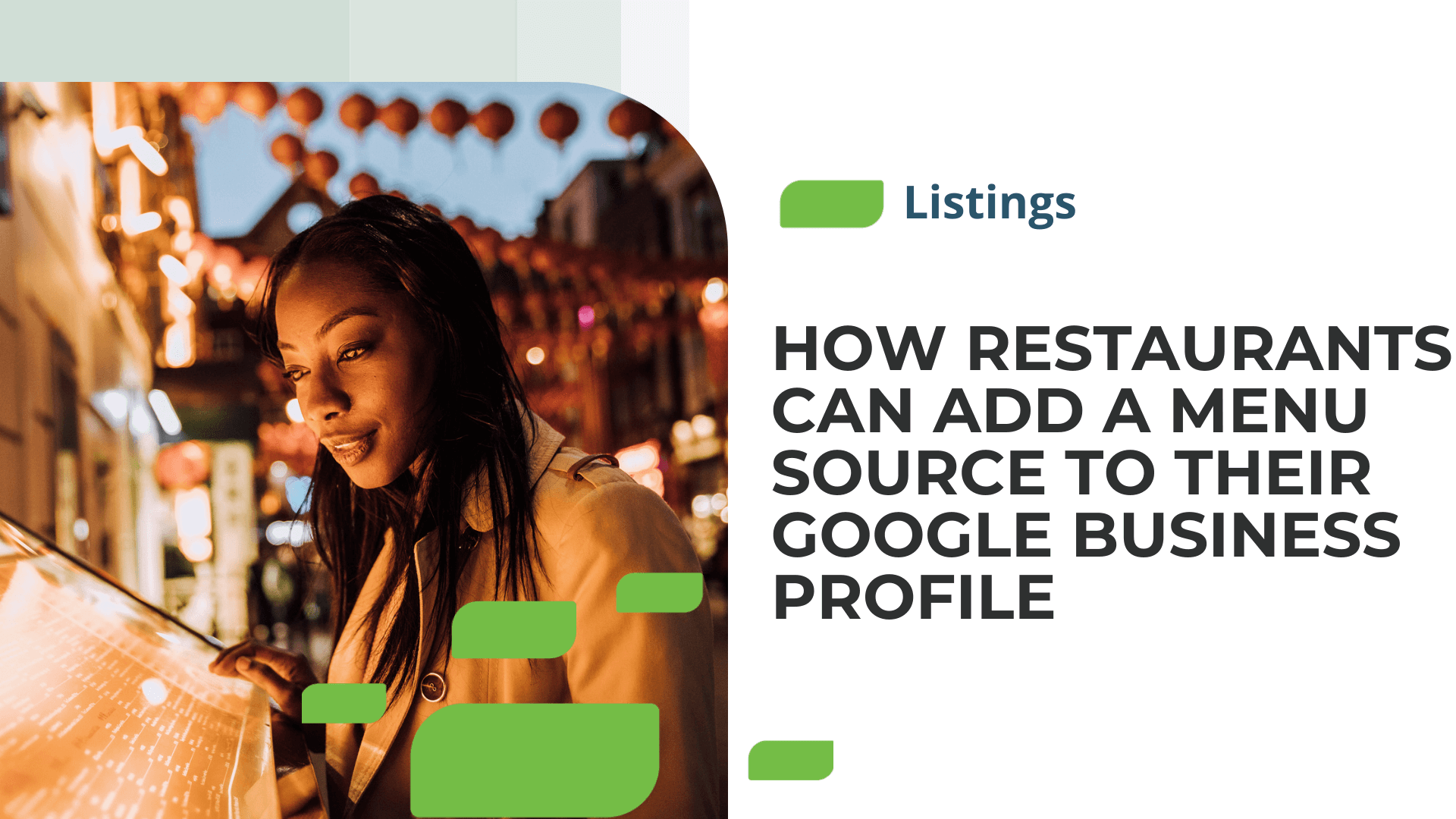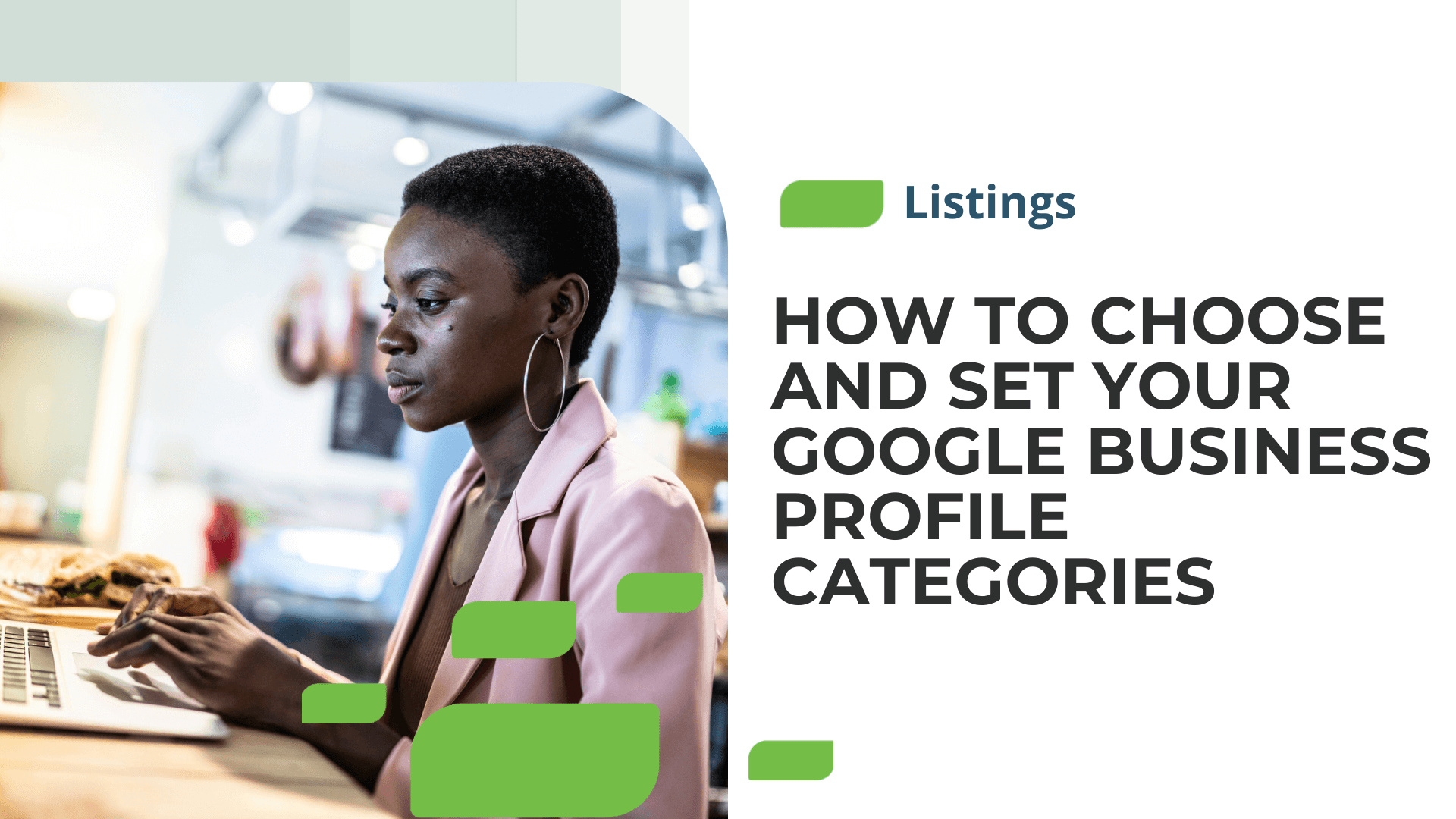How to Claim Your Listing on Facebook
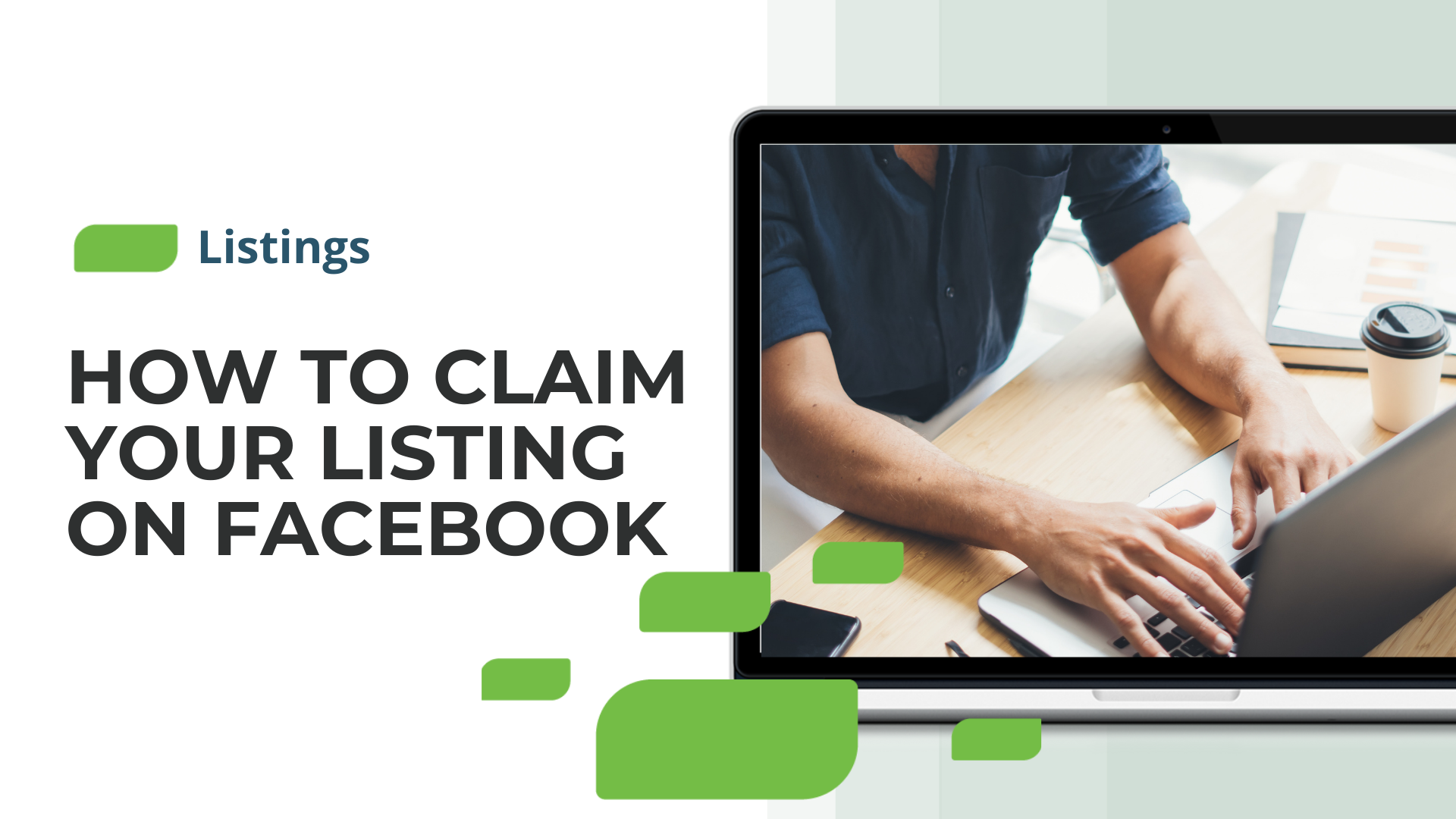
How to Claim Your Listing on Facebook
Facebook has become an important referral source for local businesses. Being listed on Facebook makes it easier for potential customers to discover your business and interact with your brand. One common question that business owners have is how to claim a listing on Facebook.
To claim a listing for a single-location business on Facebook, you’ll need to create a business page. Follow these steps:
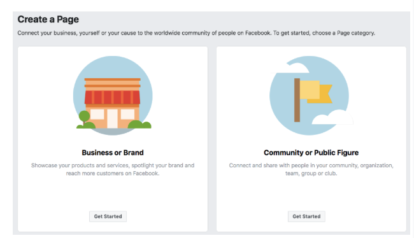
Step 1: Visit www.facebook.com/pages/creation/ and click “Get Started” under the icon that says “Business or Brand.”
Step 2: Enter your business name and select a category for your business. Once you’ve done this, Facebook will prompt you to enter an address and phone number for your business.
Step 3: Help people find your Page by adding a profile picture and a cover photo. You can also add Facebook’s appointment booking tool to your page, if you want to start accepting appointment bookings through the platform.
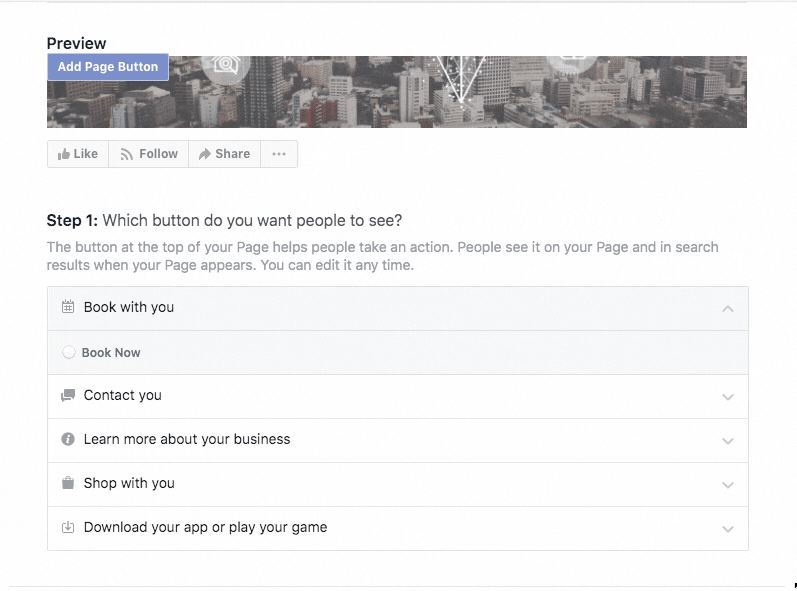
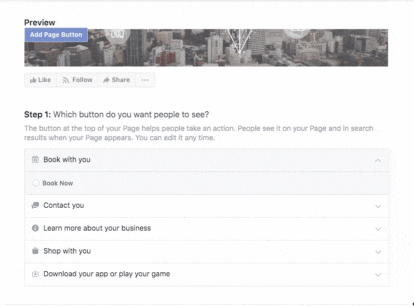
Step 4: Add a call-to-action at the top of your Page. A call-to-action is designed to direct visitors to do something or complete an action, like visiting your website or calling your business.
In some cases, a Page may already exist for a business. This happens when someone “checks in” to a business that does not already have a Page. If your business has an unmanaged Page that you would like to claim, click the “Is this your business” link below the Page’s cover photo. Facebook will guide you through the process of claiming or merging the unmanaged page. You will be asked to verify your relationship with the business.
The process of claiming Facebook listings one at a time would, of course, be cumbersome for brands with hundreds or thousands of individual store locations. For businesses that operate multiple stores, dealerships, or restaurant locations, Facebook offers a Business Location Manager tool that is accessible from the “Settings” tab of your Page. Select “Locations,” and Facebook will guide you through the process of uploading multiple store locations to your Page.
Facebook also permits businesses (or companies like SOCi working on a business’s behalf) to manage listings using the Facebook API.