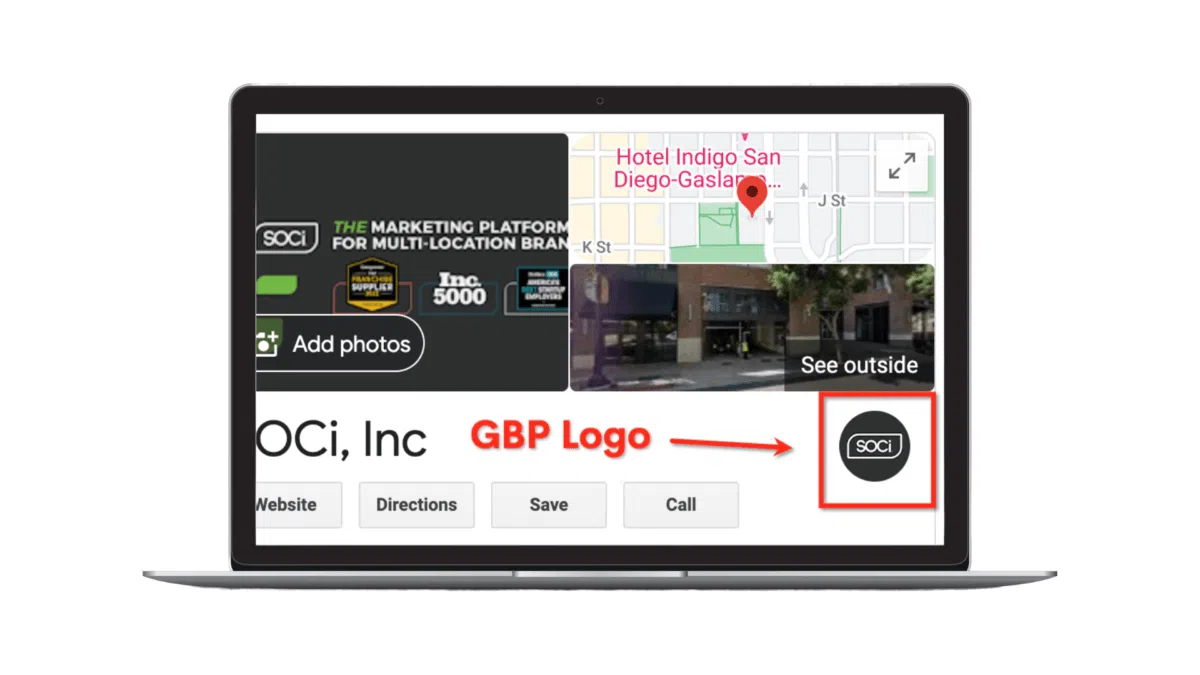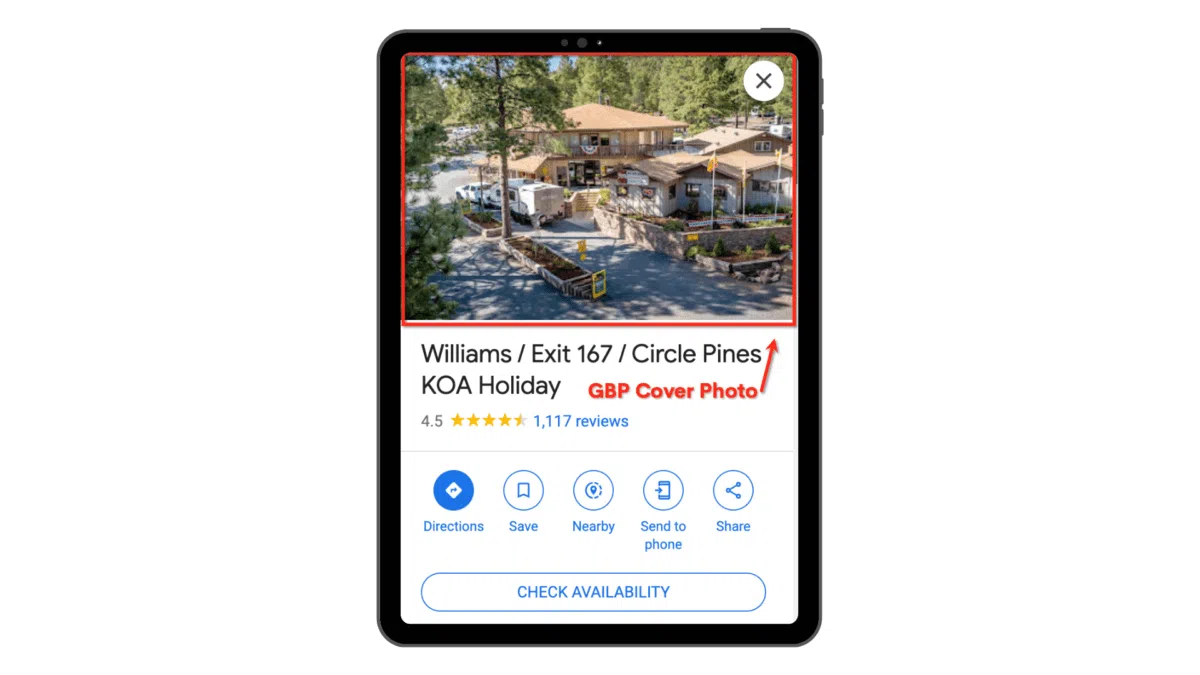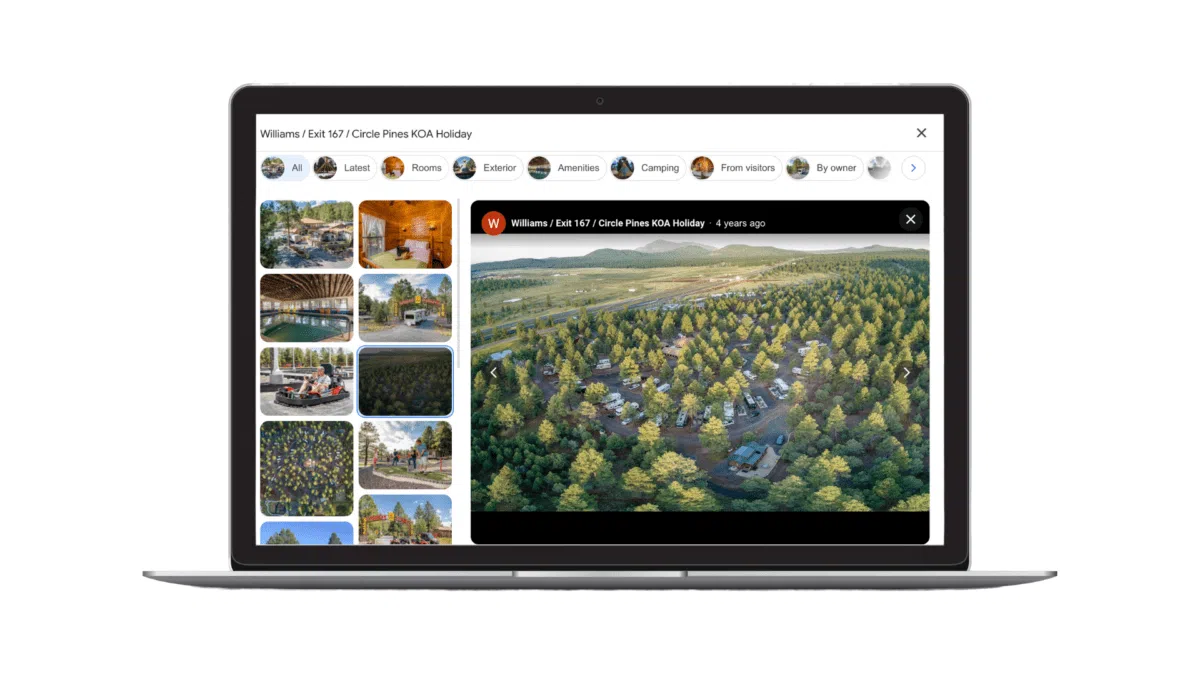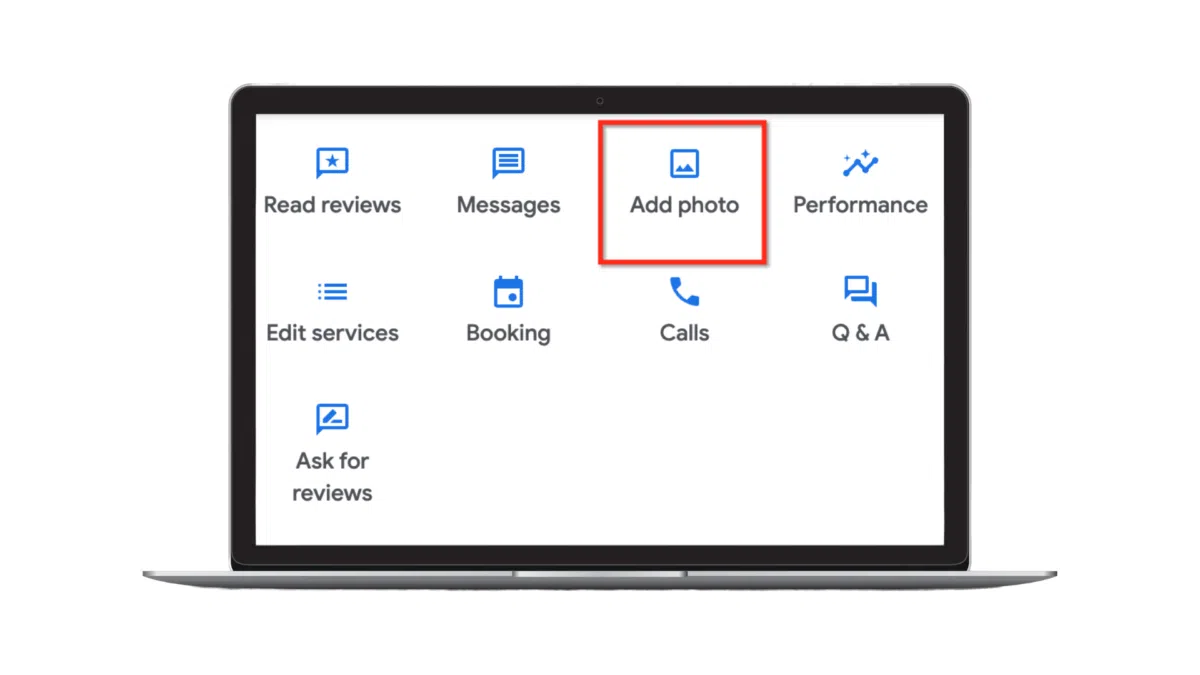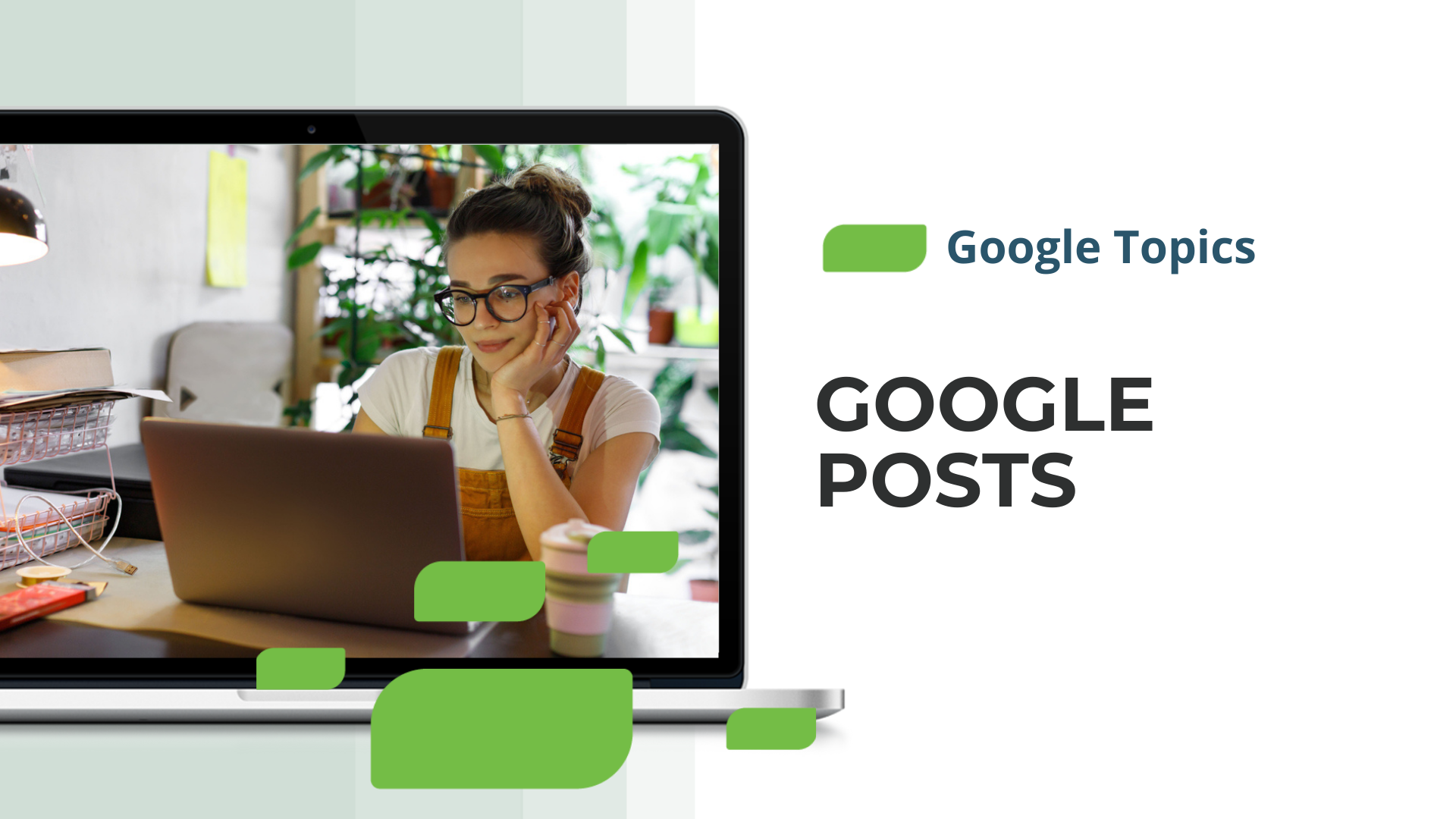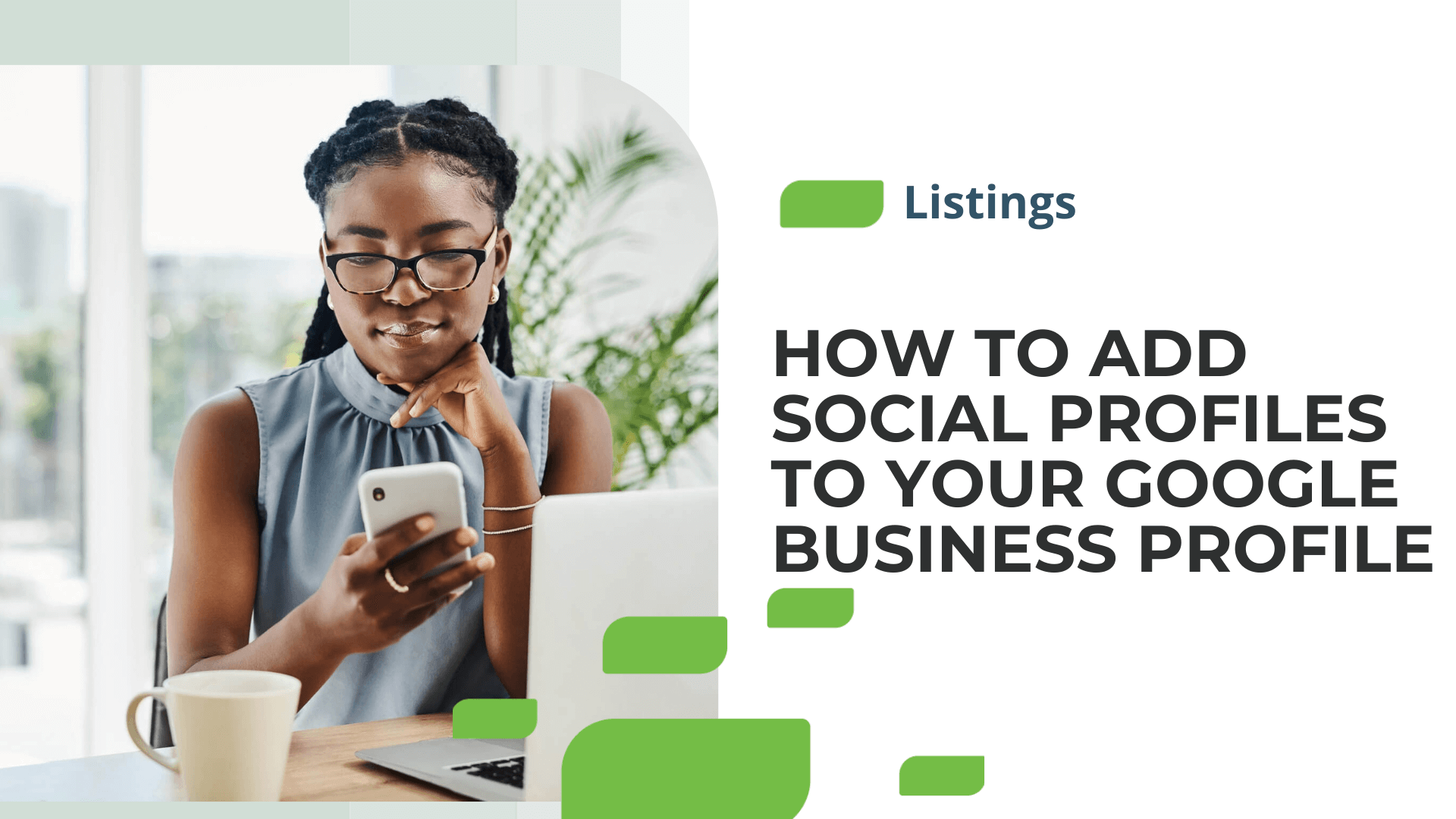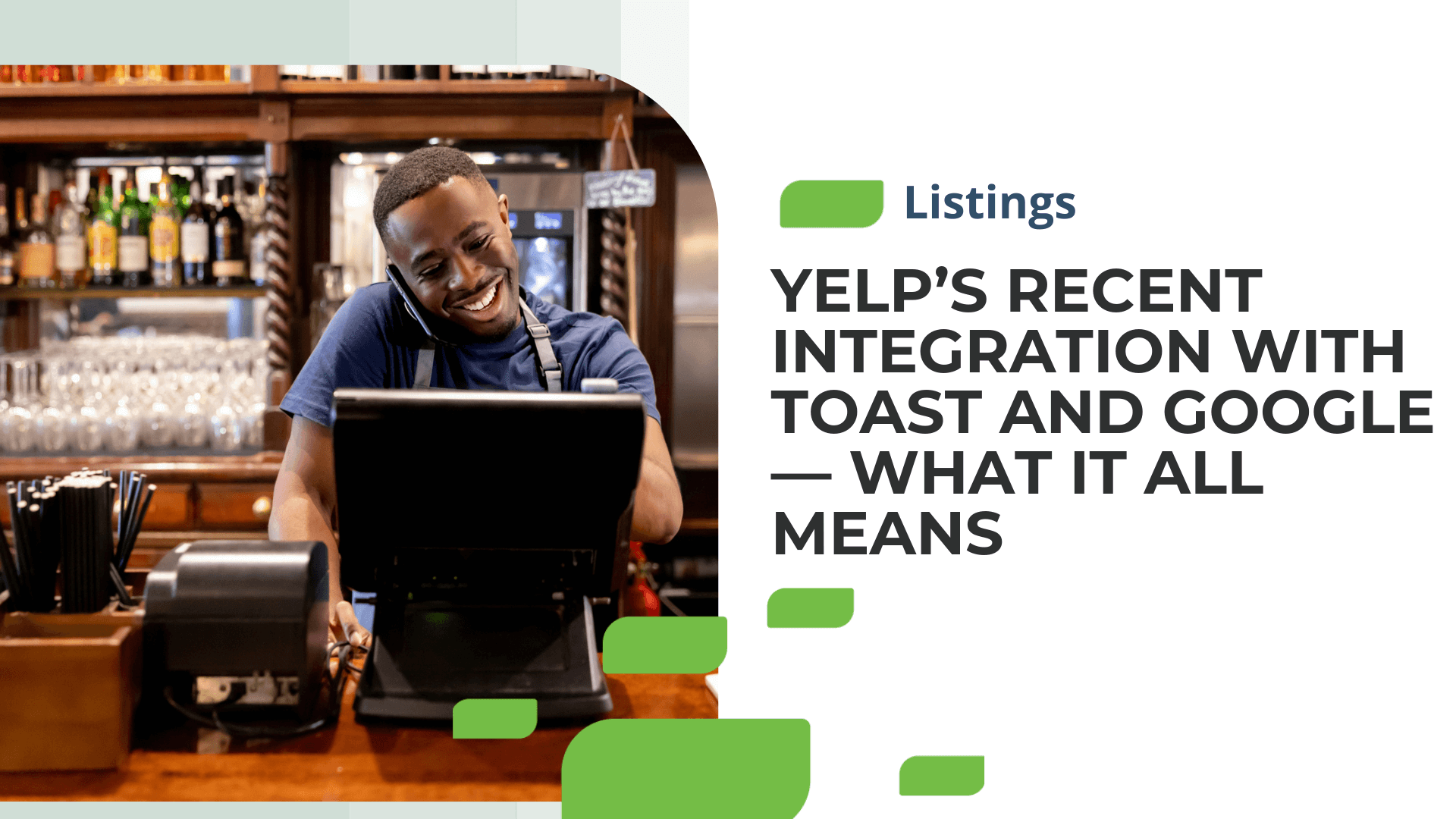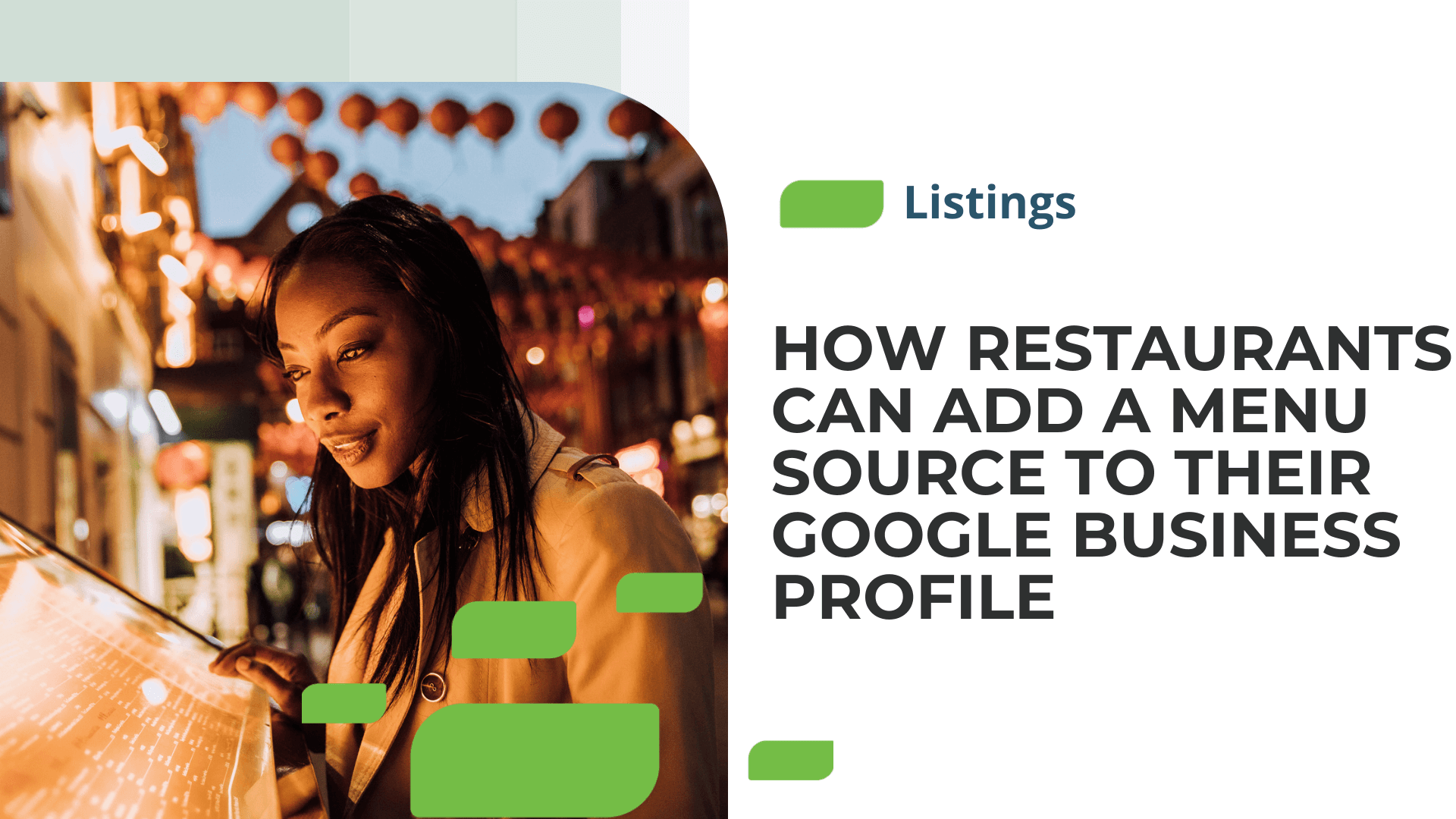How to Make Your Google Business Profile More Visually Appealing
Google’s search engine is becoming increasingly visual. Google Search and Maps often aim to appeal to consumers’ wants and needs, particularly for younger generations. With that being said, both platforms have made images and videos more prominent.
For instance, in Google’s Local Pack, images occupied 36 percent of the screen in 2021, up from nearly zero percent in 2016.
Furthermore, at Google’s September 2022 Search On event, they announced the rollout of “preview this place.” The feature shows a large carousel of images you can swipe through, similar to what’s on Instagram and Facebook. You can read more about the update here.
To keep up with a more visual-first digital world and to improve your ability to rank in the Google 3-Pack, you’ll need to make your Google Business Profiles (GBPs) more visually appealing. Let’s learn how!
The Three Main Photo Types for Your Business Profiles
There are three main types of photos you can add to your GBPs: a logo, cover photo, and business photos. Below is a description of each.
Logo: You can add a small logo that will appear next to your business name on your GBP. This will help customers quickly identify your business on Google.
Cover photo: A cover photo will be in the background of your GBP. It should be an inviting photo that highlights some of your business’s top qualities. For example, the cover photo below is from Kampgrounds of America (KOA) and showcases a welcoming entrance to one of their locations.
Business photo: You can upload multiple business photos to your GBP. They should highlight your business’s atmosphere, features, and accommodations. They should inform and attract potential customers.
Below is an example from the same KOA mentioned earlier. It’s one of many high-quality photos uploaded by KOA. Learn how KOA’s partnership with SOCi has improved KOA’s listings, which include GBPs, and the company’s social media presence.
For a more detailed summary of the different types of business photos, read our blog post, Best Practices for Google My Business Photos.
Google Business Profile Photo and Video Formatting Guidelines
We’ve outlined some primary guidelines for uploading photos to your GBPs. These guidelines will help to ensure you aren’t breaking Google’s content policies and that your photos and videos have the right formatting.
General Google Guidelines:
In general, photos should represent reality. They should reflect what consumers or guests will experience. Below are the main things to avoid when uploading photos to your GBP:
- Don’t upload screenshots, stock photos, or GIFs
- Don’t upload heavily stylized visuals, such as videos or photos with heavy filters
- Don’t upload excessively blurry or dark images
- Don’t upload shaky or out-of-focus videos
Read Google Maps’ photos and videos criteria for more information.
Photo Guidelines:
Try as best as possible to meet these standards when uploading photos to your GBP:
- Format: PNG or JPG
- Size: 10 KB-5 MB
- Ideal resolution: 720 px tall, 720 px wide
- Minimum resolution: 250 px tall, 250 px wide
Video Guidelines:
Google is a bit stricter about videos. Your videos must meet the following requirements:
- Duration: A maximum of 30 seconds long
- File size: Up to 75 MB
- Resolution: 720p or higher
How to Upload Photos to your GBP
Google makes it relatively easy to upload photos to your GBP. After you sign into your Google Profile, you’ll be given a number of icons representing options for your GBP. Click “Add photo.”
You’ll then be given a list of three photo types to choose from. These are the same as mentioned previously: business, logo, or cover photos.
Finally, you can then upload photos or videos by dragging or selecting them from your computer.