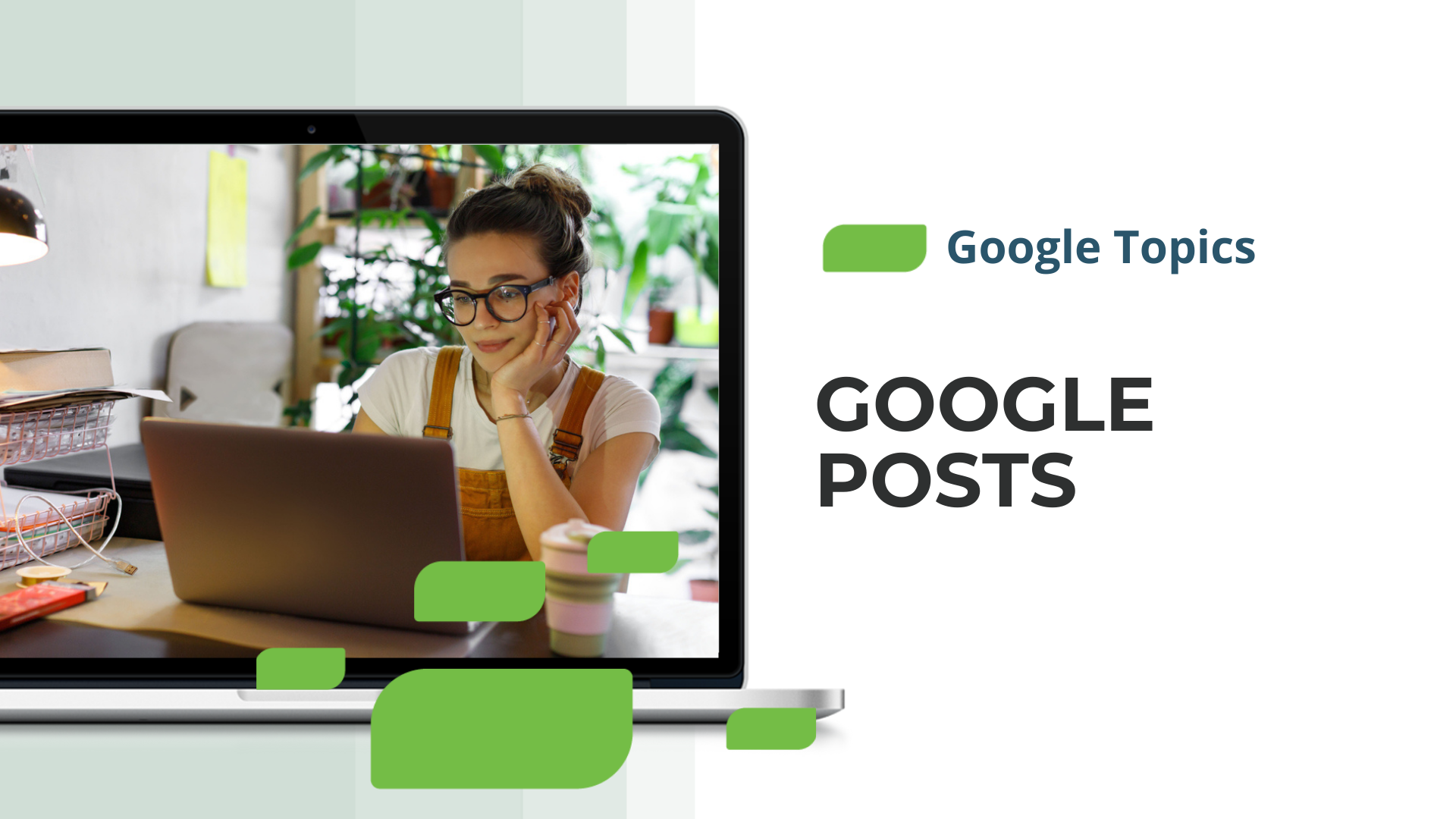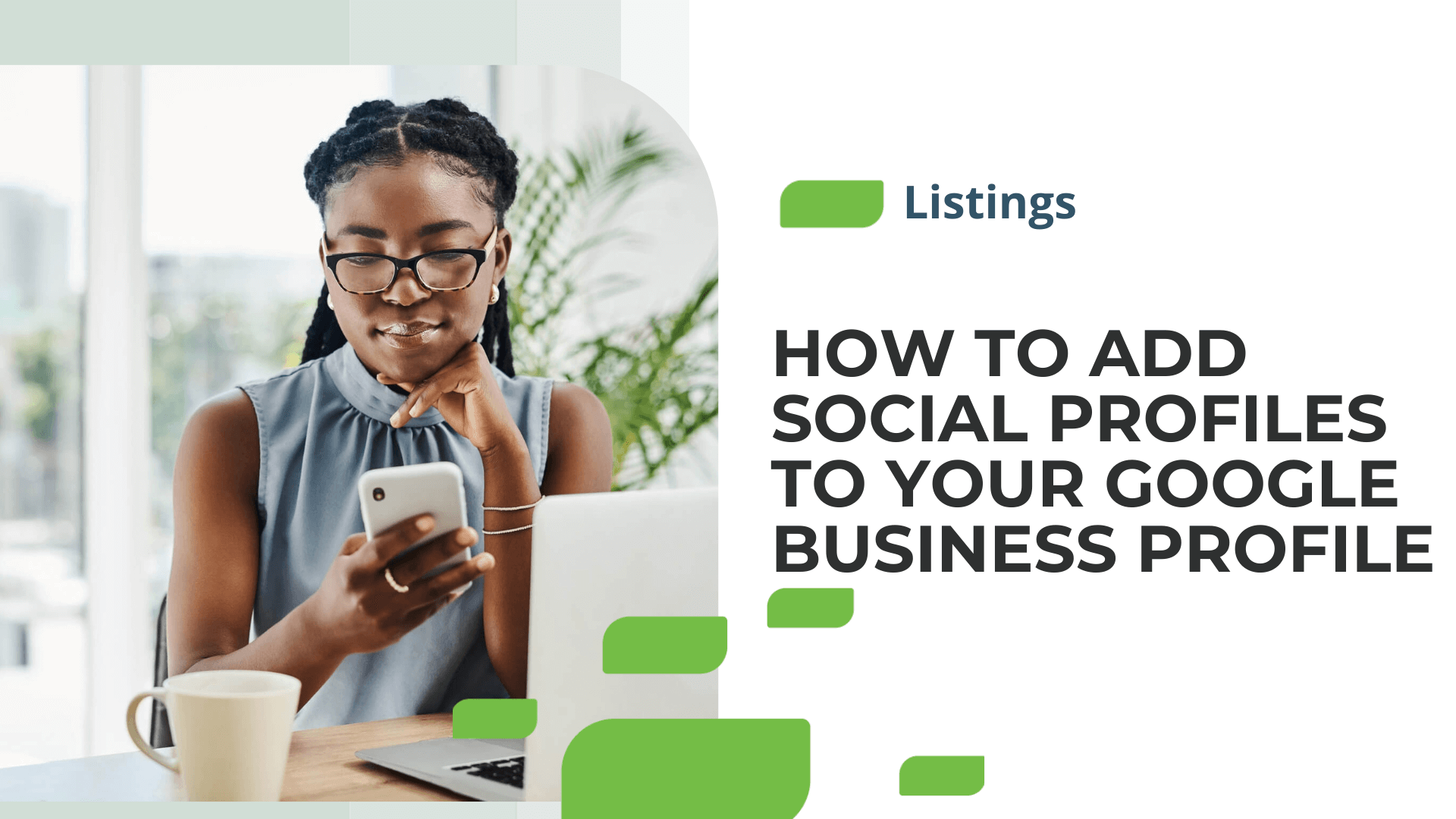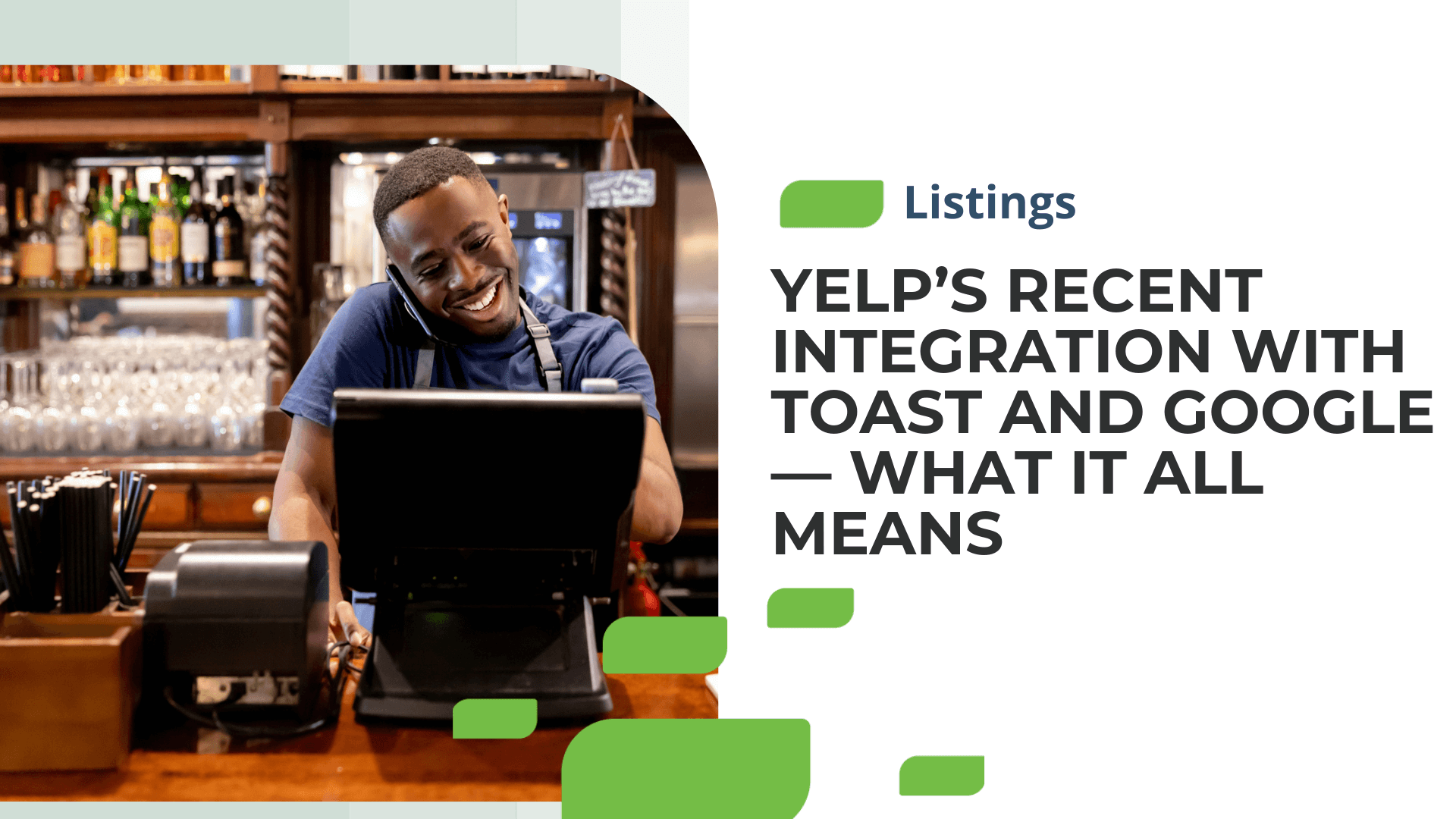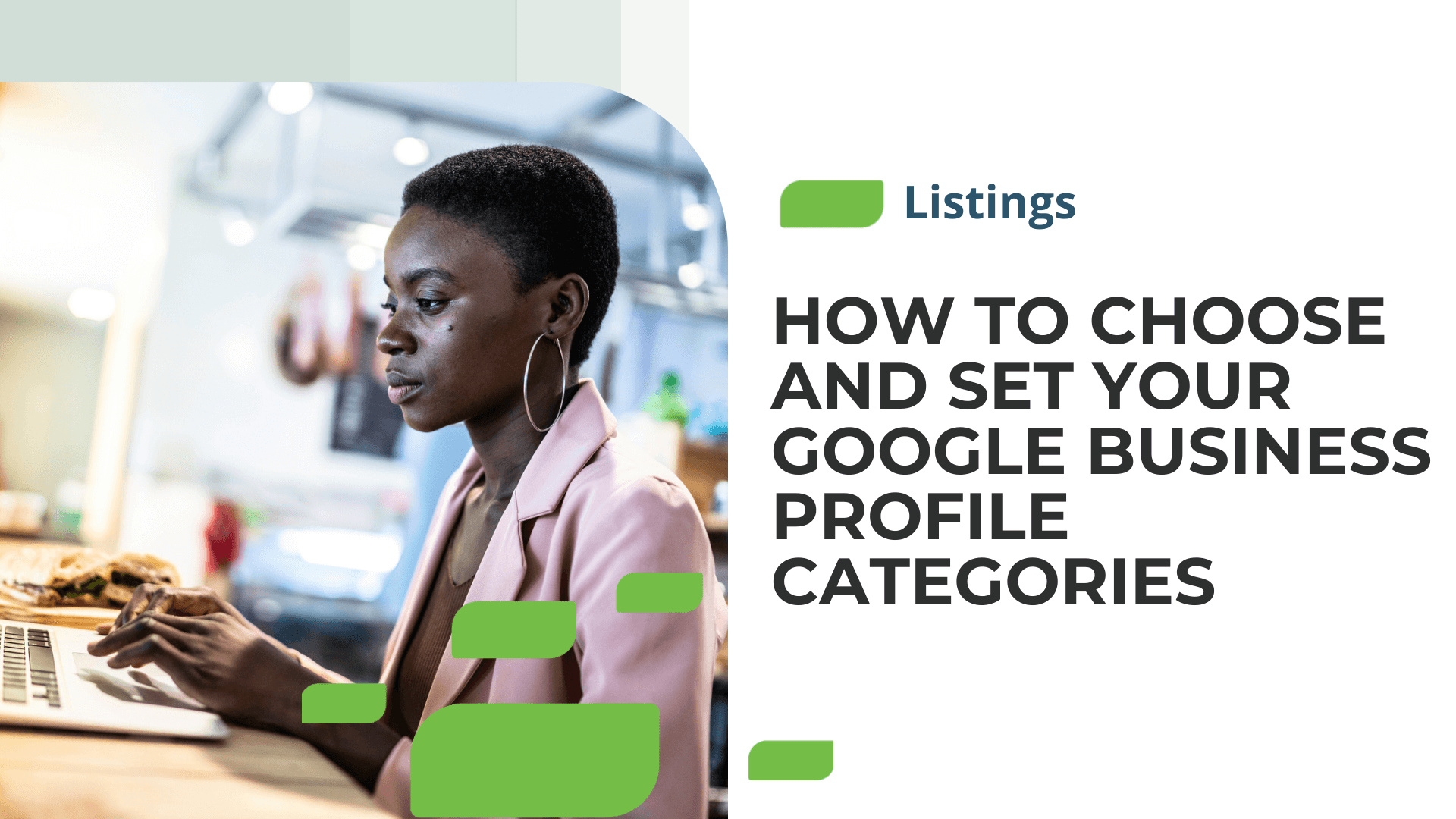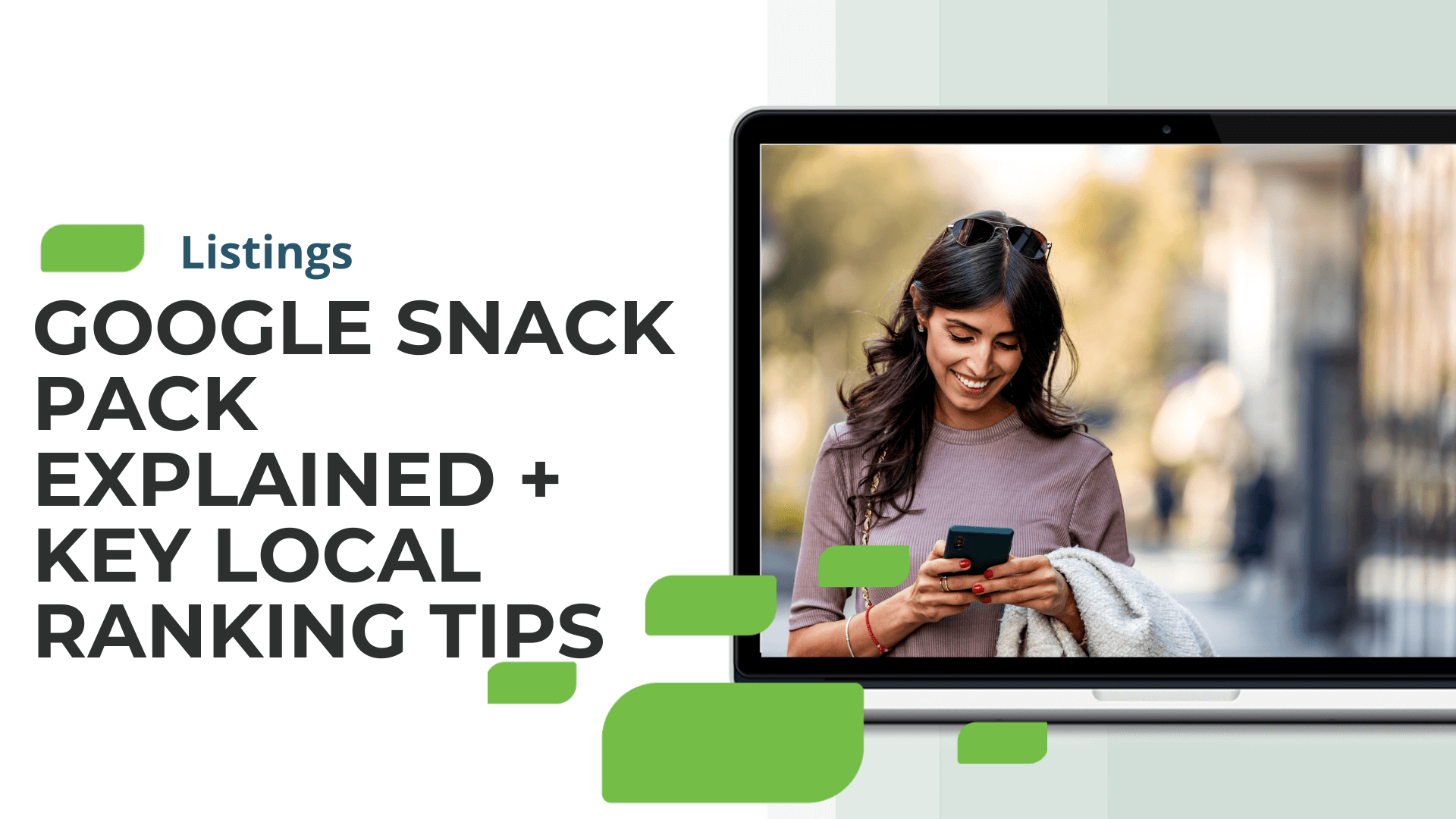How Restaurants Can Add a Menu Source to Their Google Business Profile
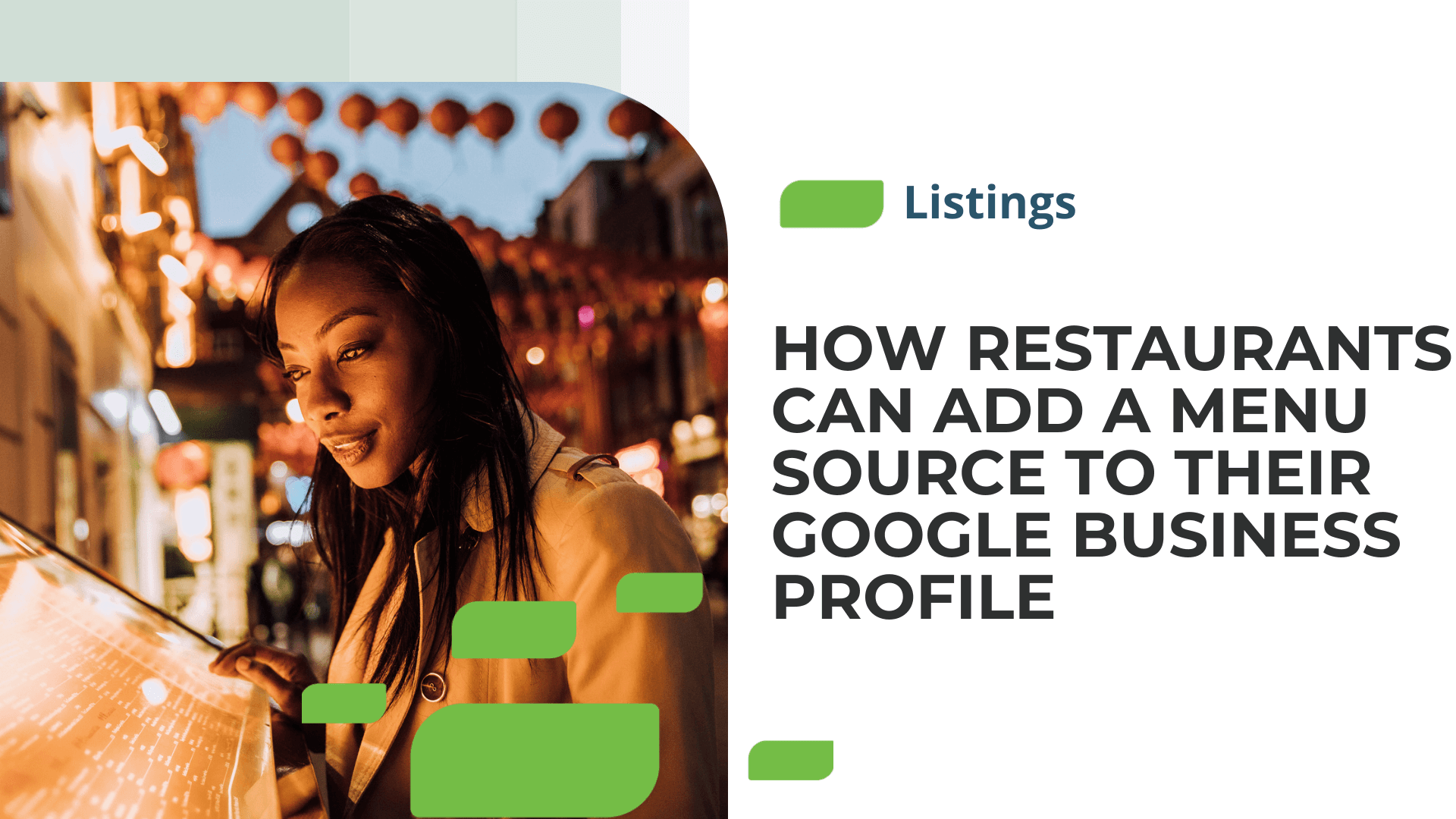
How Restaurants Can Add a Menu Source to Their Google Business Profile
Google Business Profiles (GBPs) are one of the most important local listings for restaurant brands. They’re where many diners go to find business information and decide whether or not to visit your local restaurants.
For multi-location restaurants, one of the most critical aspects of their GBPs is the menu.
Google recently updated its “manage menu” feature in the Search interface for GBPs.
Below, we’ll explain the menu feature update and how your multi-location restaurant brand can make the most of it.
New Menu Manager Update
For some time, Google has allowed restaurants to add a custom or third-party menu to their GBPs. However, they recently updated the user interface that allows businesses to make changes. See below:
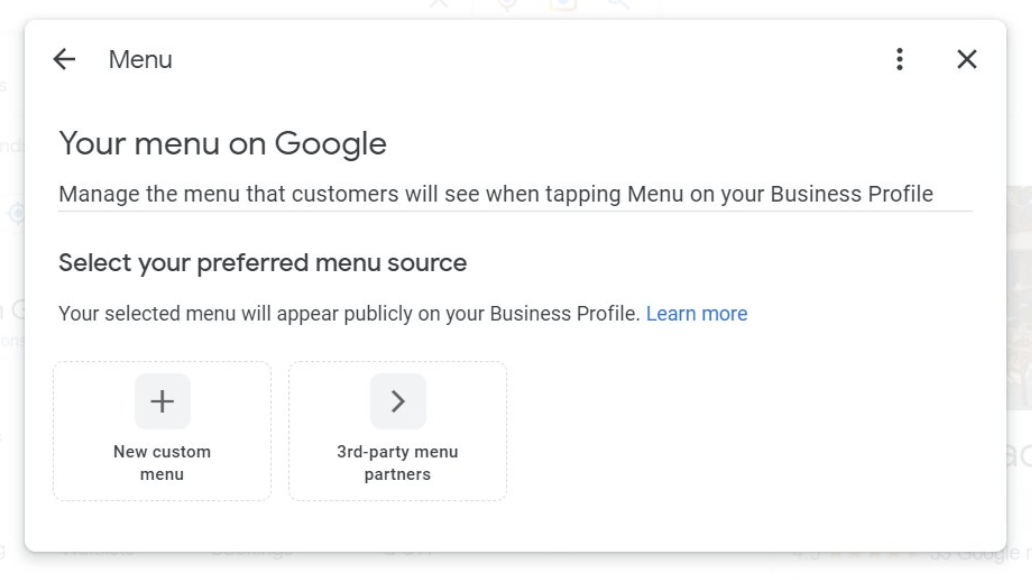
Courtesy Tim Capper / Search Engine Roundtable
Google previously allowed restaurants to upload information to their GBPs, such as menu sections, items, prices, descriptions, and photos. Although these features remain, the most significant change is that restaurants can now choose which menu will be displayed to users — the customized GBP menu or a list of third-party menus.
Now that you understand the changes, let’s walk through how to update your GBP menu.
How to Update Your Google Business Profiles’ Menus
Learn how to update your GBPs’ menus in three easy steps.
Step 1: First, you need to sign into your GBP account.
Step 2: Next, click the “Edit profile” icon and then select “Menu”
![]()
Step 3: You can then add, edit, and delete menu items and sections.
Adding menu photos: Note, to add photos, go back to step two, and in “Edit profile,” click “photo” instead. You can also read our article on how to add or remove photos from your GBP.
Editing your menu URL: You can also choose to include a third-party menu source on your GBP. To do so, you need to change your menu URL.
To edit your menu URL go to “Edit profile” → “Business information” → “Contact” → “Menu link.” Then, enter your new URL link and click “save.”
Lastly, to edit multiple GBPs’ menus, you’ll need to access the Google Business Performance API and edit the “FoodMenus” section.
If you need help updating and managing your restaurant brand’s GBPs across locations, consider partnering with SOCi. Our Listings solution enables you to manage 100s or 1,000s of GBPs and all other major listings effectively at scale — helping you improve your local search rankings and convert more diners.