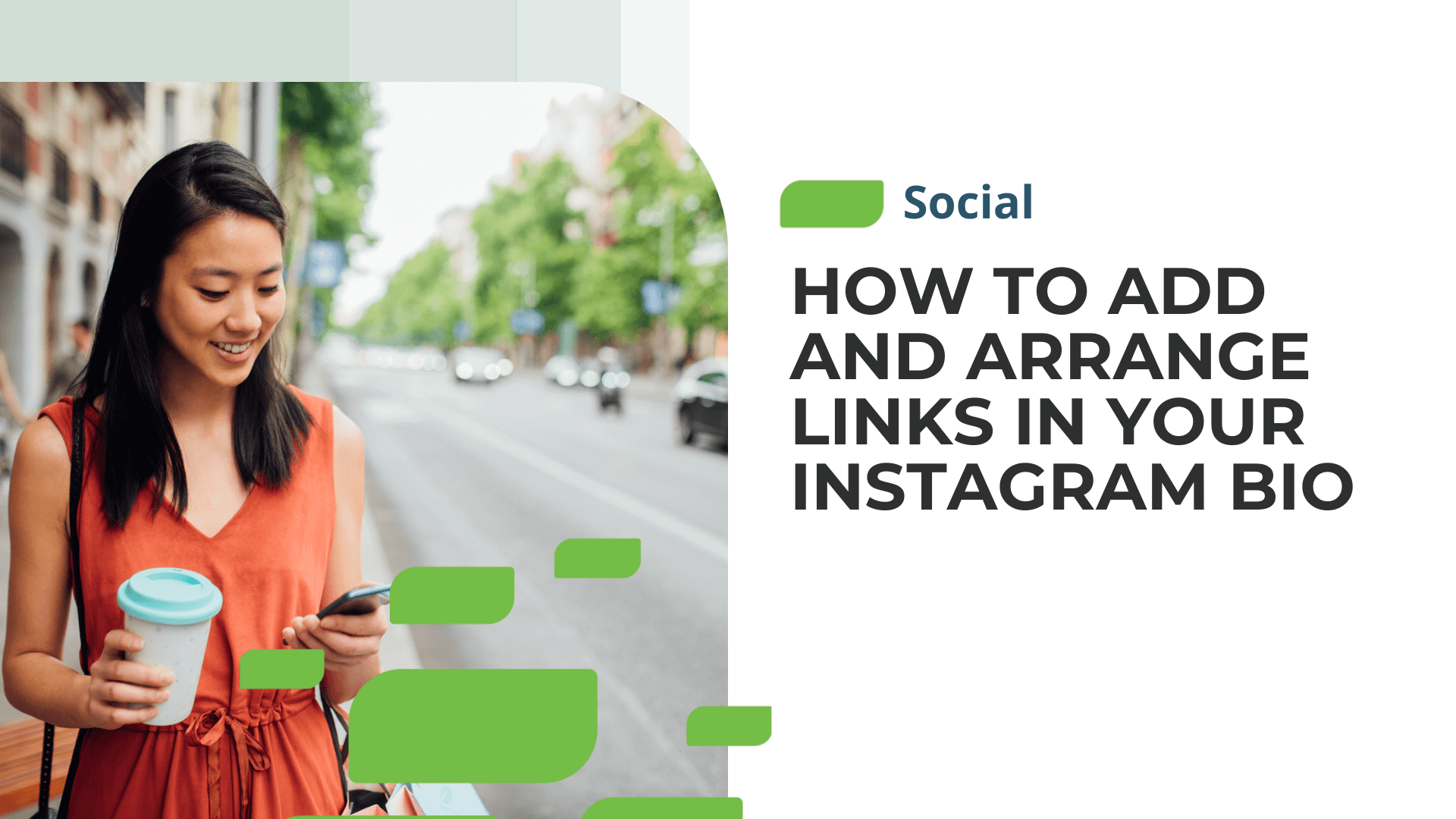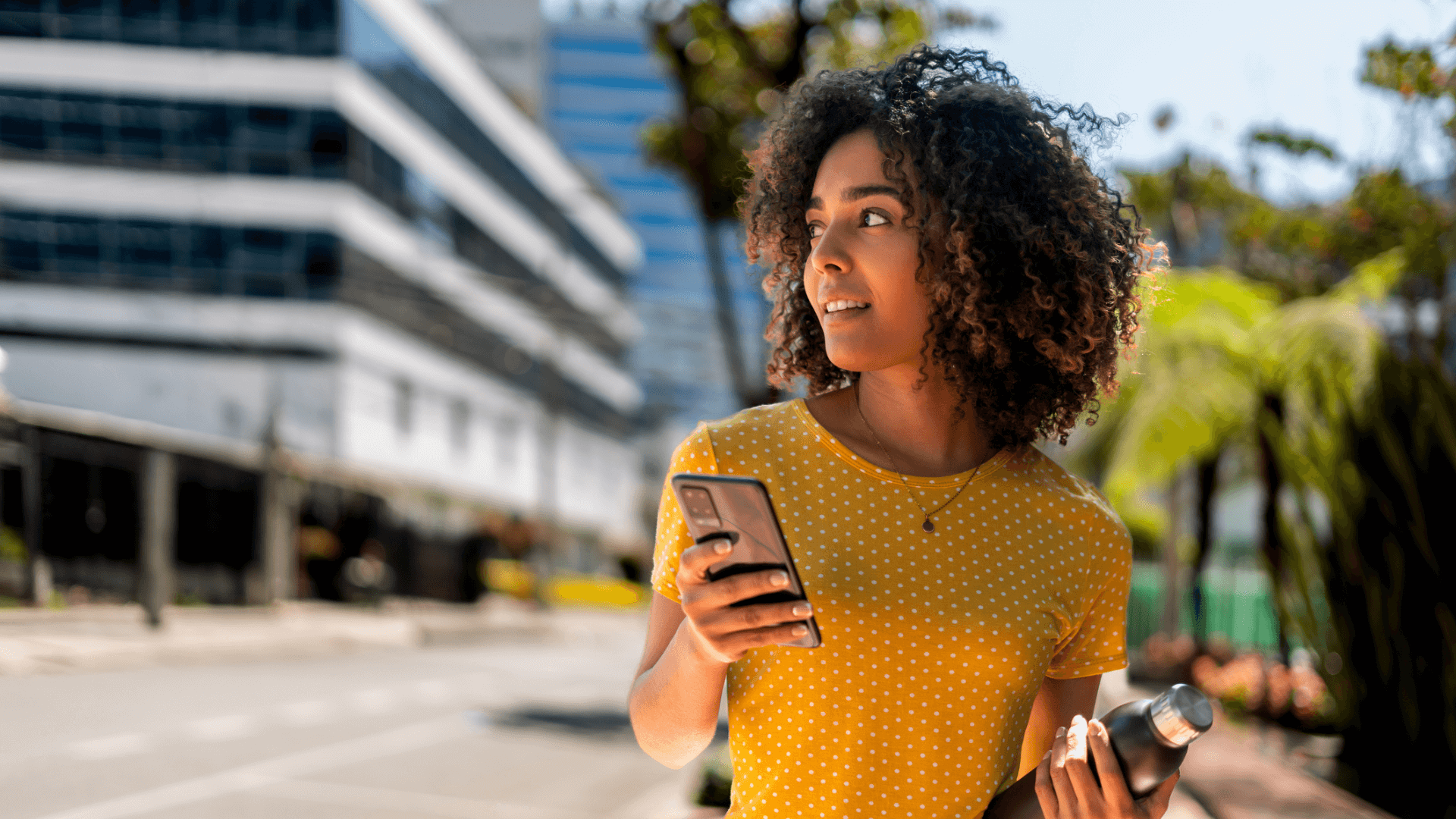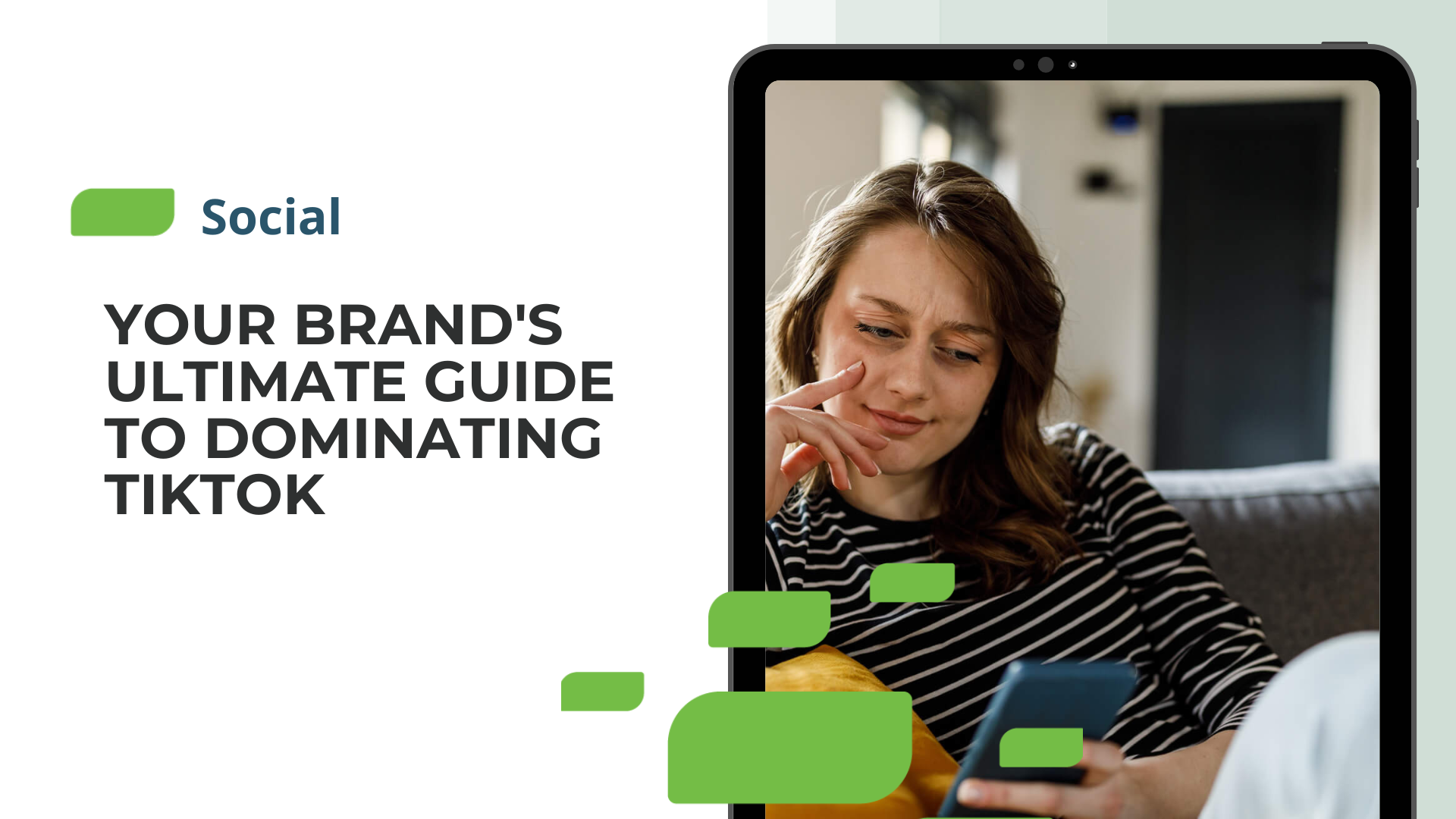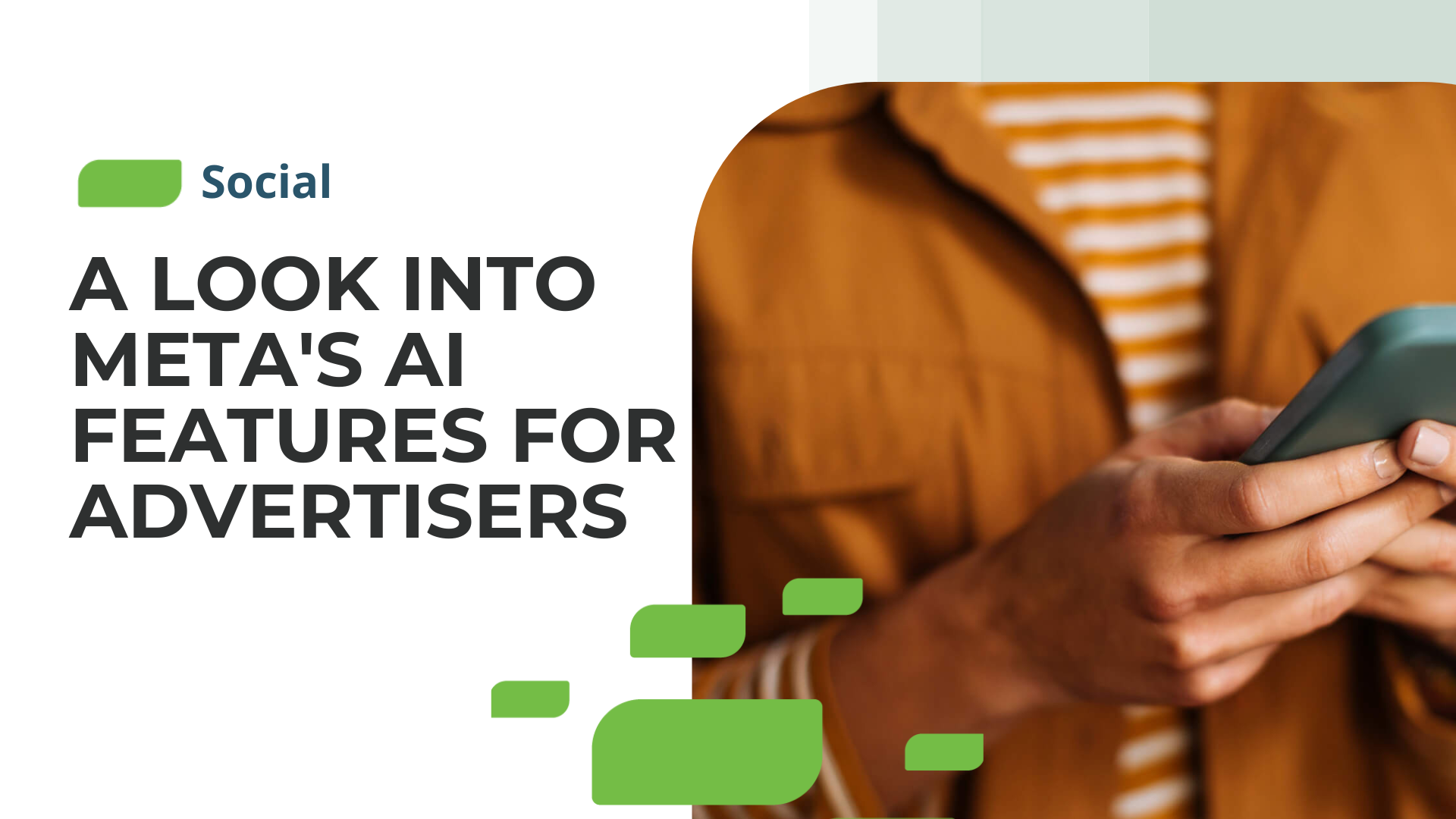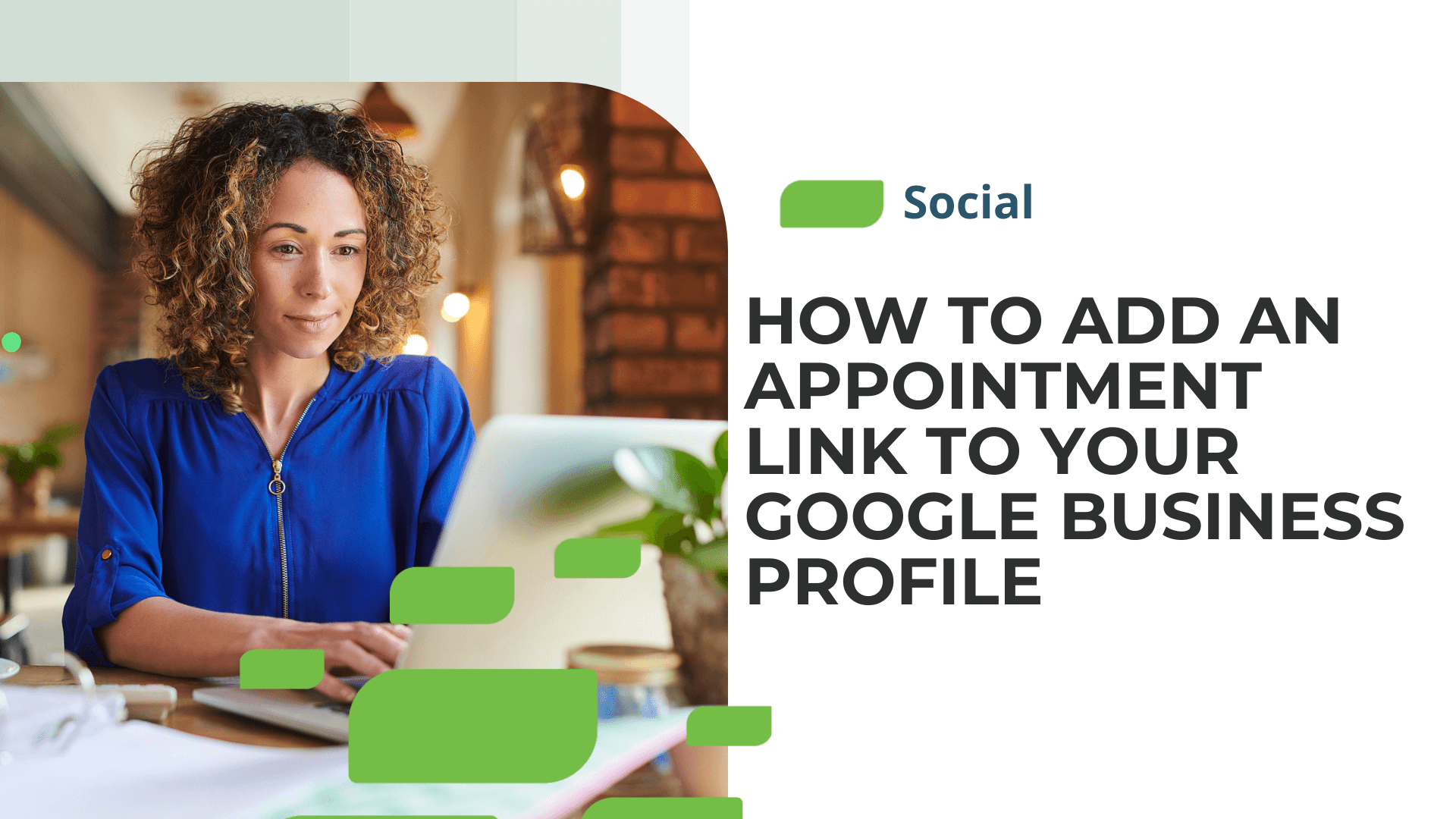How to Create a Facebook Reel
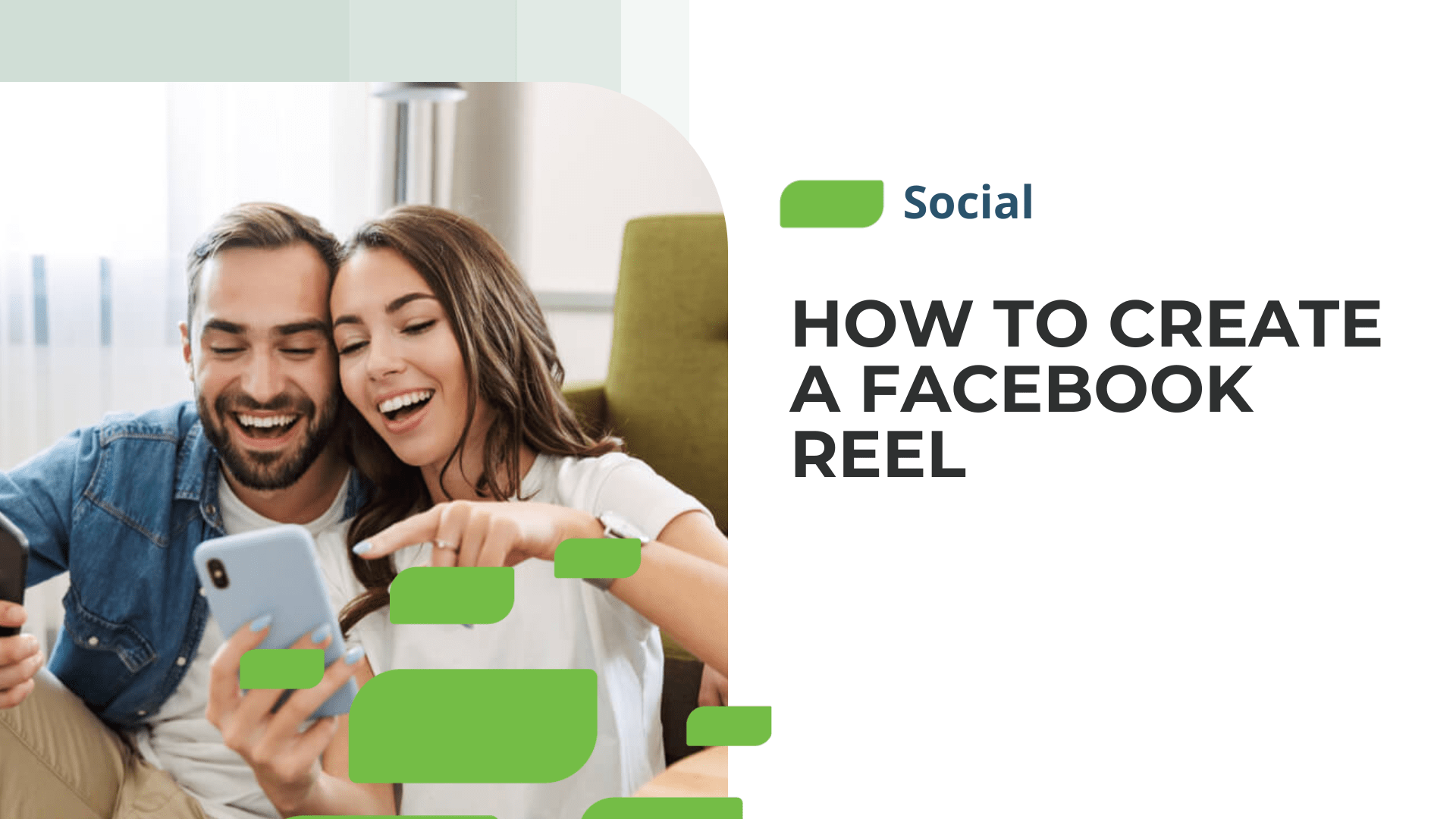
How to Create a Facebook Reel
Facebook has 2.93 billion monthly active users. With such a large target audience, ensuring your multi-location business uses Facebook to its fullest potential is crucial. That’s where Facebook Reels come in.
What Are Facebook Reels
Facebook Reels were introduced in 2021, replicating Instagram Reels. According to Facebook, Facebook Reels are a way to create short, entertaining videos, get discovered by new audiences, and be a part of cultural moments on Facebook.
Reels created on Facebook will appear in places like the Facebook Newsfeed, the “Reels” section on Facebook, and a user’s “Reels” profile, as seen in the example below.
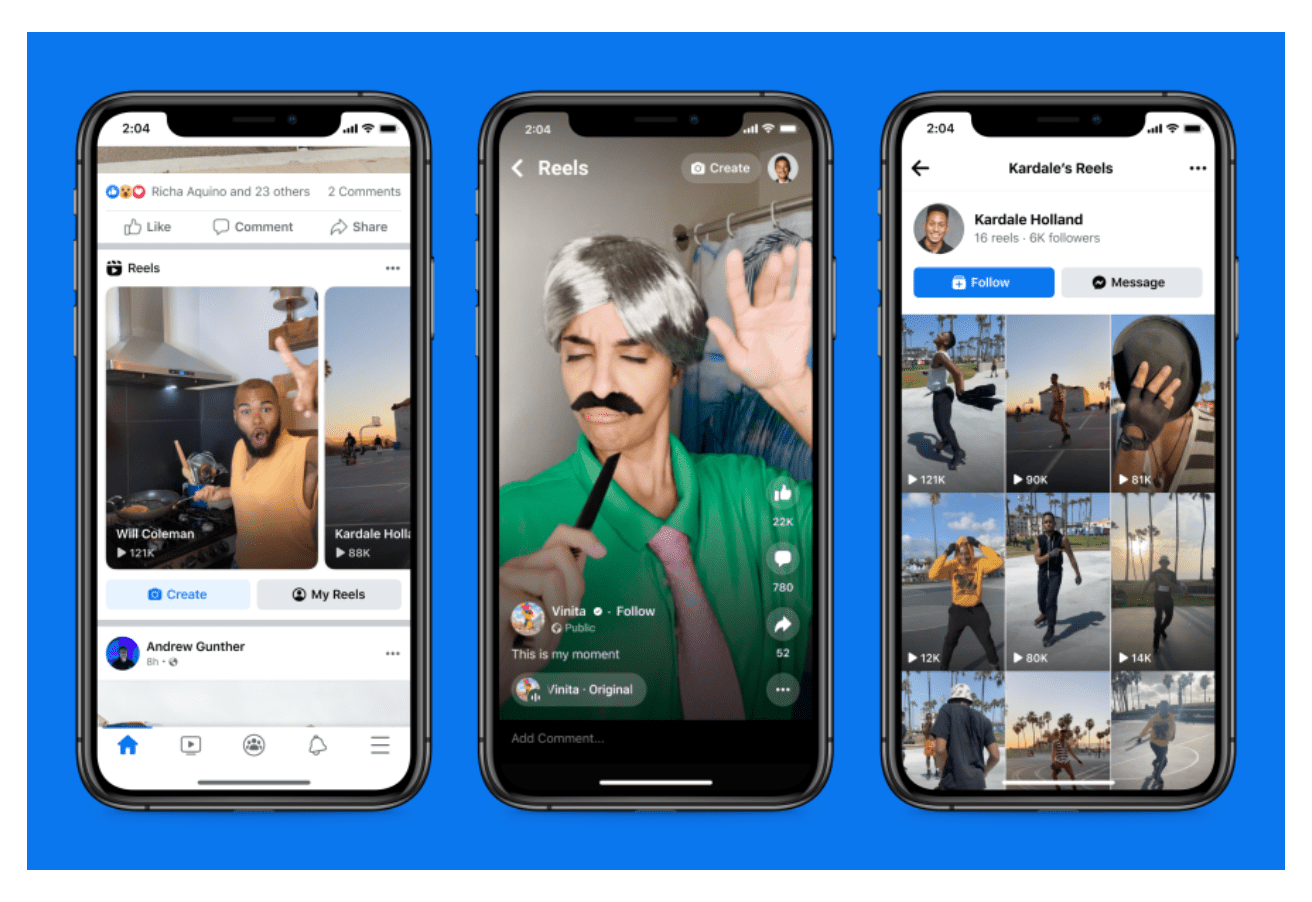
Source: Facebook
When businesses create a reel, they can add in effects and audio on top of the reel or have the option to use original audio. Facebook Reels last 15, 30, or 60 seconds.
How to Create a Facebook Reel
Now that you know what a Facebook Reel is, let’s dive into what it takes to create one.
To create a Facebook Reel, follow these steps:
1. Log into your business’s Facebook account and ensure you’re using the most updated version of the app.
2. Tap “Create” from the “Reels” section of your newsfeed, or tap the camera icon on the top right corner if you’re viewing a reel.
3. Add a video to your reel.
- If you don’t already have a video you want to use, you can press the record button and film a new video.
- If you already have a video saved to your computer or camera roll, tap the photo icon in the lower left corner to add video clips to your reel.
- To create engaging and captivating video ads within the recommended time frame, you can often rely on powerful video editing software that offers a range of features like trimming, adding effects, and optimizing the final output for various platforms and formats.
4. Include audio, text, effects, and captions to your reel by tapping the icons to the right of your screen. Facebook provides more information about creative tools for reels here.
5. Tap “Next” when you finish adding the audio and effects and add a description to your reel.
6. Select an audience for your reel. Note that reels are public by default.
7. Click “Share Reel” to publish your reel on your newsfeed.
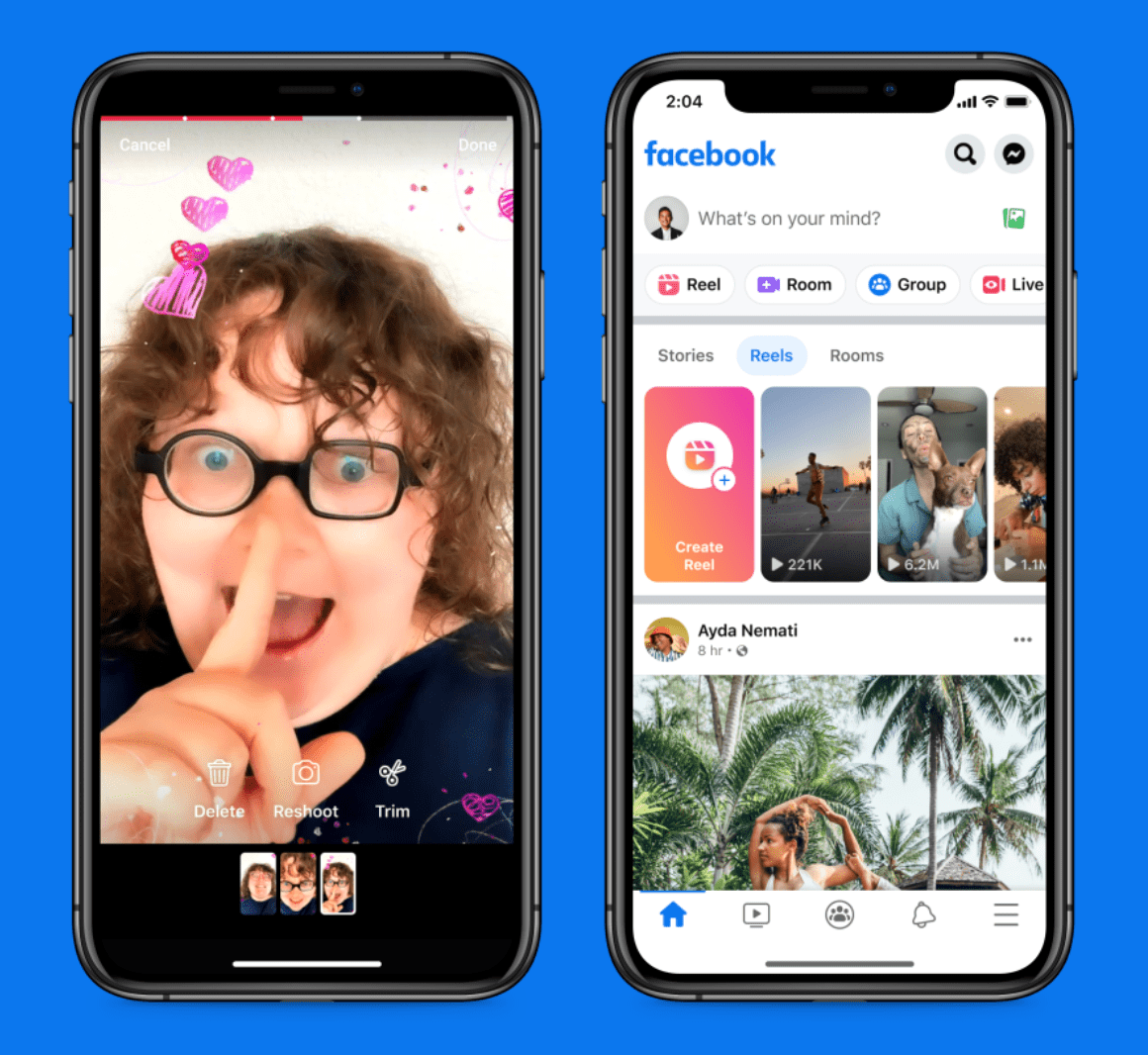
Source: Facebook
As your multi-location business begins sharing reels, tracking their performance is essential. Are they performing better than posts with static images? What are their engagement levels and reach? Once you understand how your reels are performing, you can work on optimizing them.
Level-Up Your Local Social Strategy
If your multi-location business hasn’t already tested reels as a part of its local social strategy, it’s time to start. While managing local social efforts across 100s or 1,000s of business locations can seem overwhelming, SOCi is here to help.
SOCi’s social media management solution enables multi-location businesses to manage and deploy localized content at scale while maintaining brand consistency at both the enterprise and local levels.
Spend less time worrying about the logistics on local social and more time brainstorming content for Facebook Reels. For more insight into how SOCi can help your multi-location business manage its social efforts at scale, request a demo today!