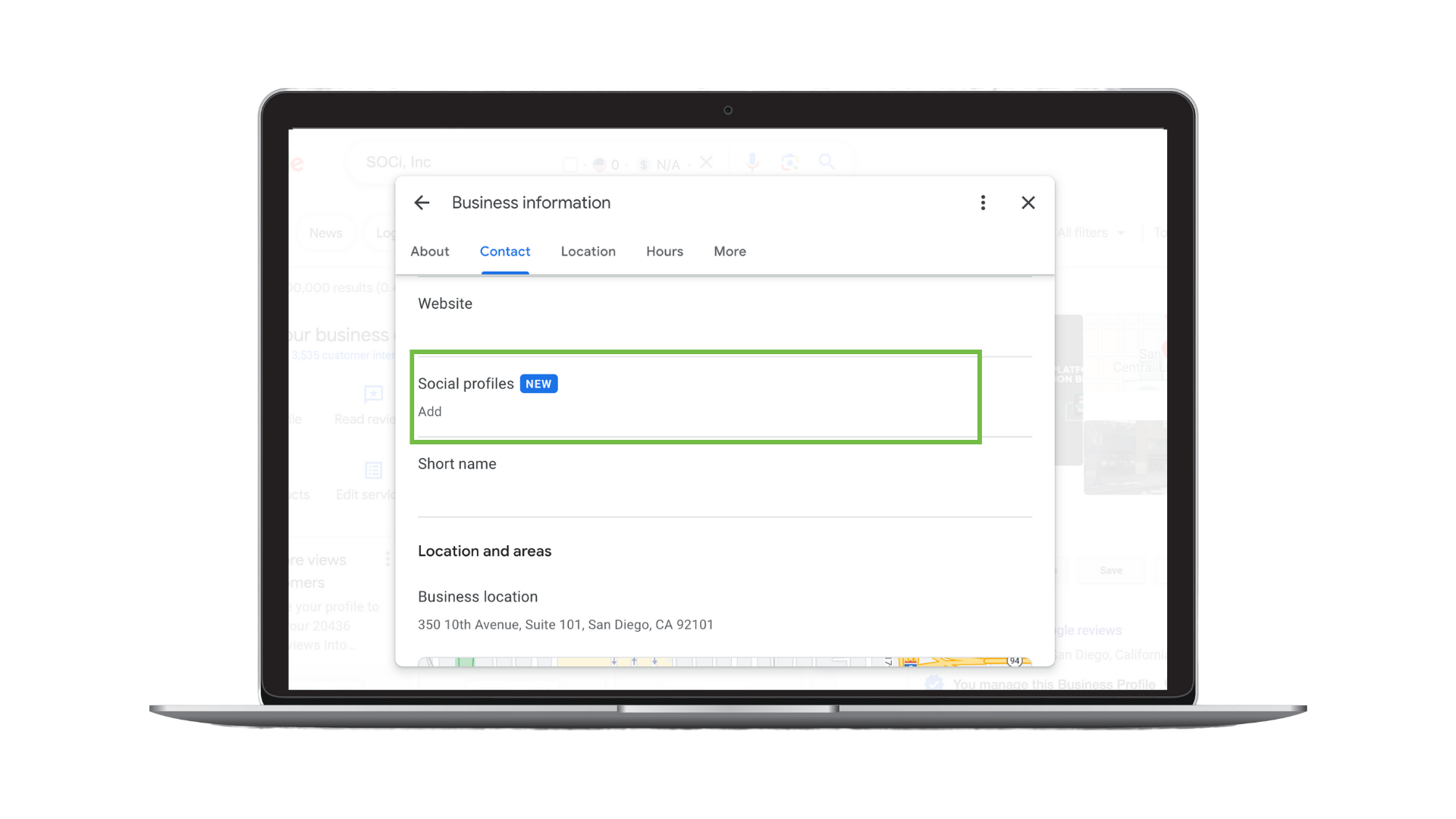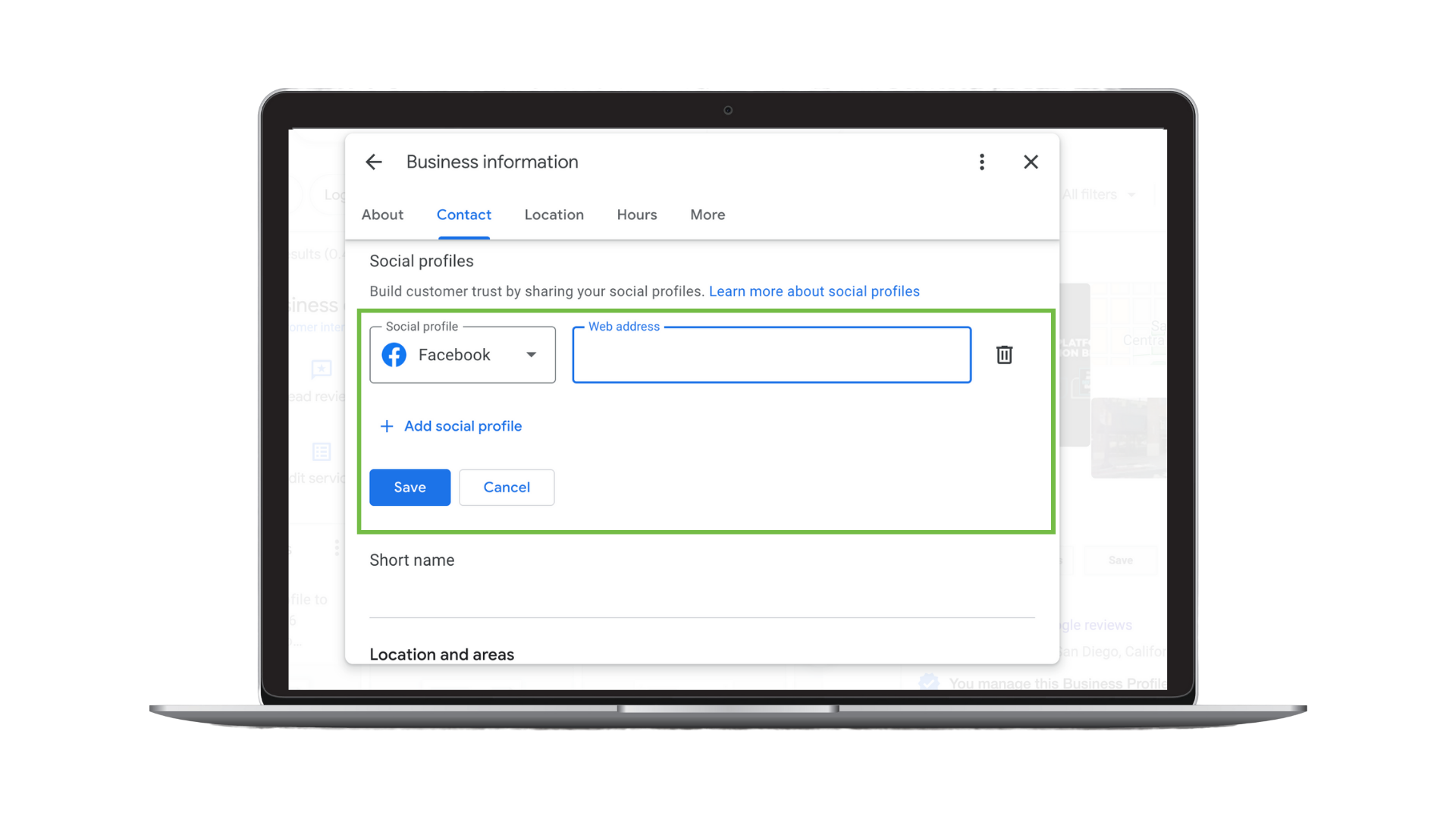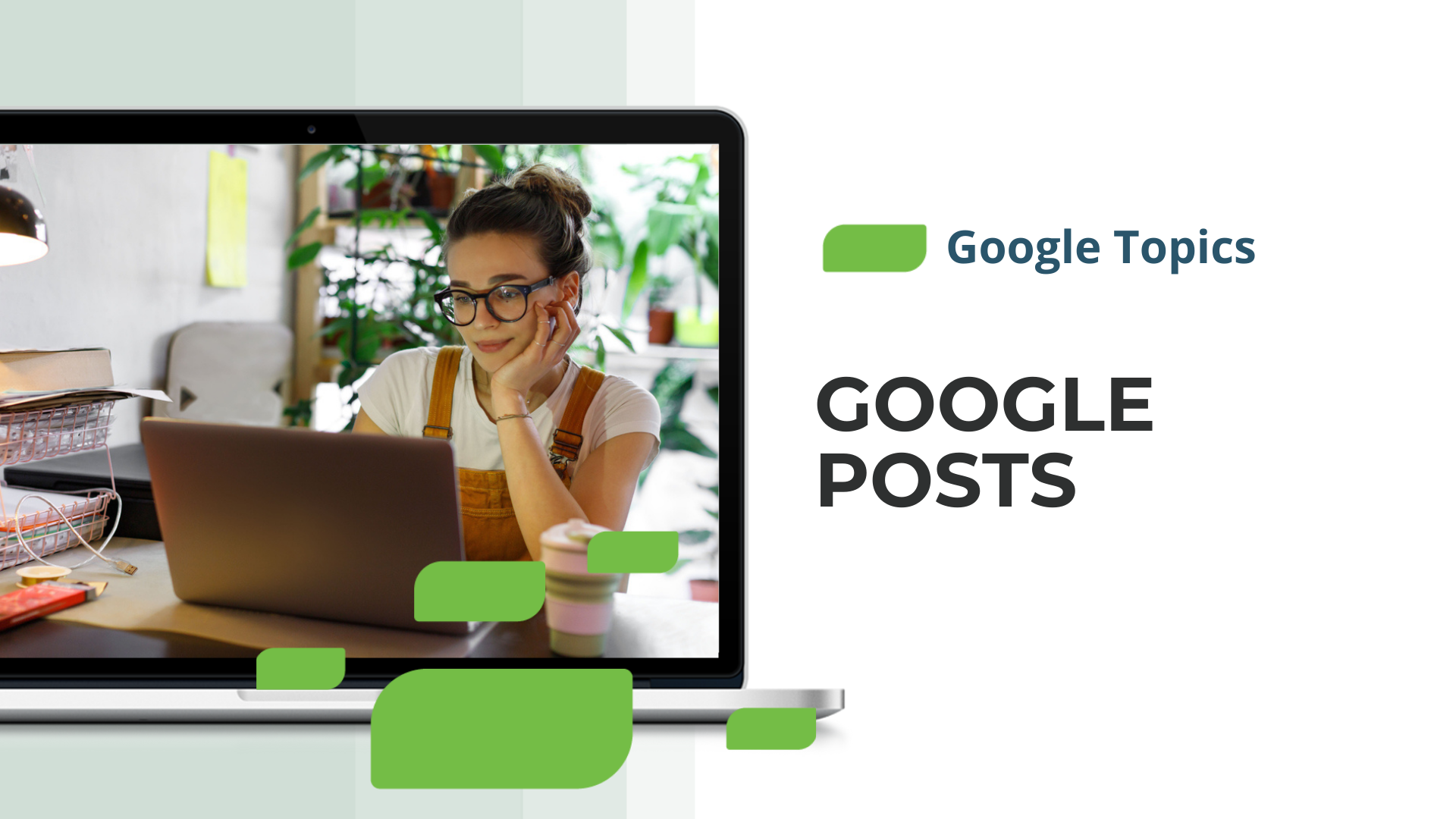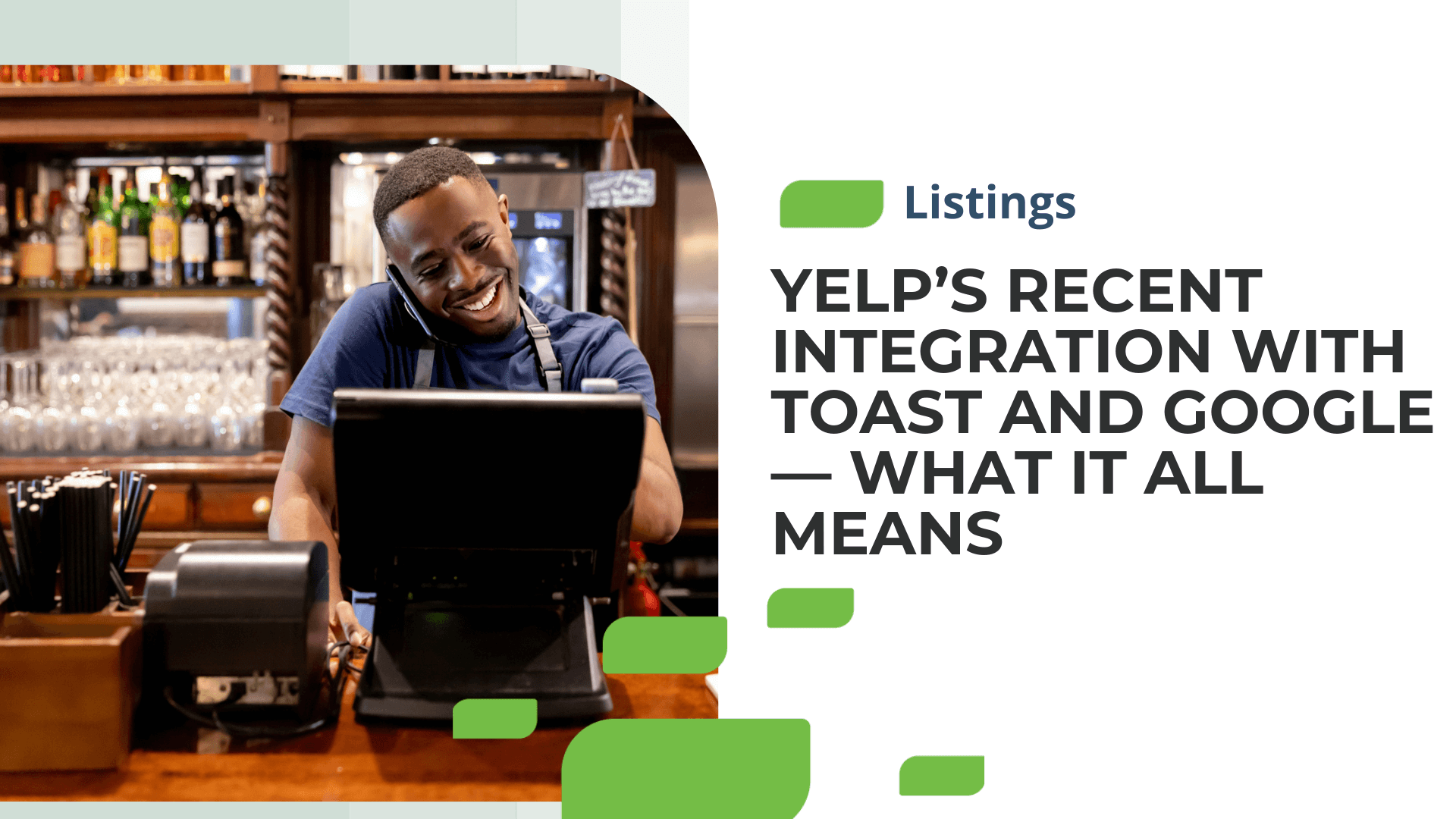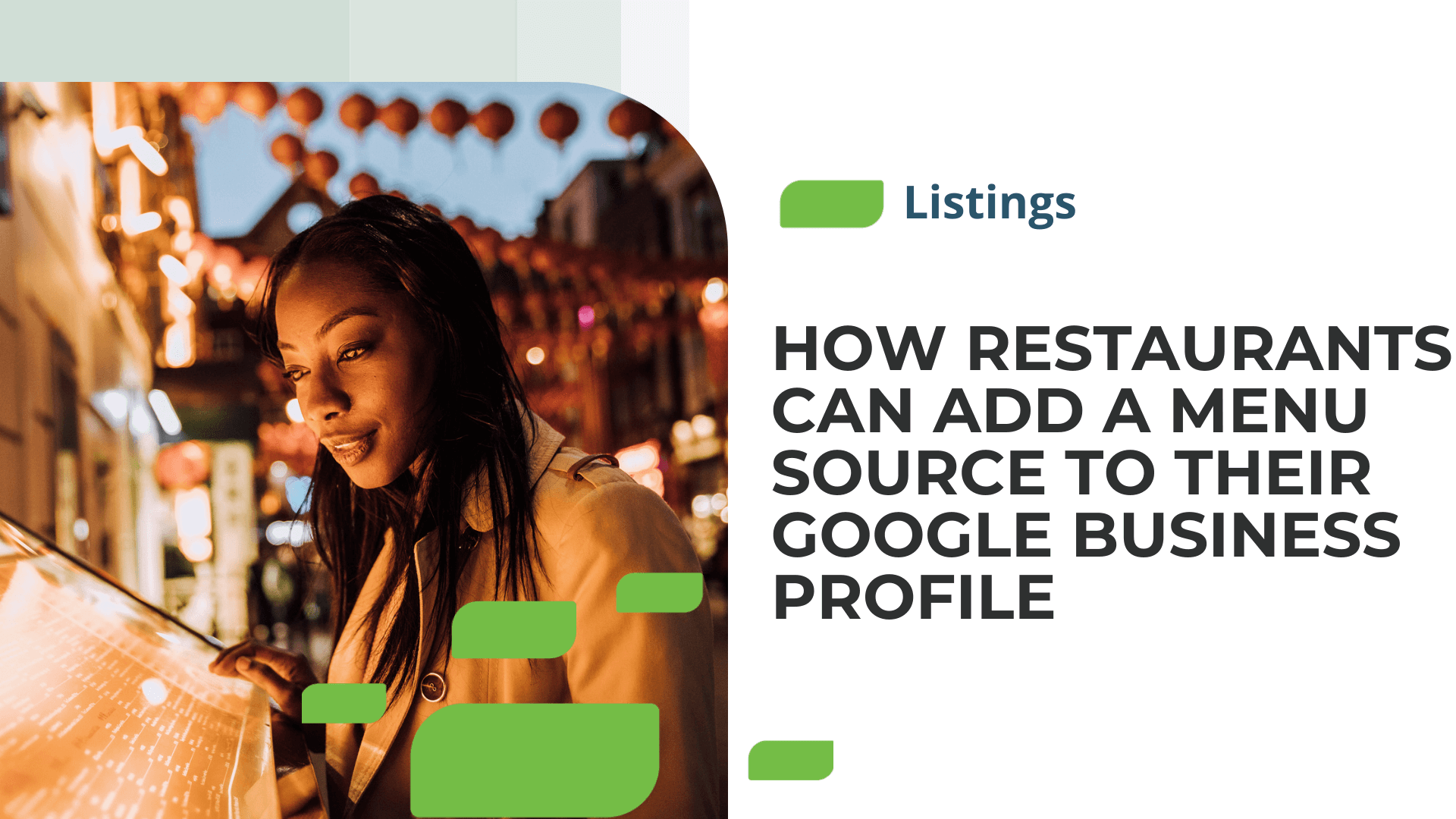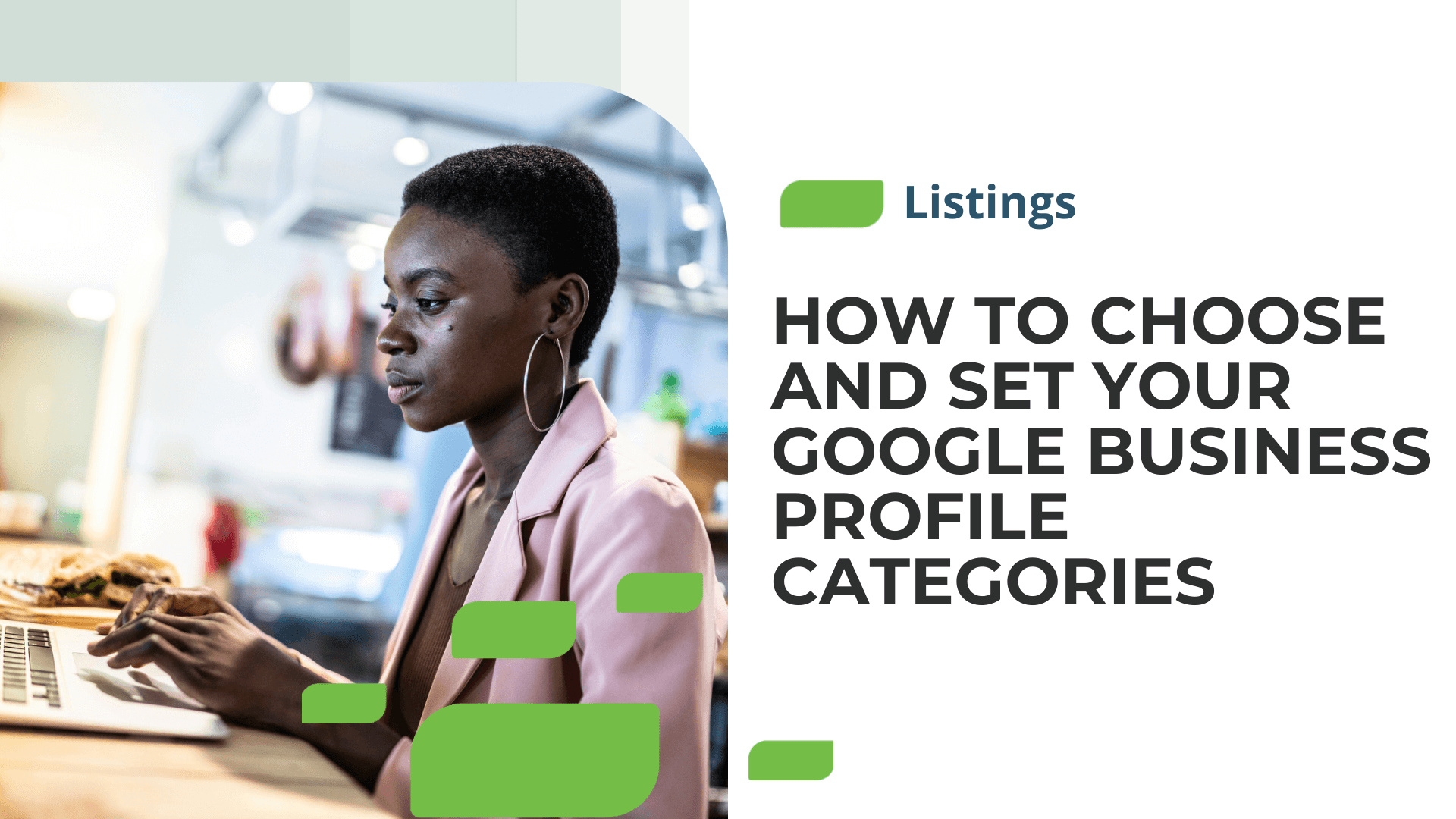How to Add Social Profiles to Your Google Business Profile
How to Add Social Profiles to Your Google Business Profile
In late summer 2023, Google started allowing you to add social media icons and links to your Google Business Profile (GBP). In this article, we’ll explain how to add social links to your GBPs and the benefits of doing so, and we’ll answer some FAQs!
Steps For Adding Social Links to Your GBP
Step 1: To start, you must sign into your GBP.
Step 2: Next, click the “Edit profile” icon.
Step 3: Scroll to “Social profiles” and click “Add.”
Step 4: Select a social media platform from the drop-down menu you want to add to your GBP. Then, enter or paste the corresponding local social media profile link. Next, click “Save.”
That’s it. Now, you’ve successfully added social profiles to your GBP. Note, it may take a few minutes or hours for your social media profile links to appear on your GBP.
Frequently Asked Questions
How do you edit or remove social media profile links?
To edit your social media profile link, simply enter a new URL. To remove a social media profile, simply click the trash can icon.
Which social media platforms can you link to your GBP?
Currently, in the U.S., you can add the following social media links to your GBP:
- X (formerly known as Twitter)
- TikTok
- YouTube
What should I do if I have multiple business locations?
For multi-location businesses and franchises, we recommend connecting your local social profiles to your GBP to keep consumers within the local sphere.
Benefits of Linking Your Social Profiles to Your GBP
Linking your social media profiles to your GBP enhances your online presence and credibility, making it easier for customers to find and connect with your business.
This integration also contributes to improved search engine visibility, as Google may use social signals to assess the relevance and authority of your business, potentially boosting your overall search rankings.
If you need assistance overseeing and managing your GBPs and other essential local listings at scale, SOCi can help. We offer support in managing your local listings and addressing all aspects of multi-location marketing, from social media to online reputation management and beyond.
Request a demo today for further details!