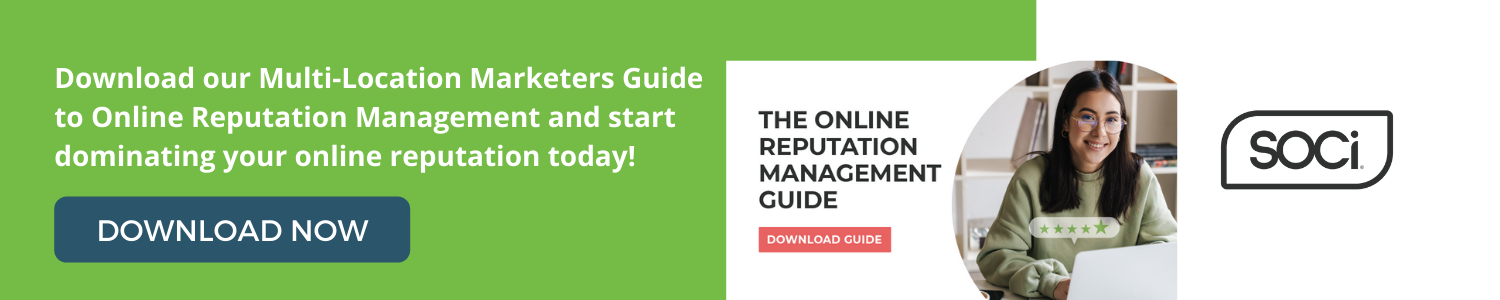How to Update and Optimize Your Apple Maps Listings
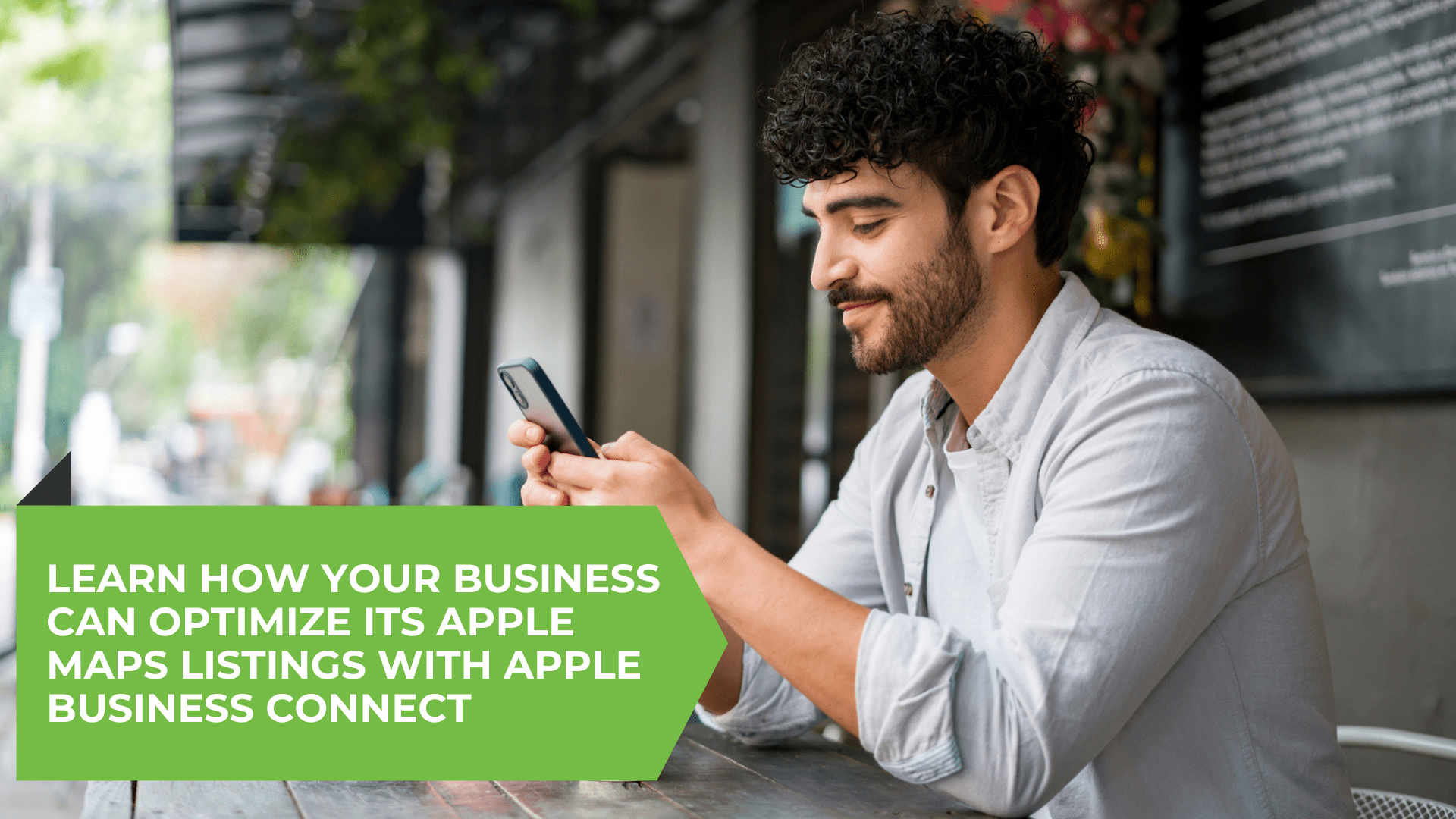
Every iPhone and Mac device comes with Apple Maps already installed, making it one of the market’s most widely used and highest-rated mapping and navigation applications.
As a multi-location marketer, updated and accurate local listings on Apple Maps is a must. Within this blog, we’ll dive deeper into the importance of a local presence on Apple Maps and across Apple apps, and share tactics your business can leverage to optimize your Apple Maps place card.
How to Claim Your Apple Maps Listings Via Apple Business Connect
Almost half of all smartphone users in the United States use iPhones, many of which use Apple Maps. If your business isn’t listed on Apple Maps, you’re missing out on potential customers. Before you begin optimizing your presence in Apple Maps and across Apple apps, you must claim each business listing or location.
Registering for Business Connect is the first place to start. Business owners can use their existing AppleID — or create a new AppleID — to register for Business Connect at the self-service website from any desktop or laptop computer.
Once a business has logged in and Apple has verified their business, they can claim their location(s) and begin updating and personalizing their place card.
For a more detailed look at claiming your Apple Maps listing, read our article, “How to Claim Your Apple Maps Listings Through Apple Business Connect” on the topic.
Begin Optimization
Once you register and claim all your businesses in Apple Business Connect, you can begin to optimize your place cards. Here’s an example of an optimized place card.
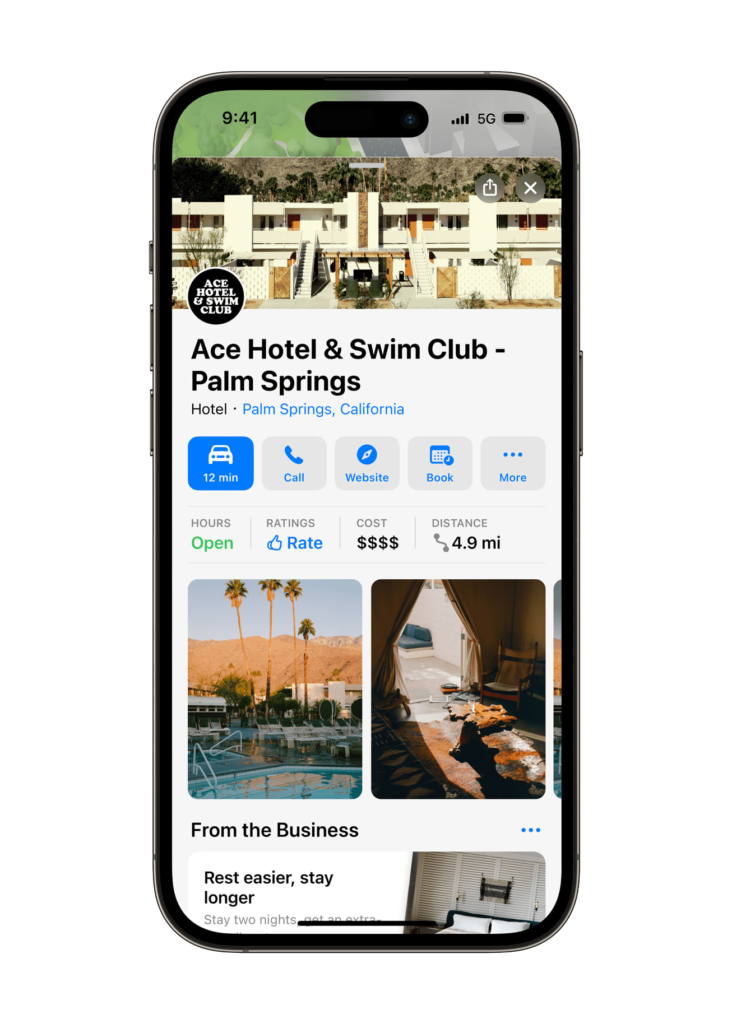
Courtesy of Apple
Following the steps below will help to optimize your listings on Apple Maps and increase your chances of being found by your target audience.
1. Include Relevant Business Information
The first step in optimizing your Apple Maps listings is to include information about your local business. Apple
Business Connect allows you to include information about your local business, such as its name, address, and phone number (NAP) in the Apple Maps place card.
There’s also the opportunity for you to include additional details about your business, including URLs to your website, hours of operation, and business categories. Select the categories that most accurately describe your business and its products and services.
Ensuring all of the business information included in your local listings is accurate is critical.
2. Utilize Showcases in Apple Business Connect
Showcases, a new feature in the Apple Maps place card, allows businesses to present customers with offers and incentives, like seasonal menu items, product discounts, and more. Businesses can easily update the Showcase section of their place card through Business Connect.
This new feature expands the type of information your brand can share on the platform to promotional content that you may already be creating for other search and social channels.
For instance, if you have an upcoming promotion at your gym where new members can get a free month of membership, you can share this information in a Showcase.
Showcases are a new feature available through Business Connect, so if your multi-location business leverages them, you will have a leg up on the competition.
3. Monitor Reviews
As a multi-location marketer, you likely understand the importance of reputation management. Yelp reviews are featured on your business’ Apple Maps place card.
Among consumers that read reviews, 97 percent read the business’ response to the reviews. Regarding negative reviews, 87 percent of consumers express a willingness to change a negative review, depending on how the business responds.
The data speaks for itself.
Monitoring and responding to reviews featured in your Apple Maps place cards is a must. For additional insight into how to better manage your online reputation across your listings and elsewhere online, check out our Multi-Location Marketer’s Guide to Online Reputation Management.
4. Incorporate a Keyword Strategy
Including relevant keywords can also help increase the visibility of your local listings in Apple Maps. If your business hasn’t done so, the first step is conducting keyword research and understanding which keywords your business should go after to attract your target audience.
Once you’ve developed a list of essential keywords via keyword research, you can begin including them in your listings on Apple Maps and in responses to reviews on Yelp. Incorporating keywords can help boost your online visibility for relevant searches.
While keywords are a great way to better your local listings, avoid keyword stuffing. You should only use keywords when they fit naturally into your content or review responses.
For additional insight on improving your business’ local search efforts, download our Top 10 Things You Should Be Doing in Local SEO NOW guide.
5. Leverage Siri
Your multi-location business can also improve its Apple Maps listings through Siri. If you’re unfamiliar, Siri is Apple’s intelligence assistance and is powered by machine learning.
A recent survey found that 42 percent of the U.S. population use voice assistants, like Siri, at least once a month. Users leverage Siri for various reasons, including requests for directions, information about products and services, and finding local businesses or restaurants.
Make your listings as accurate and comprehensive as possible to increase the likelihood that your business will appear in Siri’s relevant search results.
Dominate Your Local Search Efforts With Apple Listings
Now that you understand the importance of local listings on Apple Maps and how to optimize them, it’s time to get started. Managing local listings across 100s or 1,000s of business locations can be challenging, but SOCi’s integration with Apple Business Connect API can help.
SOCi’s integration with Business Connect allows multi-location businesses to easily update local business information and display promotions to consumers within Apple Maps and across other Apple apps.
Business Connect includes Showcases, a new, dedicated section of the Maps place card to present customers with offers and incentives.
SOCi will also provide integrations with the Showcases feature in Business Connect, allowing you to schedule and post promotional content directly from the SOCi platform.
SOCi’s dashboards and reporting features allow you to quickly analyze your Apple Maps listings to better understand consumers’ engagement and usage patterns.
There’s no longer an excuse to have outdated or inaccurate business information on your Apple Maps place card or not to share business updates across all locations. Request a demo today for additional insight into how SOCi can help you level up your local listings and beyond!