Local Memo: First Major Lawsuit Against Google's AI Overviews, More Search Engine News
How to Set Up Goals in Google Analytics
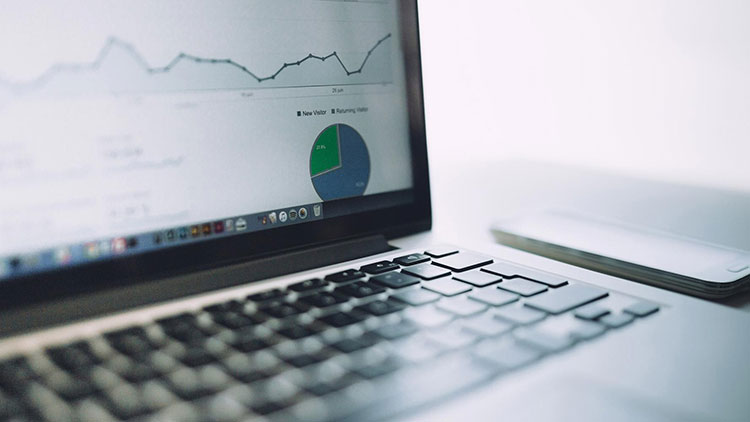
January is the month for setting goals! Along with these social media trends, add a few Google Analytics goals to your 2017 marketing strategy.
Goals in Google Analytics will help you measure your social media marketing efforts beyond growth in fans and engagement. From paid ads to organic posts, it offers ways to see if social media is a driver of goal conversions that make a difference for your bottom line.
In Google Analytics, a goal represents a completed action called a conversion. For example, if I set a goal to count how many people visit my contact page, 50 conversions equals 50 page views. Use Google Analytics goals to track how often users complete certain activities such as making a purchase, signing up for a newsletter, playing a video or staying on your site longer than a specified amount of time.
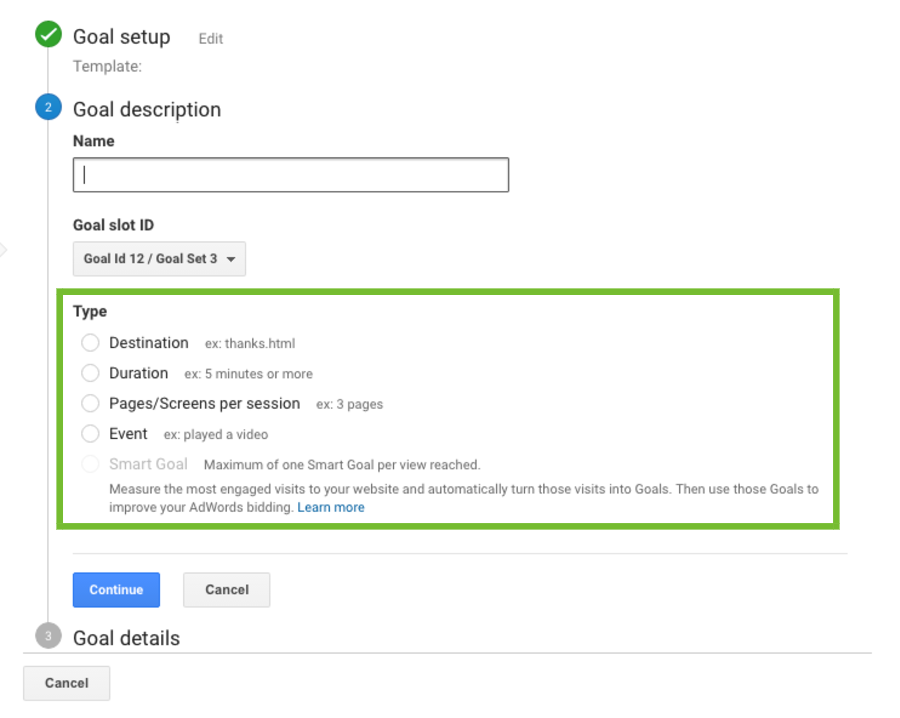
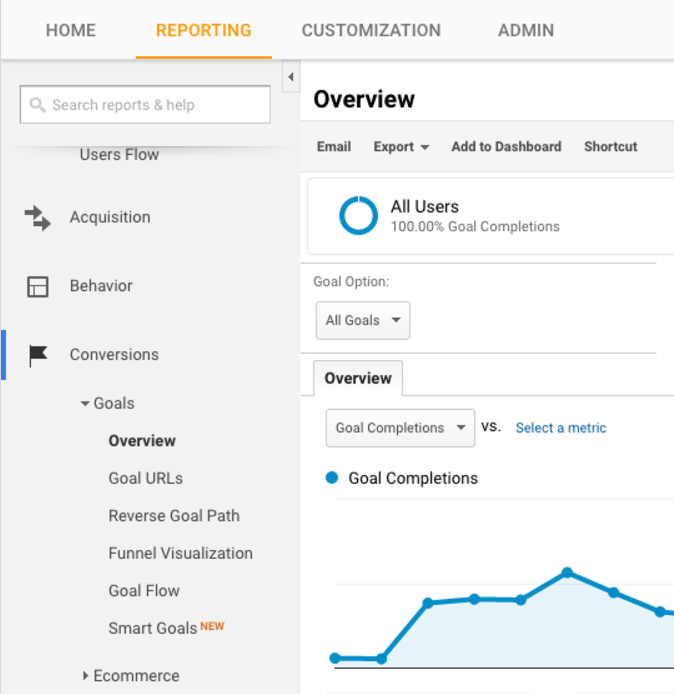 No matter which type of goal you set in Google Analytics, they should relate to activities that generate revenue such as leads, newsletter signups, account creations and downloads.
What are some Google Analytics goals you’ll be tracking in 2017?
No matter which type of goal you set in Google Analytics, they should relate to activities that generate revenue such as leads, newsletter signups, account creations and downloads.
What are some Google Analytics goals you’ll be tracking in 2017?
Creating a New Goal in Google Analytics
- Log into Google Analytics
- Click the "Admin" tab
- Click “Goals”
- Click “+Goal”
Types of Google Analytics Goals
There are four types of Google Analytics goals: destination, duration, page/screens per session and event. Use these goals, which I outline below, to measure the effectiveness of your marketing campaigns.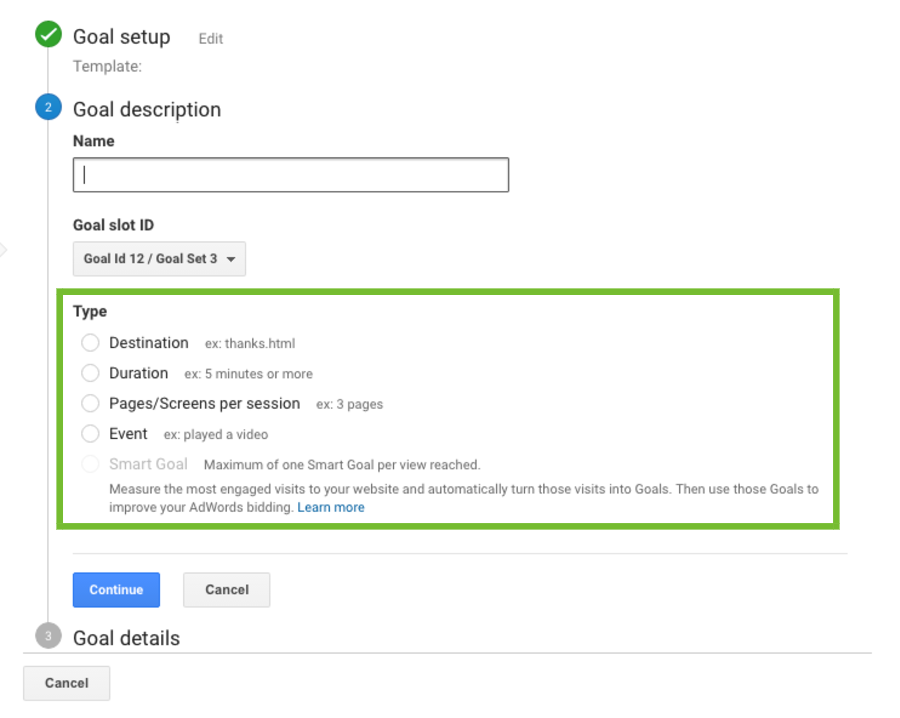
1. Destination
Destination goals keep track of specific URLs and treat each page view as a conversion. This type of goal is ideal for thank you and confirmation pages, which are typically the pages users view after making a purchase or signing up for a newsletter. If I set a destination goal to track the thank you page users are directed to after submitting a contact form, I know 30 conversions means the contact form was completed 30 times. I could set another destination goal to track my contact page and compare the number of times my contact page was visited to the number of times the form was submitted. Goal URL: This is the URL you want to track. Don’t use the full URL, just what follows the domain. For example, if I want to set https://www.soci.ai/contact-us/ as my goal URL, I would enter “/contact-us//” only. Match Type: Be careful using “exact match” if you use UTM parameters. If the URL doesn’t match exactly, it won’t count as a conversion towards your goal. Consider using “head match,” which tracks any visit to the URL regardless of what comes after, instead. Case Sensitive: Check this box if your goal URL is case sensitive. In most cases, this box can be left unchecked. Goal Funnel: You have the option to add a goal funnel, which follows the path a visitor would follow to trigger your destination goal. Goal funnels only work when you require users to move through a series of pages, such as entering shipping and payment information during checkout.2. Duration
Duration goals treat time on site as a conversion. If I set a duration goal to greater than five minutes, Google Analytics will record each time a user stays on site for five minutes or longer as a conversion. If you’d like visitors to stay on your website longer, choose “greater than.” This will signal how engaged users are with your content. If you’re a support site and your goal is to provide users with answers and solutions as quickly as possible, choose “less than.” Not sure what amount of time to set your duration goal for? Take a look at your average session duration in Google Analytics and choose a time that some people reach, but not all. You won’t see valuable data if too many or too few people trigger your goal.3. Pages/Screens Per Session
Pages/screens per session goals track the number of pages each user visits before they leave. In order to trigger this goal, visitors must view more than the specified number of pages in a single session — this will result in a conversion. Like duration goals, use “greater than” to measure engagement and “less than” to measure how efficient your support site is at providing users with helpful information. Note your average pages per session in Google Analytics as a starting point for this goal.4. Event
Event goals treat interactions on your site as a conversion. These goals are triggered when someone completes an action on your website such as playing a video or downloading a handbook. Use the four event conditions to define your goal.How To Check Your Goals
- Log into Google Analytics
- Click the "Reporting" tab
- Click "Conversions" on the left sidebar
- Click "Goals"
- Click "Overview"
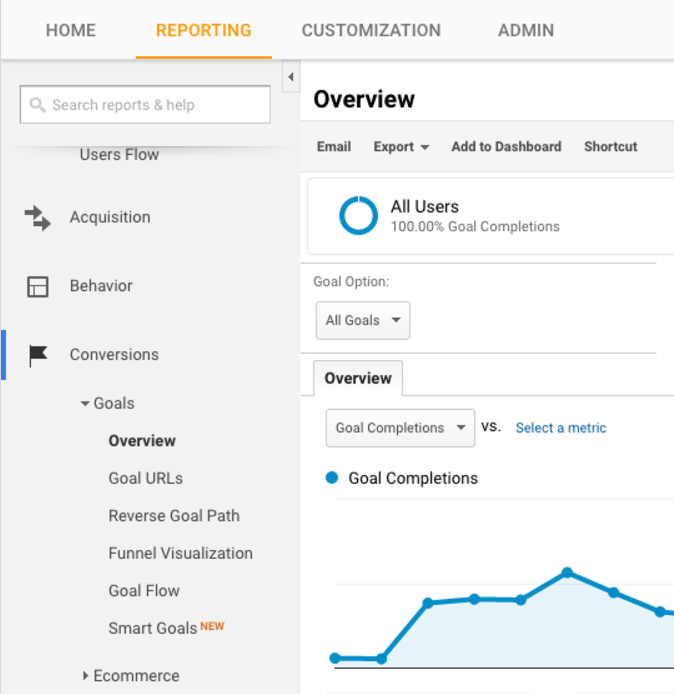 No matter which type of goal you set in Google Analytics, they should relate to activities that generate revenue such as leads, newsletter signups, account creations and downloads.
What are some Google Analytics goals you’ll be tracking in 2017?
No matter which type of goal you set in Google Analytics, they should relate to activities that generate revenue such as leads, newsletter signups, account creations and downloads.
What are some Google Analytics goals you’ll be tracking in 2017? 



