Local Memo: First Major Lawsuit Against Google's AI Overviews, More Search Engine News
The Beginners Guide to Google+ Communities

Launched in June of 2011, Google+ is mainly an interest-based social network. While you can still post, share, and comment on Google+, the platform's main attraction is its Communities.
Google+ Communities allow users to stay up to date with the latest news, trends, findings and more in the topic or topics of their choice. Users have the ability to join existing communities or create new ones based on what they'd like to discuss.
While many believe that Google+ is a seldom used platform, it's important not to overlook this network! Believe it or not, there are 540 million active users on G+ and 1.2 million "Joins" to Google+ communities every day.
Communities are important for marketers because it allows brands and businesses to display integrity and expertise on a given industry topic. It also increases brand awareness and helps businesses distinguish themselves as thought-leaders. Since each community is laser-focused on one topic, members tend to be passionate and deeply engaged.
Showing them that your company is also passionate about the same topic will help form a more intimate connection, ultimately increasing engagement and leads. So, let's get started on Google+ Communities today with the help of these 4 tips:
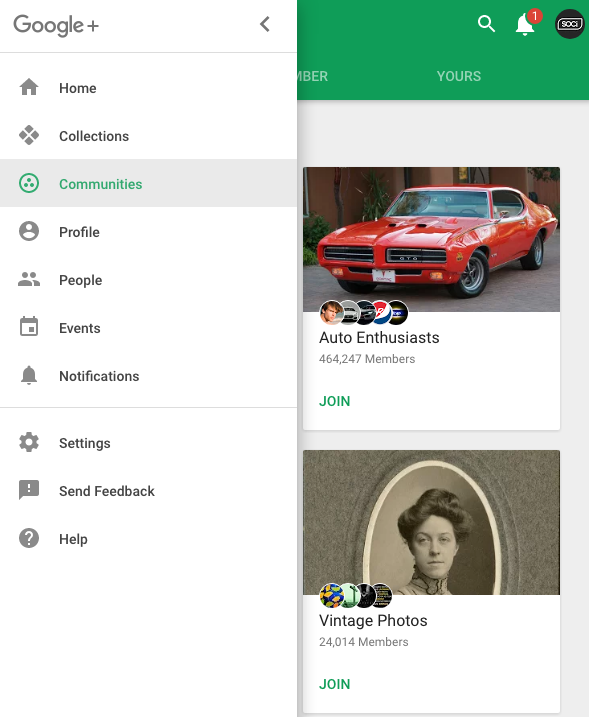
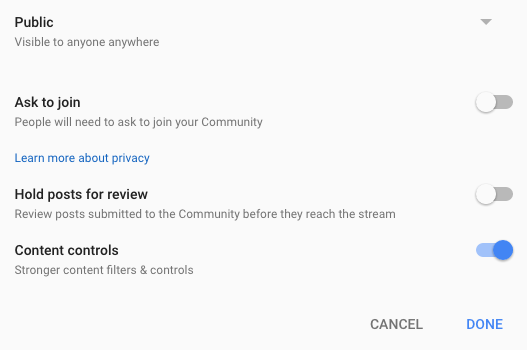 Customizations
Once you've done this, you can further customize your Community--add a tagline, write additional information such as Community rules and regulations and much more.
You can also create Categories within your Community. This will allow you to properly segment people's questions, articles, and insights. Carefully decide what Categories you'd like to create so that the content shared won't fall under multiple sections.
Moderators
Community owners also have the ability to give member moderator roles. Moderators help you control content in the community, and they can remove posts, take out or ban members, add and edit categories, and make other members moderators as well. Having a few moderators will make running your Community easier and more manageable.
Customizations
Once you've done this, you can further customize your Community--add a tagline, write additional information such as Community rules and regulations and much more.
You can also create Categories within your Community. This will allow you to properly segment people's questions, articles, and insights. Carefully decide what Categories you'd like to create so that the content shared won't fall under multiple sections.
Moderators
Community owners also have the ability to give member moderator roles. Moderators help you control content in the community, and they can remove posts, take out or ban members, add and edit categories, and make other members moderators as well. Having a few moderators will make running your Community easier and more manageable.
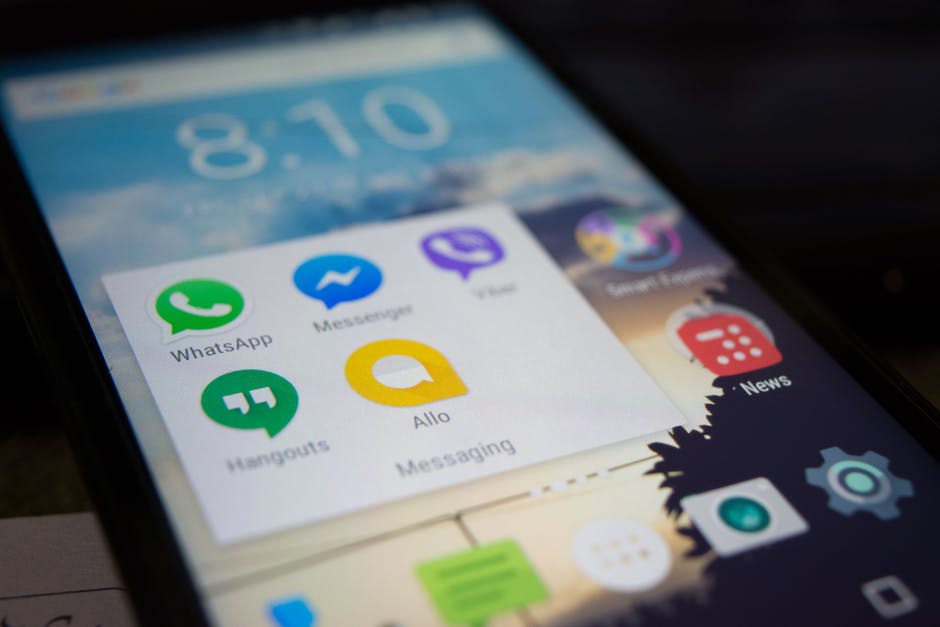 Google+ Hangouts are a great asset and addition to any Community. Hangouts give you the ability to webcast to the entire Community or just small groups. Video conferences give people the ability to do product demonstrations, unveil new products, host a live Q&As and much more. Hosting a Hangout helps humanize your brand and shows audiences that your services or products are legitimate. As an added bonus, Google will save your broadcast and allow Community members to rewatch it whenever they'd like.
Google+ Hangouts are a great asset and addition to any Community. Hangouts give you the ability to webcast to the entire Community or just small groups. Video conferences give people the ability to do product demonstrations, unveil new products, host a live Q&As and much more. Hosting a Hangout helps humanize your brand and shows audiences that your services or products are legitimate. As an added bonus, Google will save your broadcast and allow Community members to rewatch it whenever they'd like.
How to Participate in Google+ Communities
1. How to Join A Community
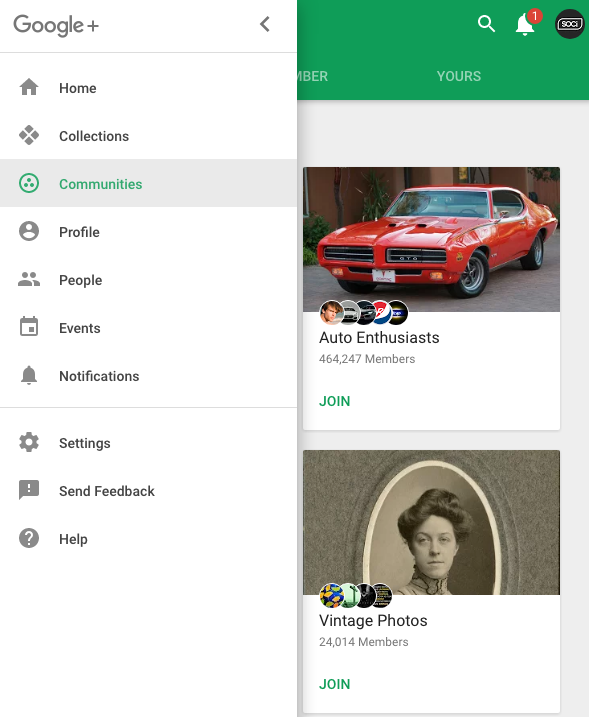
- Login to your Google+ profile.
- Click on "Communities" on the left-hand side column.
- Review your recommended Communities or search for a topic or interest of your choice.
- Click on a Community to preview what is shared and discussed within it.
- Hit "Join" if you'd like to participate in this group.
2. What to Post in A Community
Brands should educate and inform audiences when posting in Communities, ideally posting new industry updates, offering solutions to customer questions or issues, and providing tips and hacks that clients never knew they needed. Communities are also a perfect place for businesses to collect feedback from potential consumers. While you should never explicitly mention your business or product, you can ask questions that would help assess what clients are currently looking for in your field or what their biggest pain points are.3. How to Create Your Own Community
Creating your own community will give you the power to control the messaging and sub-topics that are discussed. You will also have the authority to decide who is allowed in your group. You can easily make your own community by following these steps:- Click on "Communities" on the left-hand side column.
- Click on "Yours" and then "Create a Community."
- Give your community a name.
- Decide if you want it to be public and if you want to approve members before they're allowed to join.
- The additional settings allow you to review content before it gets posted and choose the level of your content controls.
- Click done.
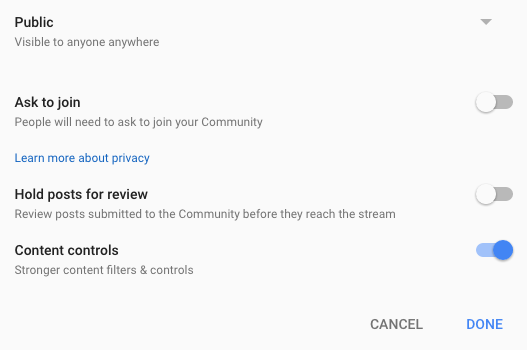 Customizations
Once you've done this, you can further customize your Community--add a tagline, write additional information such as Community rules and regulations and much more.
You can also create Categories within your Community. This will allow you to properly segment people's questions, articles, and insights. Carefully decide what Categories you'd like to create so that the content shared won't fall under multiple sections.
Moderators
Community owners also have the ability to give member moderator roles. Moderators help you control content in the community, and they can remove posts, take out or ban members, add and edit categories, and make other members moderators as well. Having a few moderators will make running your Community easier and more manageable.
Customizations
Once you've done this, you can further customize your Community--add a tagline, write additional information such as Community rules and regulations and much more.
You can also create Categories within your Community. This will allow you to properly segment people's questions, articles, and insights. Carefully decide what Categories you'd like to create so that the content shared won't fall under multiple sections.
Moderators
Community owners also have the ability to give member moderator roles. Moderators help you control content in the community, and they can remove posts, take out or ban members, add and edit categories, and make other members moderators as well. Having a few moderators will make running your Community easier and more manageable.
4. What to Do Within Your Own Community
Content Since you made this Community to establish your brand's thought leadership, your content should do just that. Offer your audience resources, guides, blog posts, infographics and more on the topic at hand. Stay memorable and recognizable by branding all your content and making all your images eye-catching. Host a Hangout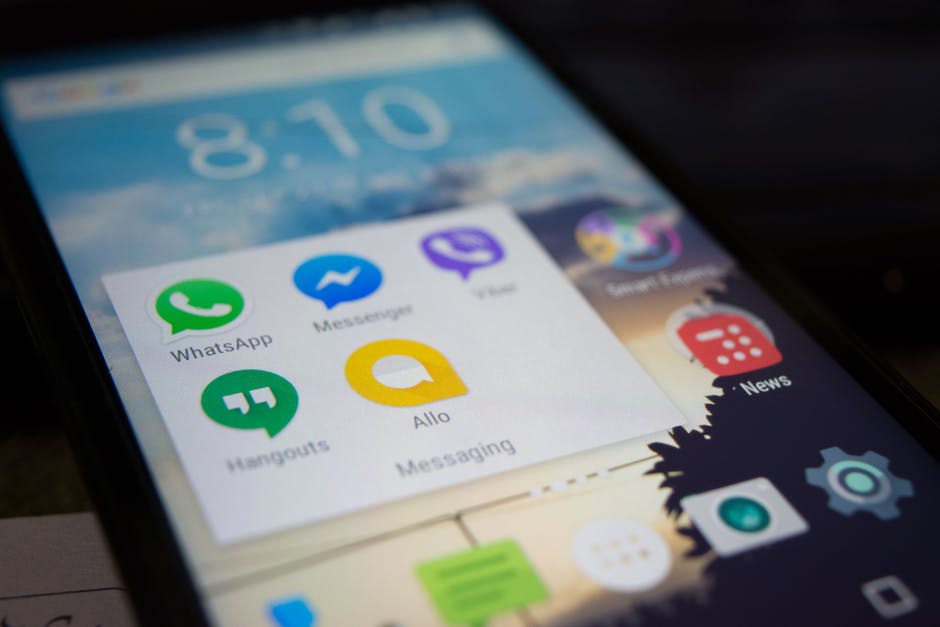 Google+ Hangouts are a great asset and addition to any Community. Hangouts give you the ability to webcast to the entire Community or just small groups. Video conferences give people the ability to do product demonstrations, unveil new products, host a live Q&As and much more. Hosting a Hangout helps humanize your brand and shows audiences that your services or products are legitimate. As an added bonus, Google will save your broadcast and allow Community members to rewatch it whenever they'd like.
Google+ Hangouts are a great asset and addition to any Community. Hangouts give you the ability to webcast to the entire Community or just small groups. Video conferences give people the ability to do product demonstrations, unveil new products, host a live Q&As and much more. Hosting a Hangout helps humanize your brand and shows audiences that your services or products are legitimate. As an added bonus, Google will save your broadcast and allow Community members to rewatch it whenever they'd like.




