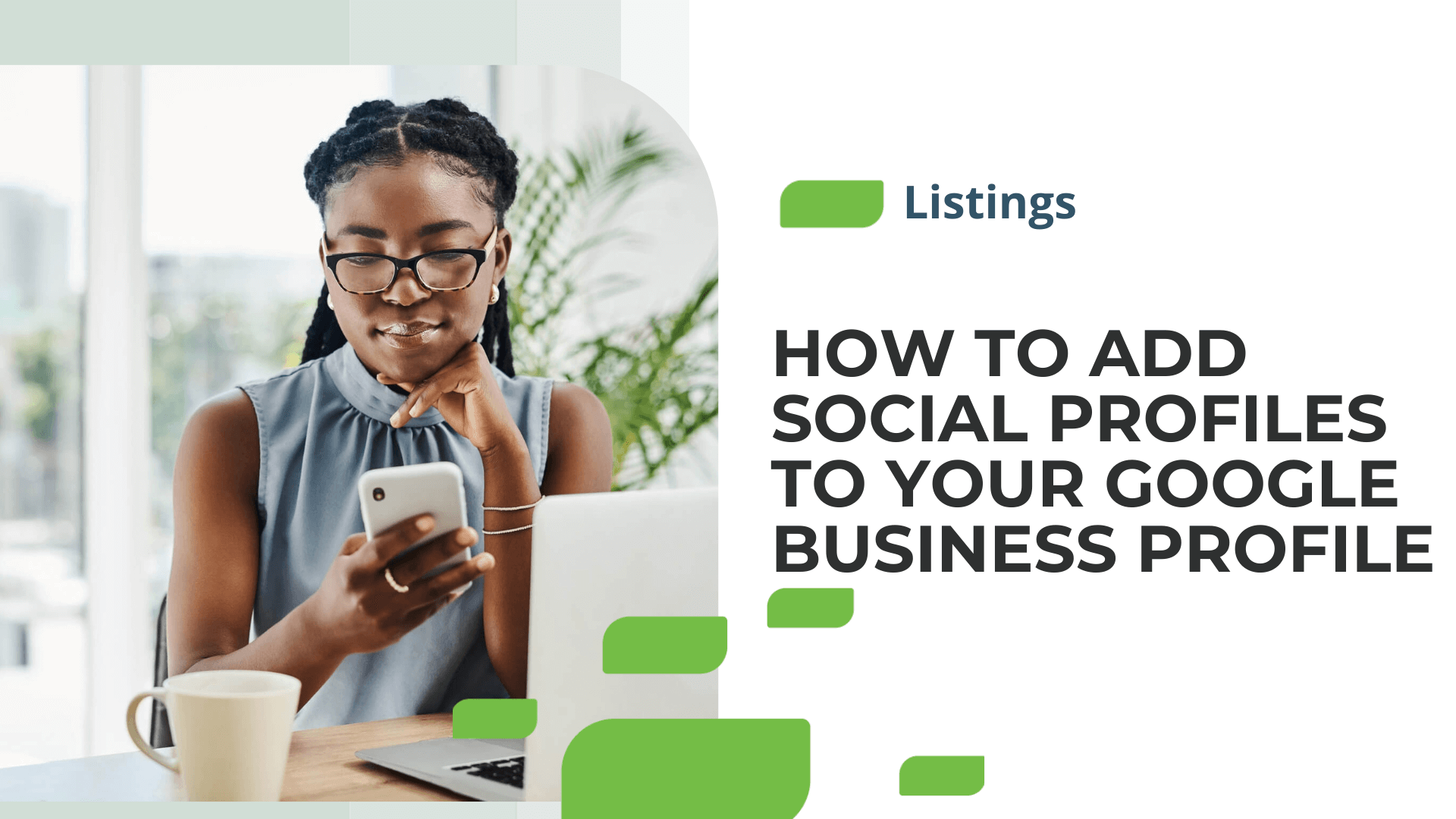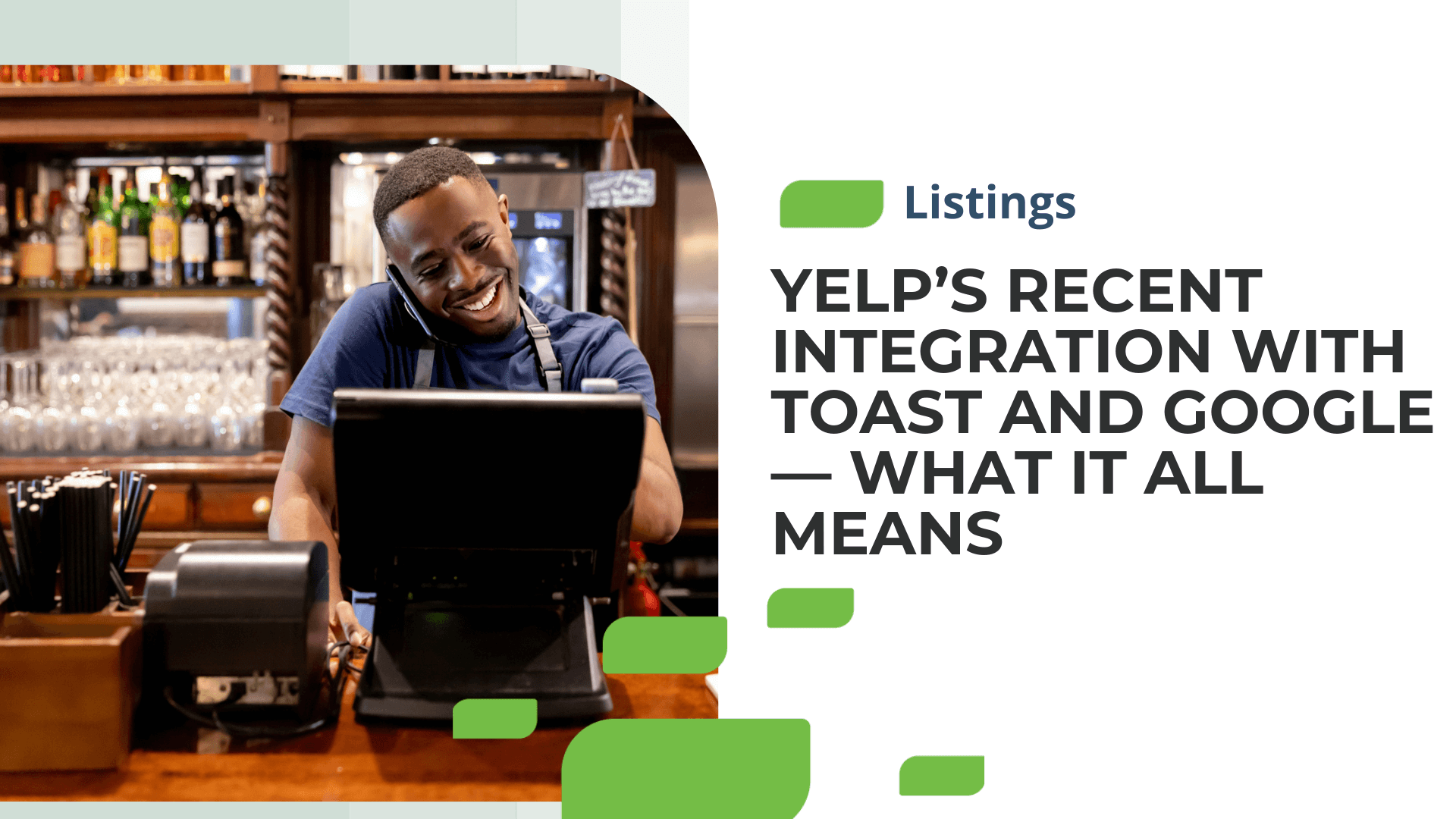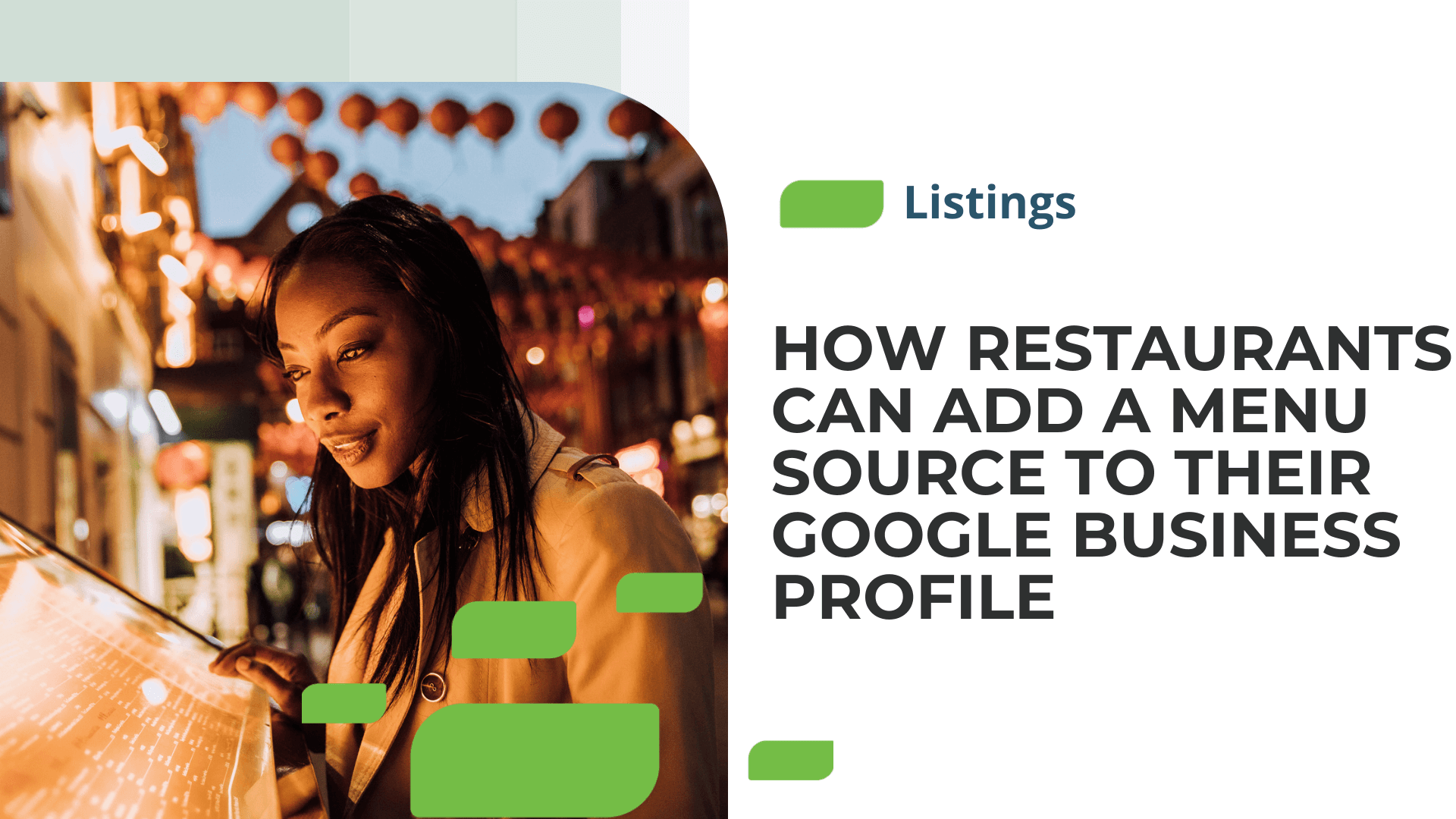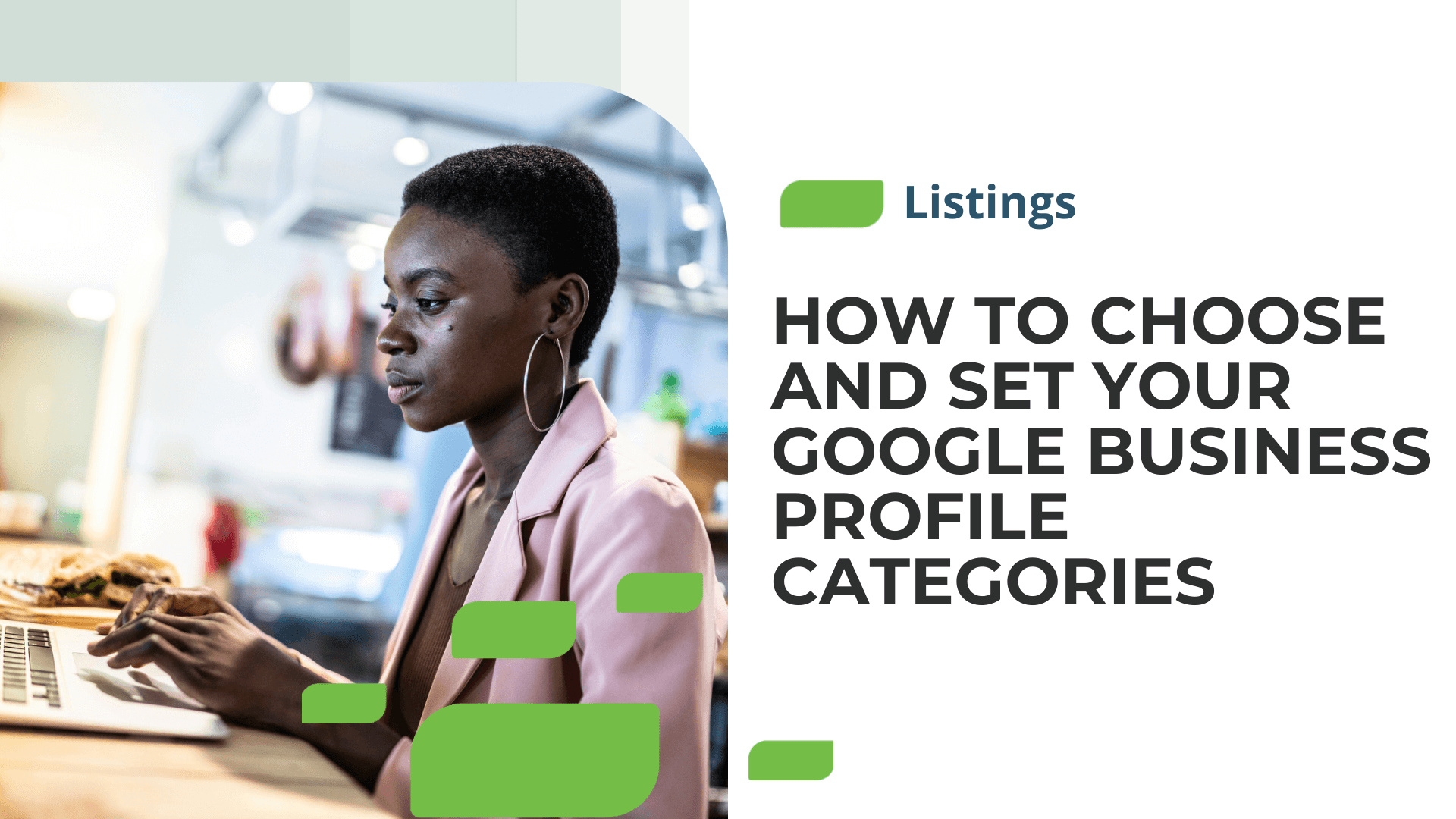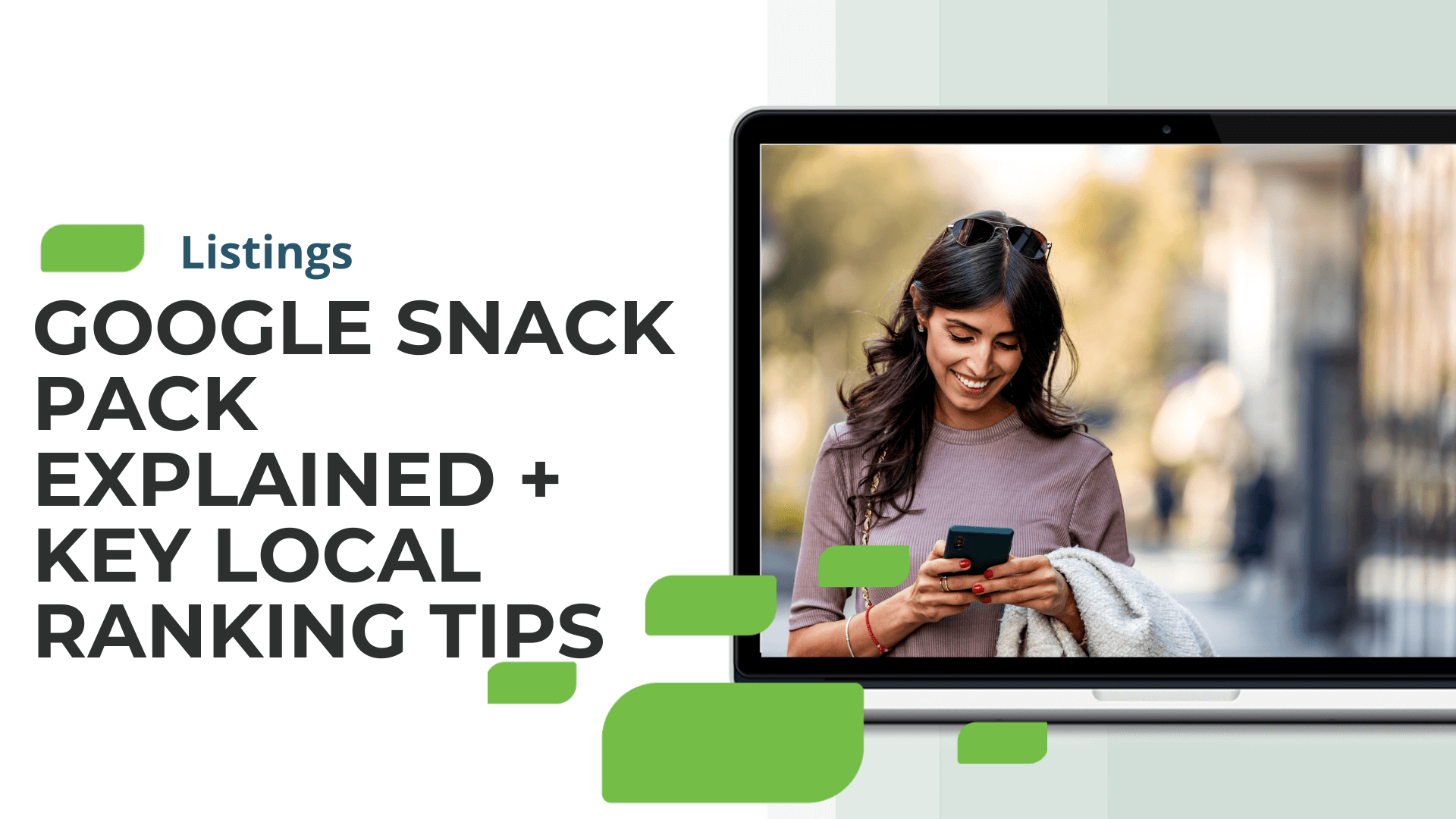How to Add or Change Your Google Business Profile Logo
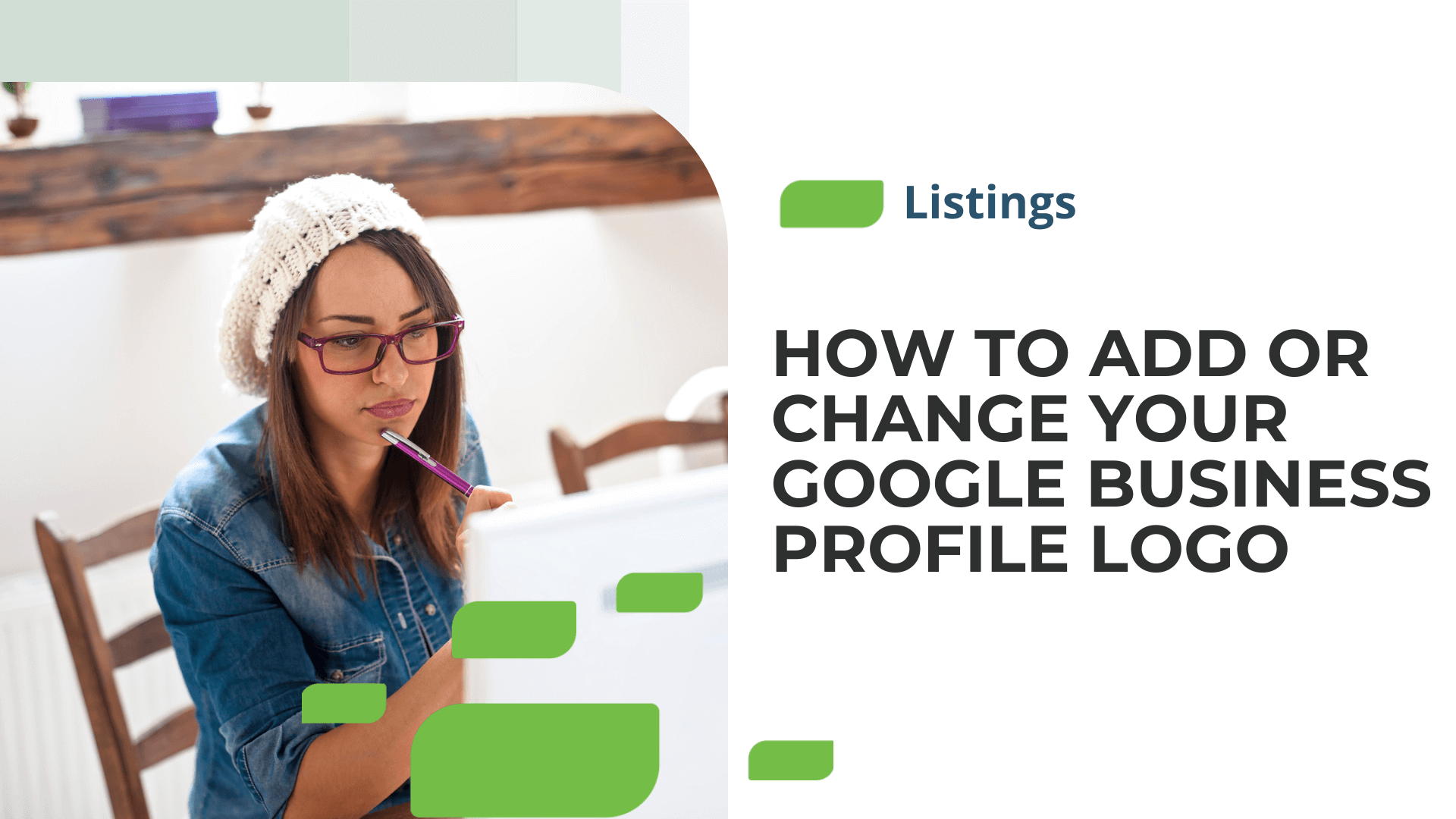
How to Remove Photos from Google Business Profile
Your Google Business Profile (GBP), formerly called Google My Business, is one the most important business listings online. Business Profiles appear on Google Search and Maps when consumers search for related queries. One way to make your Business Profiles easily recognizable is by adding your business’s logo. In this article, we’ll explain how to add or remove your Google Business Profile logo.How to Add a Google Business Profile Logo
Below are step-by-step instructions to upload a logo photo to your Business Profile. Step 1: Log into your Google Business Profile. Step 2: Click the ‘add photo’ icon.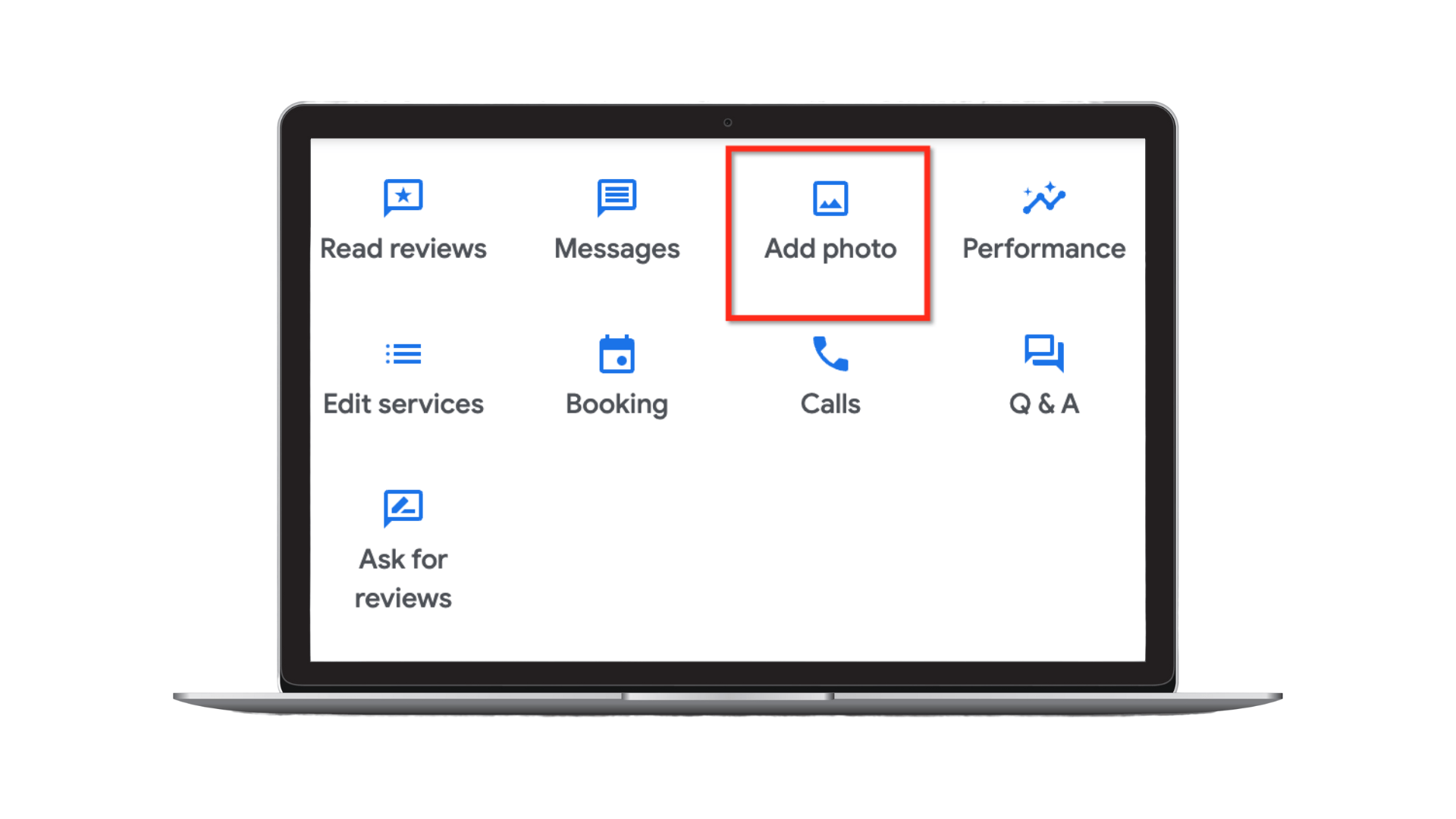
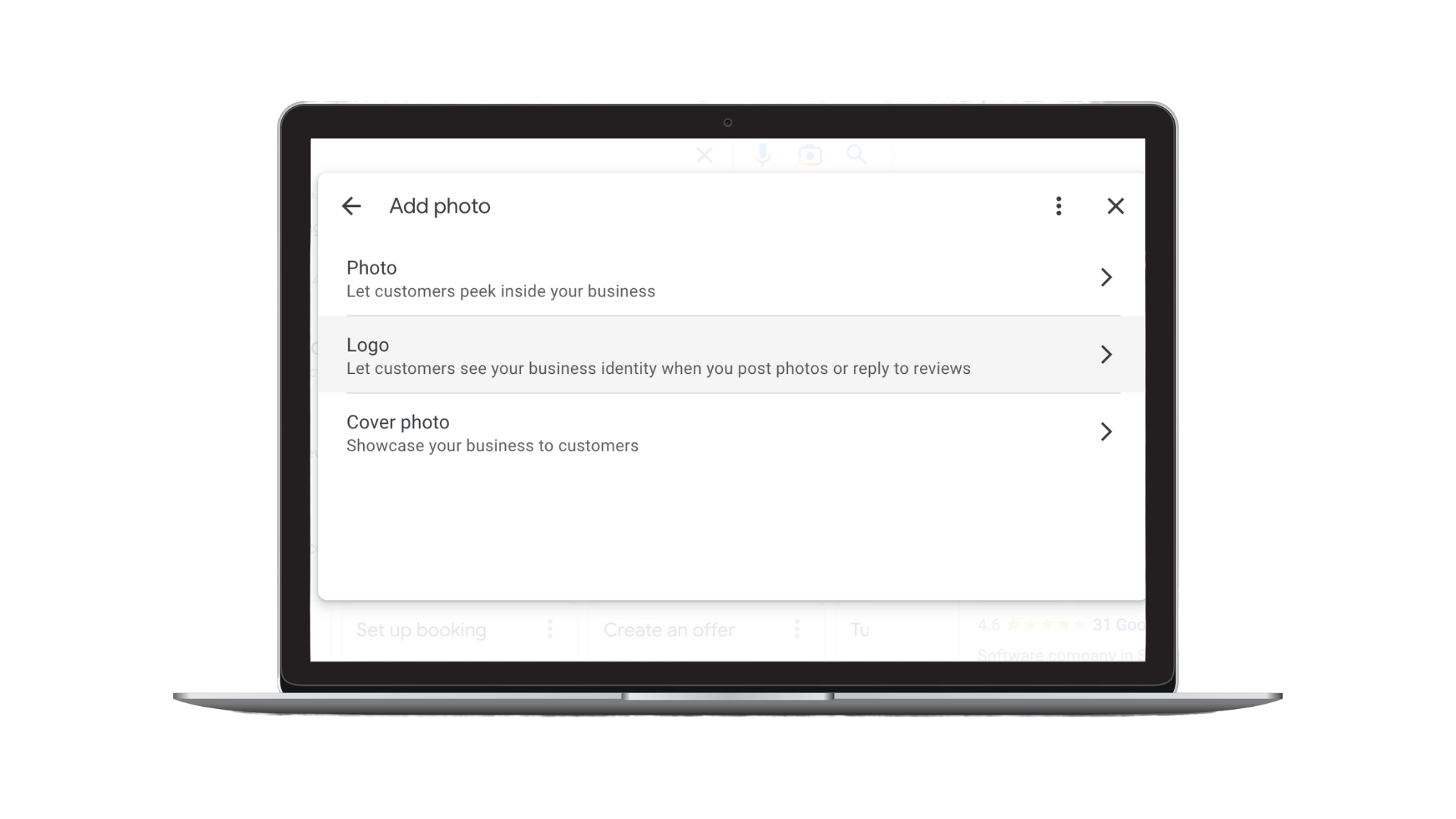
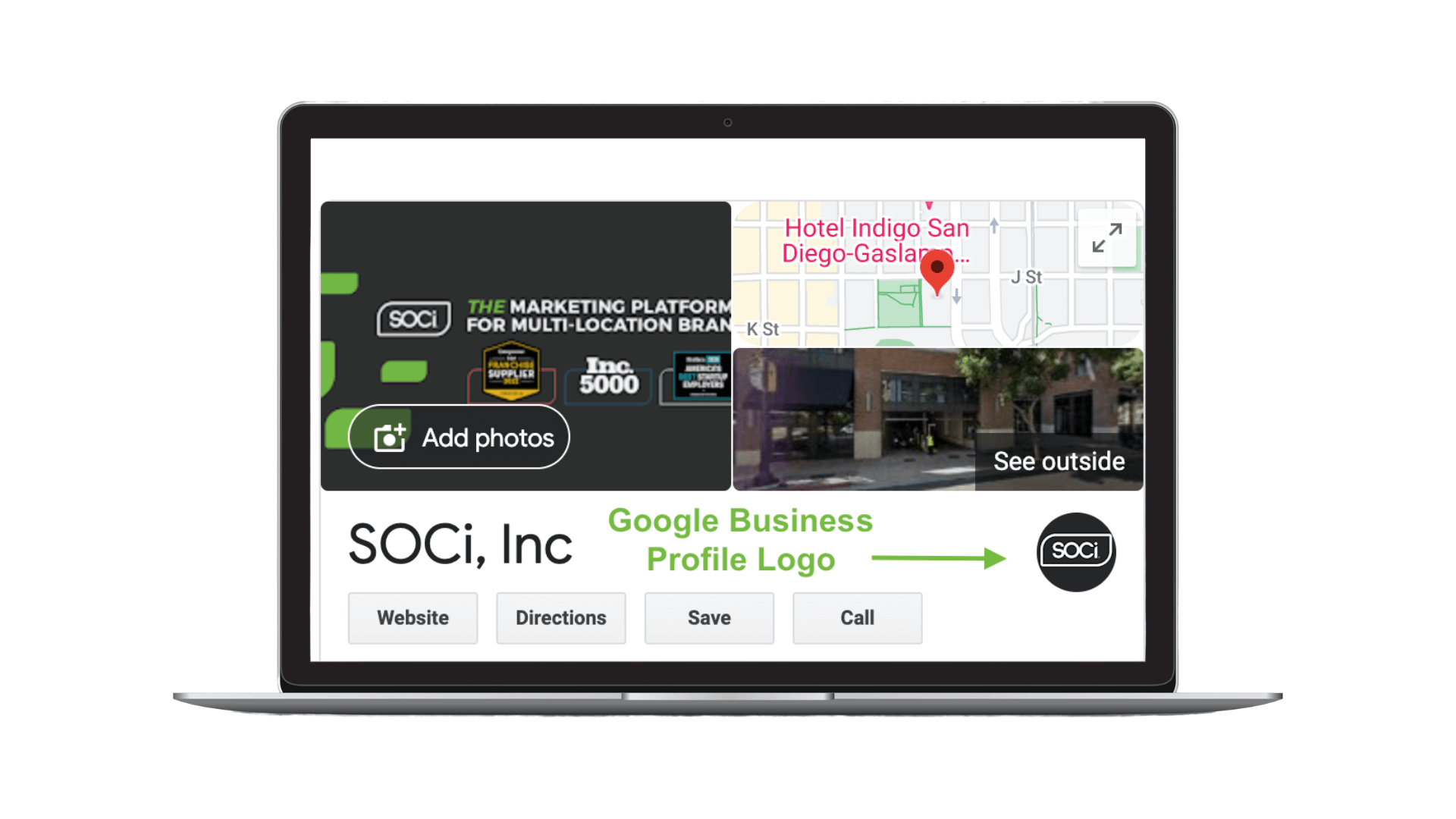
Google Business Profile Logo Image Specs + Tips
Follow these guidelines to ensure that you have the highest quality logo photo.- Format: PNG or JPG
- Size: Between 10 KB and 5 MB
- Ideal resolution: 720 px tall, 720 px wide
- Minimum resolution: 250 px tall, 250 px wide